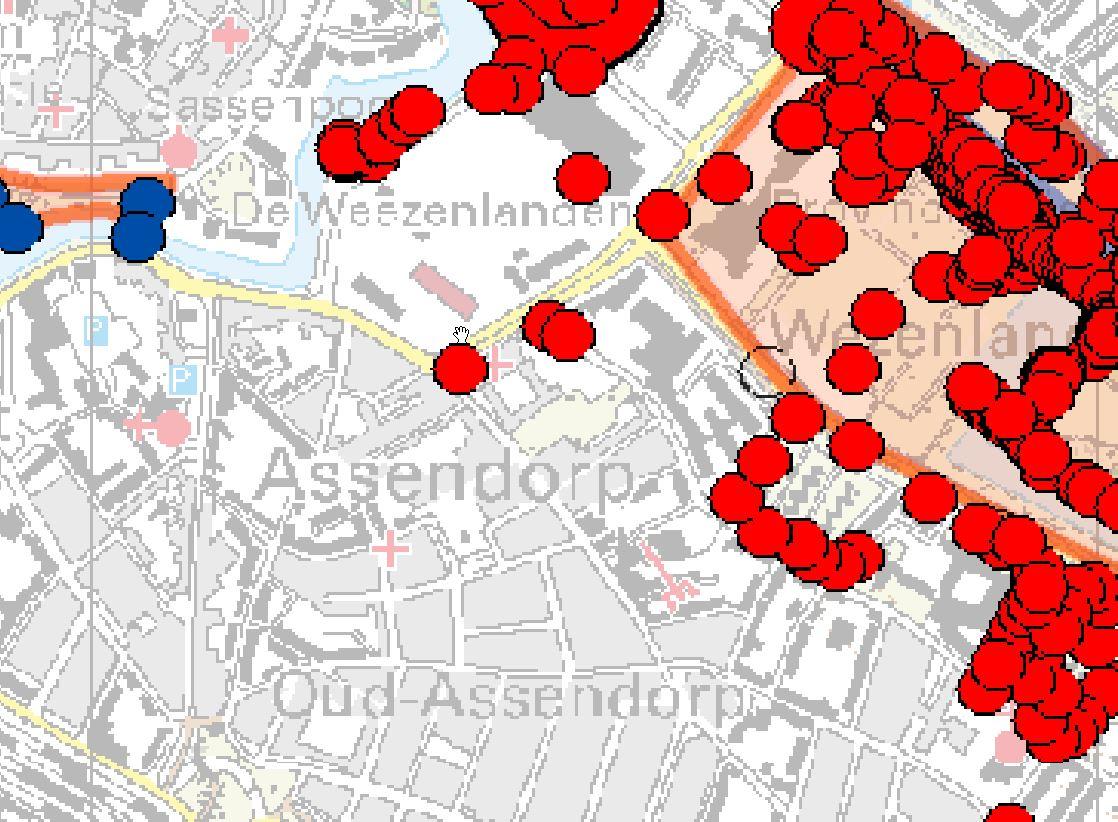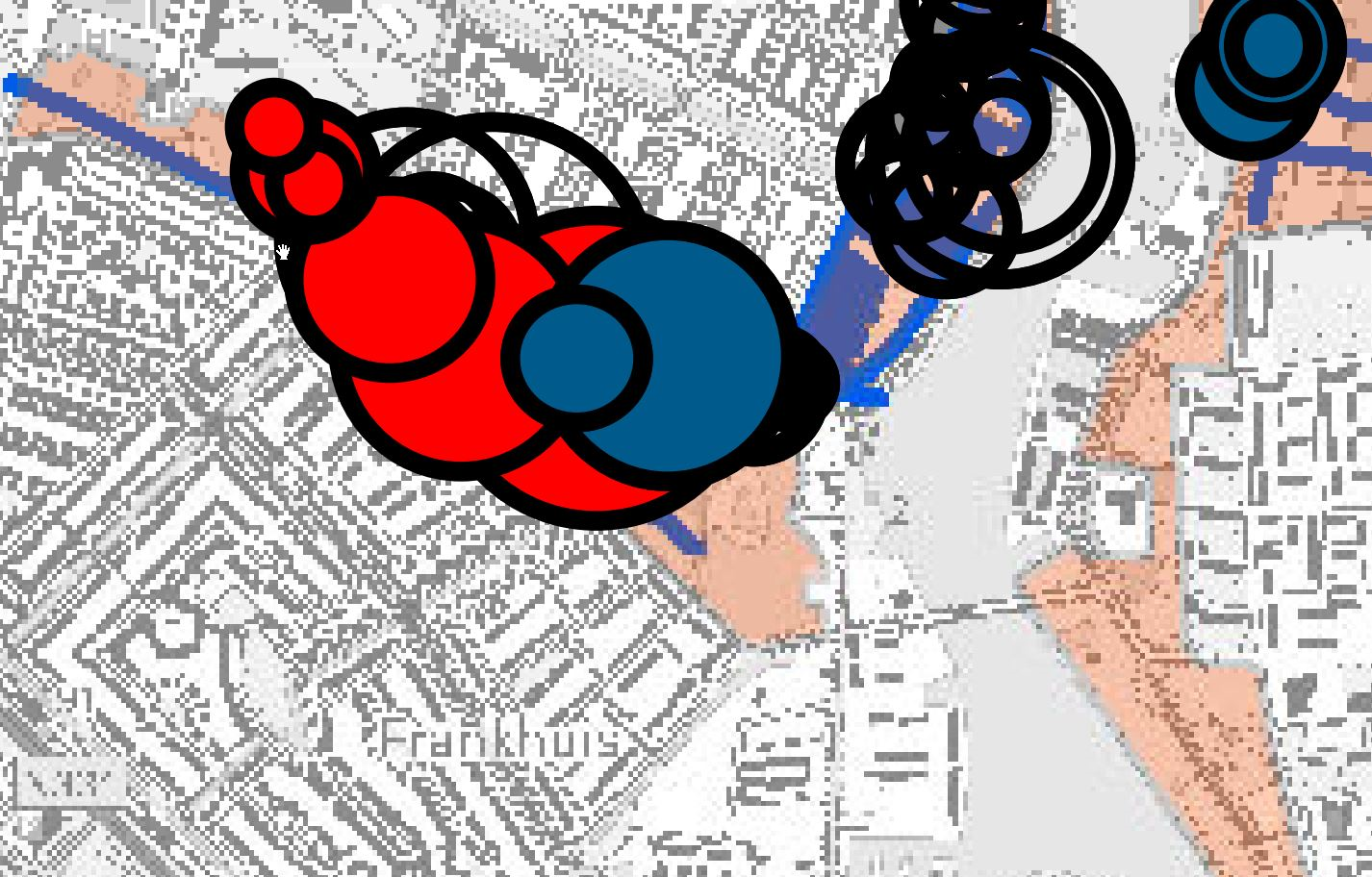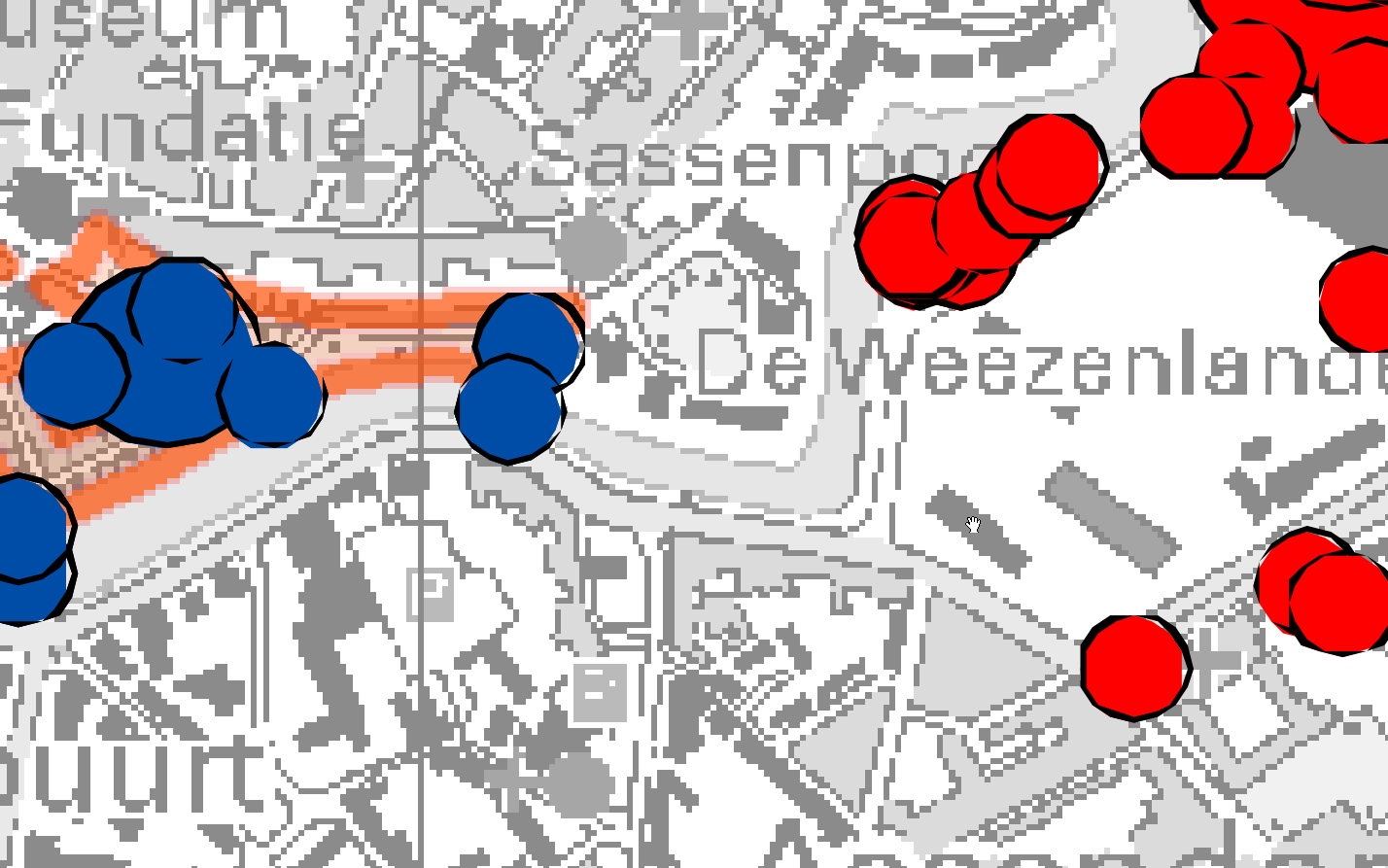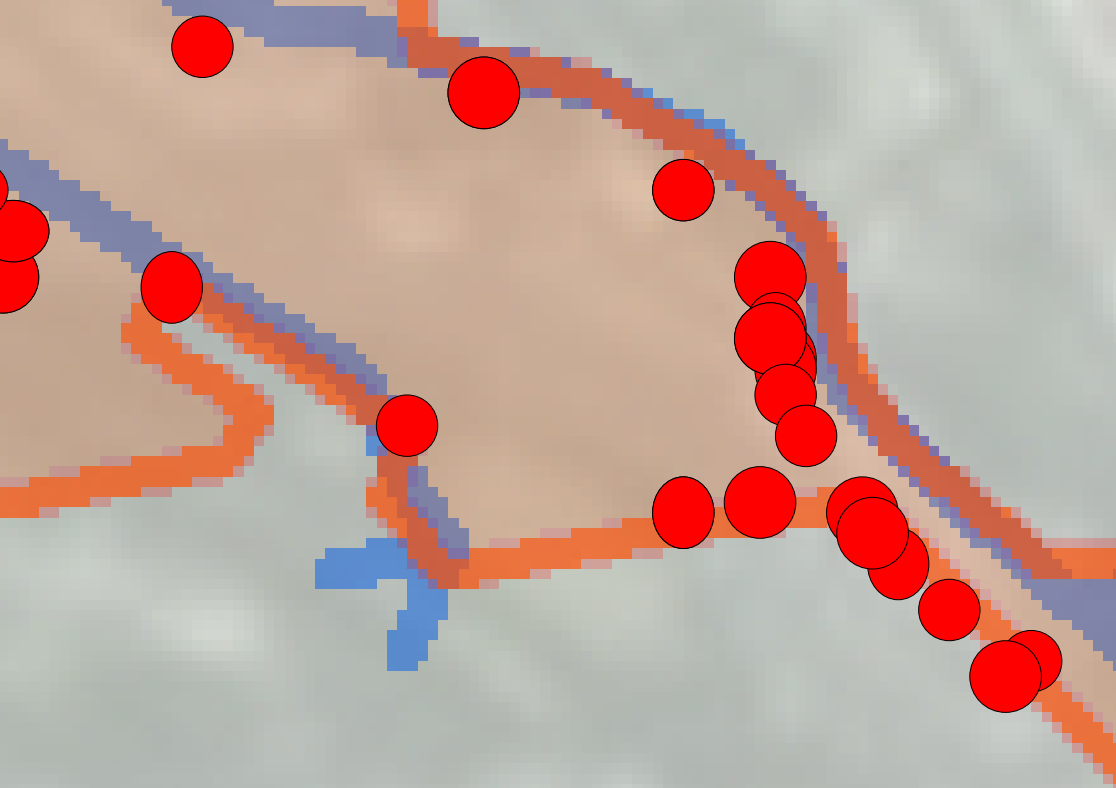When I export a map to PDF the points are blocky and not sharp, as you can see in the picture.
When I exported the map the first time it was sharp and stayed sharp when zooming in.
First I used the simpel marker symbol and now the character marker symbol from Esri. But when I use the simple marker symbol again it also becomes very blocky.
I already tried different export settings, but it only became worse.
I changed the transparency of a layer and this was the PDF result:
They are indeed sharp now, but the circles are still not circles.
Where can I find the problem?
I used the simple marker and now they are smooth and sharp, but some of them are oval..
What can I do about it?