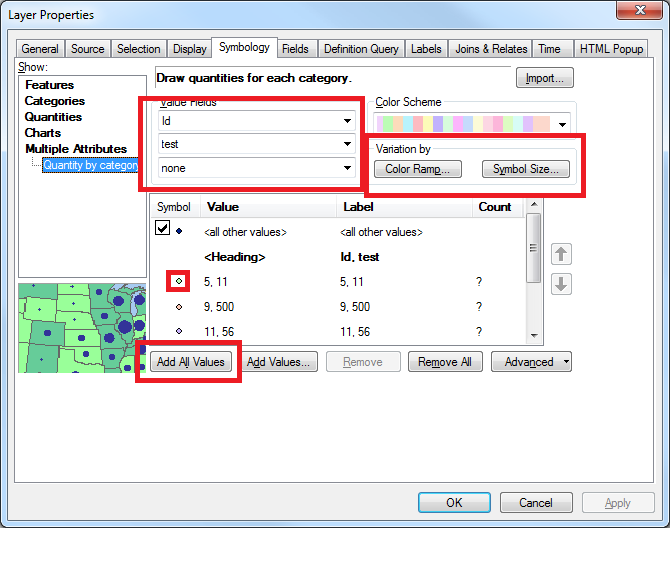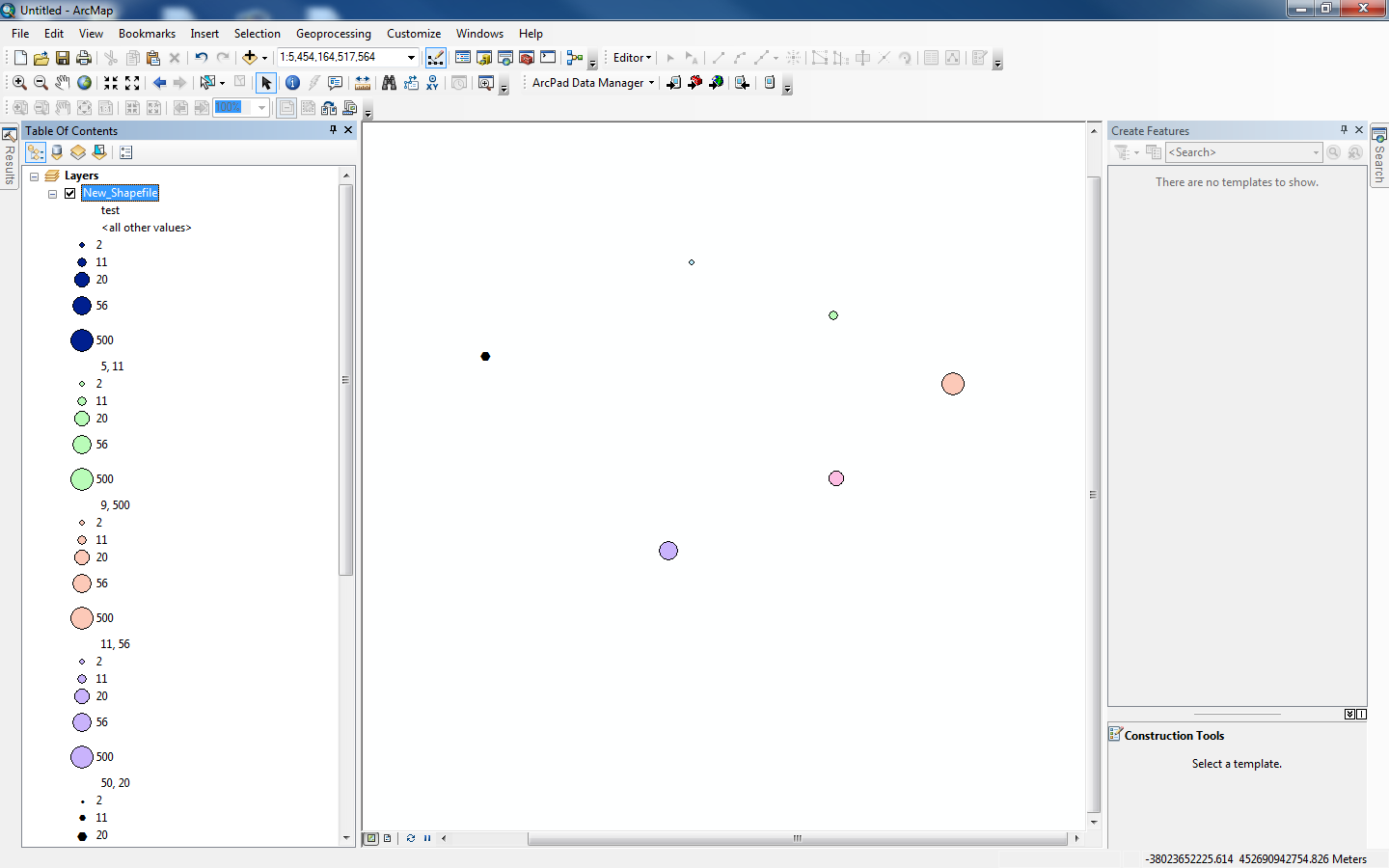I am trying to make a map using US census data showing vacant housing to total housing on the same map.
I came across the "multiple attributes" feature under the symbology tab and wondered if this is the way to go and, if so, how to use it?
I have only been able to get one type of symbol, the gradient feature to appear.
I'm using ArcGIS Desktop 10.