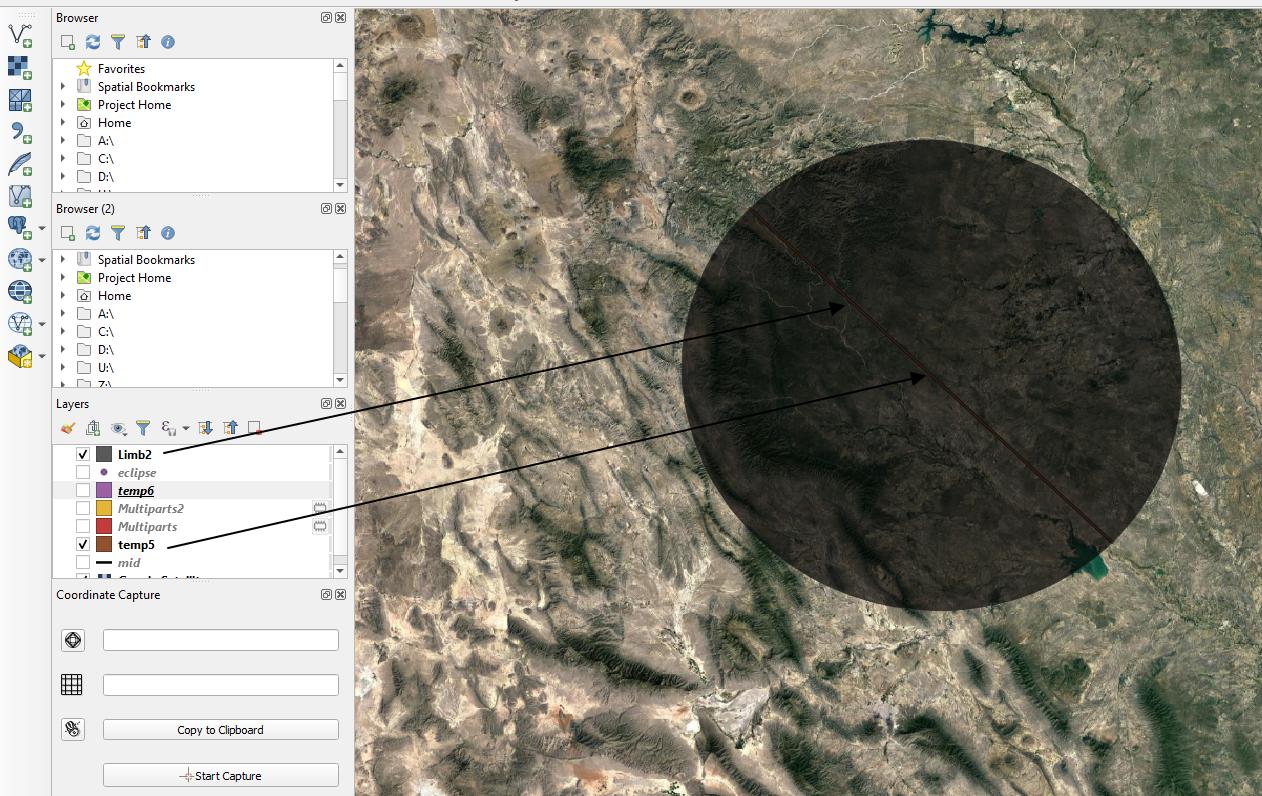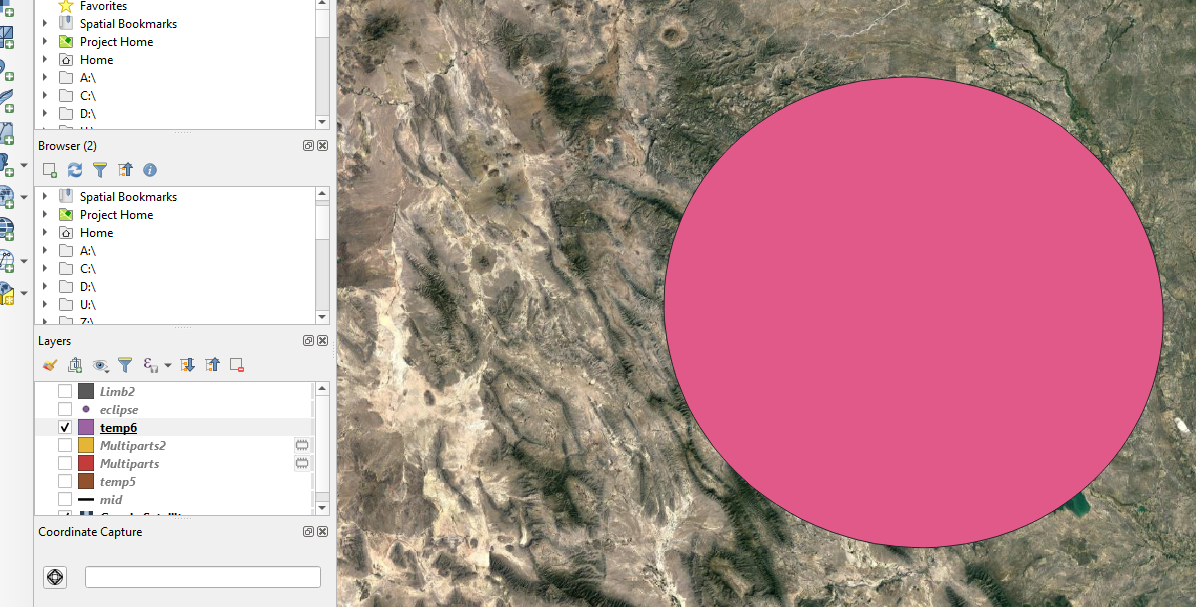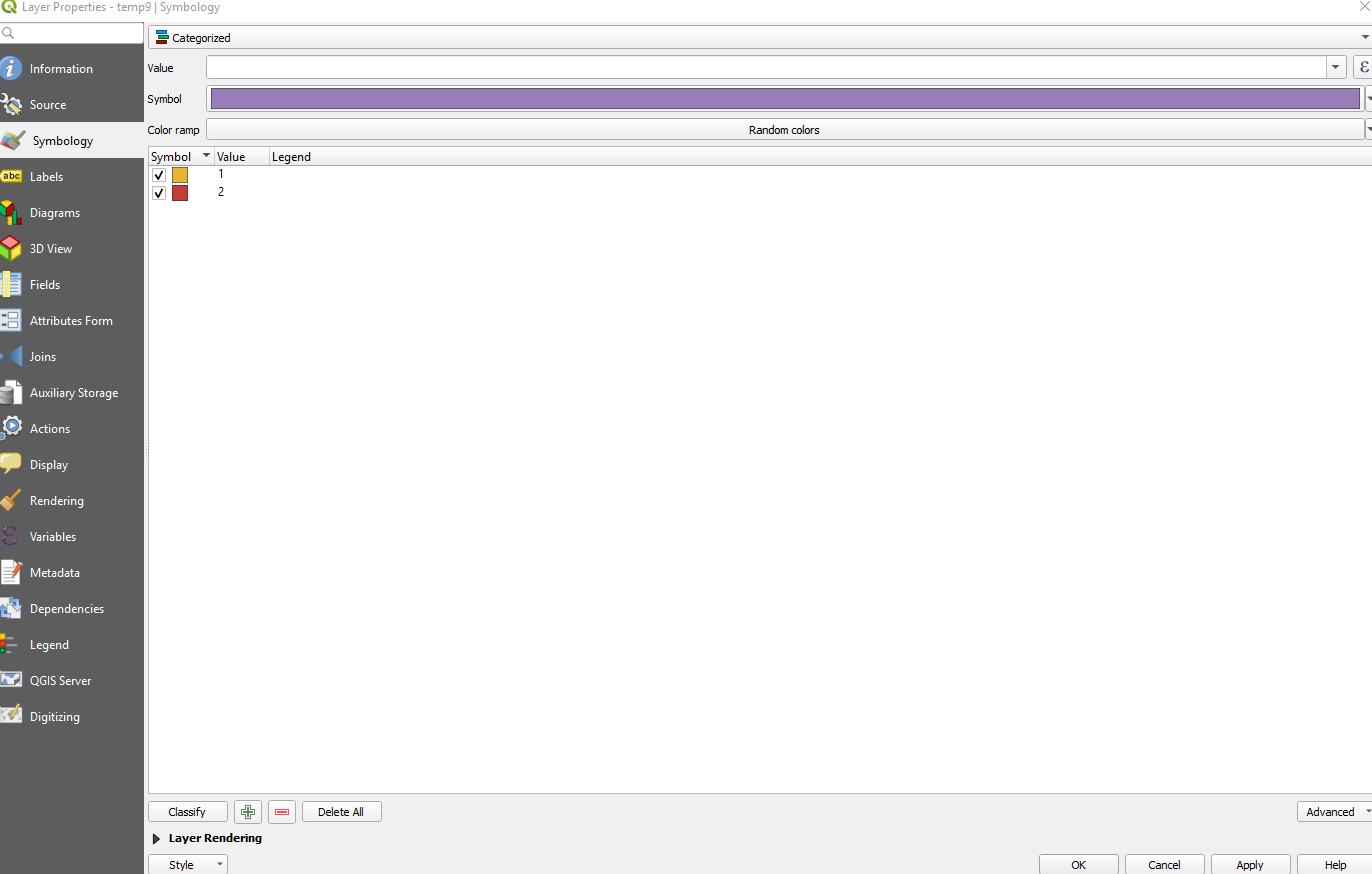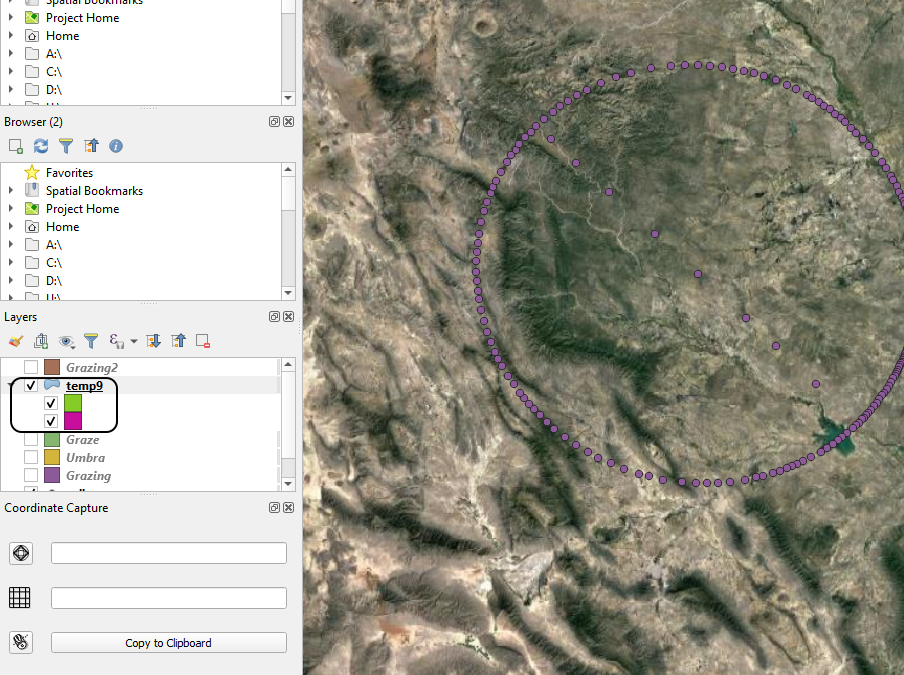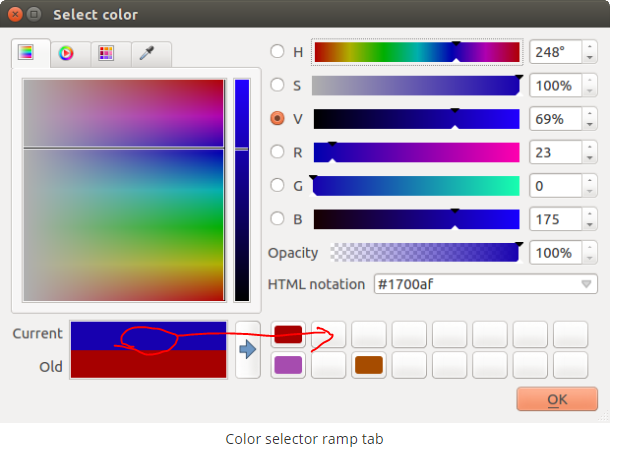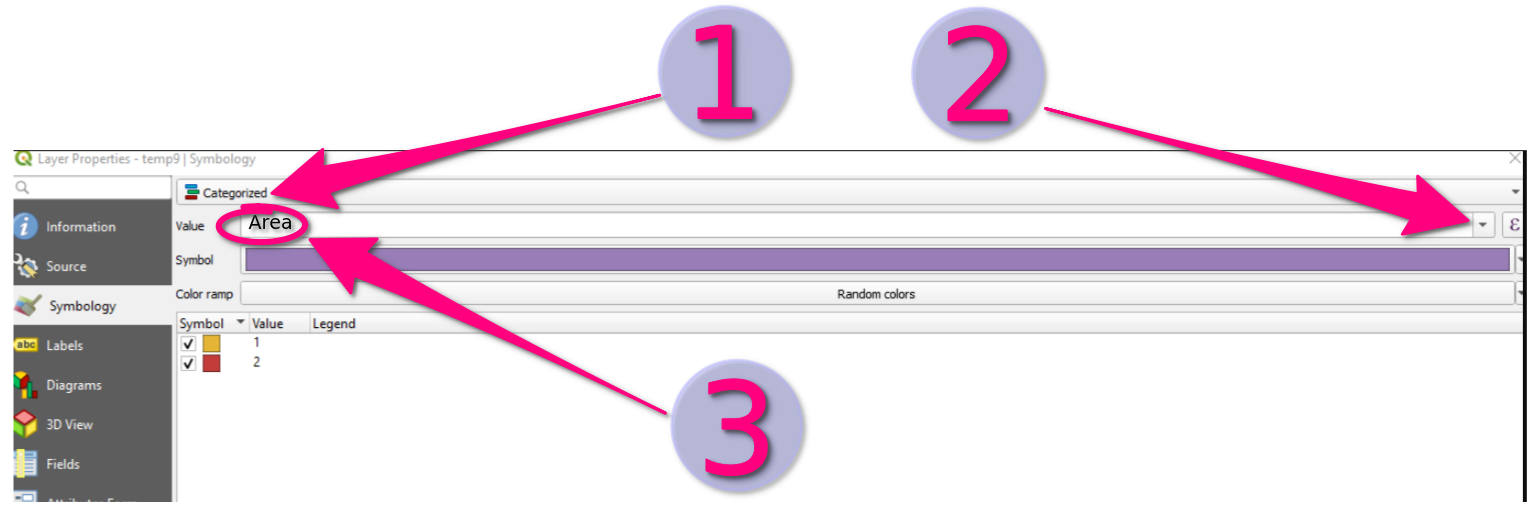I am using QGIS 3.10.
Following this query:
QGIS 3.10 problem with merging layers & multipart promotion
I've managed by merging the layers featuring the same geometry. Unfortunately, the effect is not enough for me, since the newly merged layer contains its own feature (especially with styling).
Basically I merged two layers with completely different styling, as per below:
but my merged layer has its own stylisation, as it worst only 1:
I want to have the layers merged, but with the original styles kept.
Is it possible?
I tried to categorize these layers as per the image below:
creating the custom styles in the "categorized section". Unfortunately in the effect, my shape disappeared.
I don't know how to do now. I set "Area" as a value, although I noticed, that my object is gone once I switch on the "Categorized" option.