I am using QGIS 3.10.
Following the query at QGIS 3.10 problem with merging layers & multipart promotion I merged my layers into one piece. Now I would like to make them draggable across the map, as per my previous query at Moving layer across map canvas.
I spotted, that despite the all-in-one performance, the draggable tool still moves only one layer selected:
I want to have all of them moved at the same time.
Is it possible?
I tried to use the " Remove duplicate geometries" option, although the result is still the same:
A similar question has been asked as Moving two layers at once in QGIS but is not applied to the merged layers.
My attribute table looks as follows:

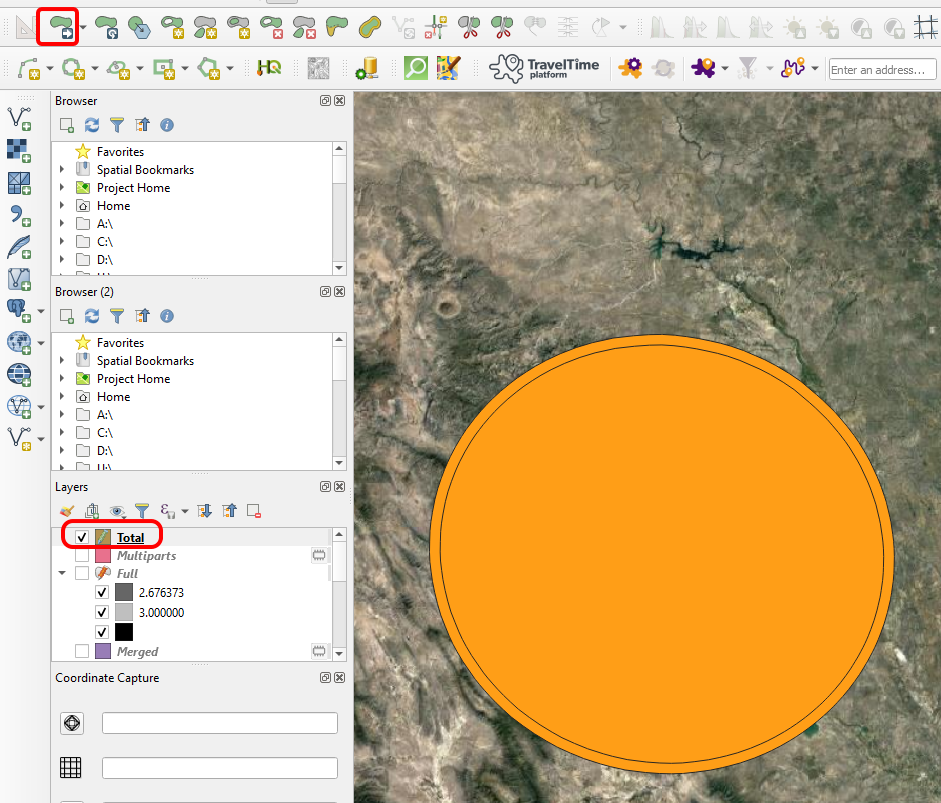
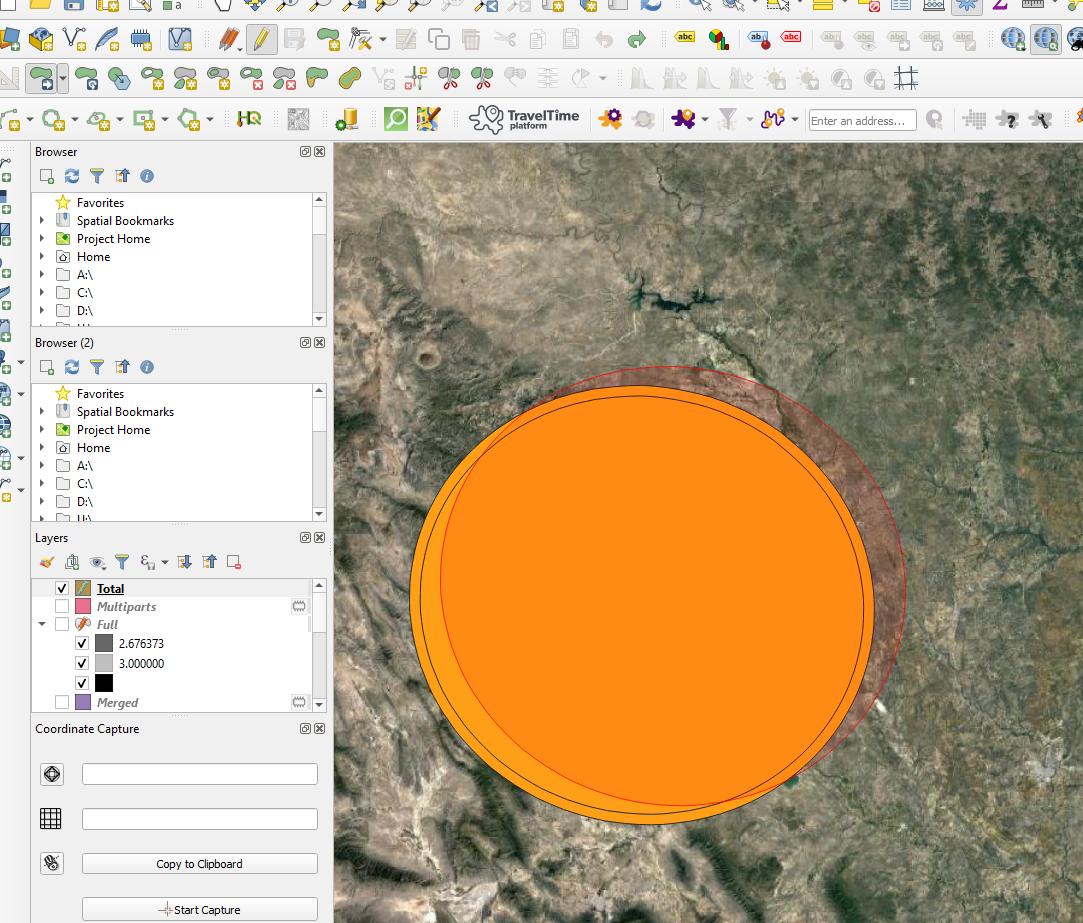
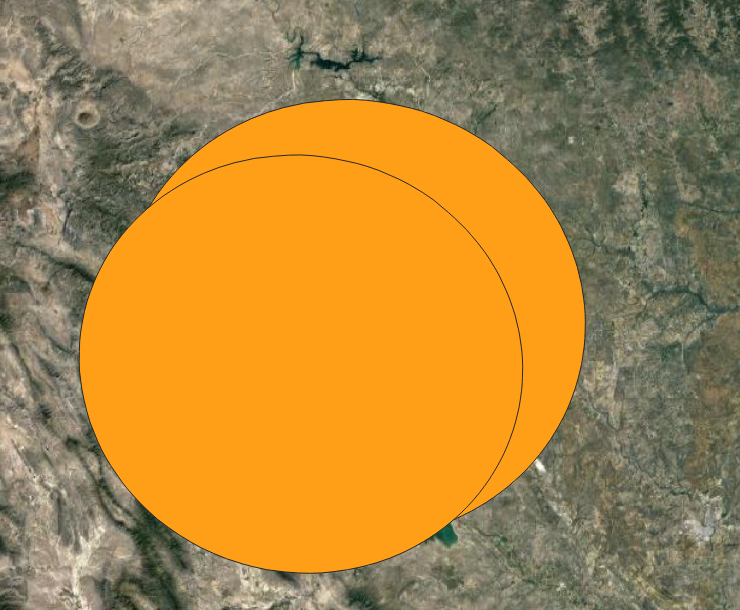
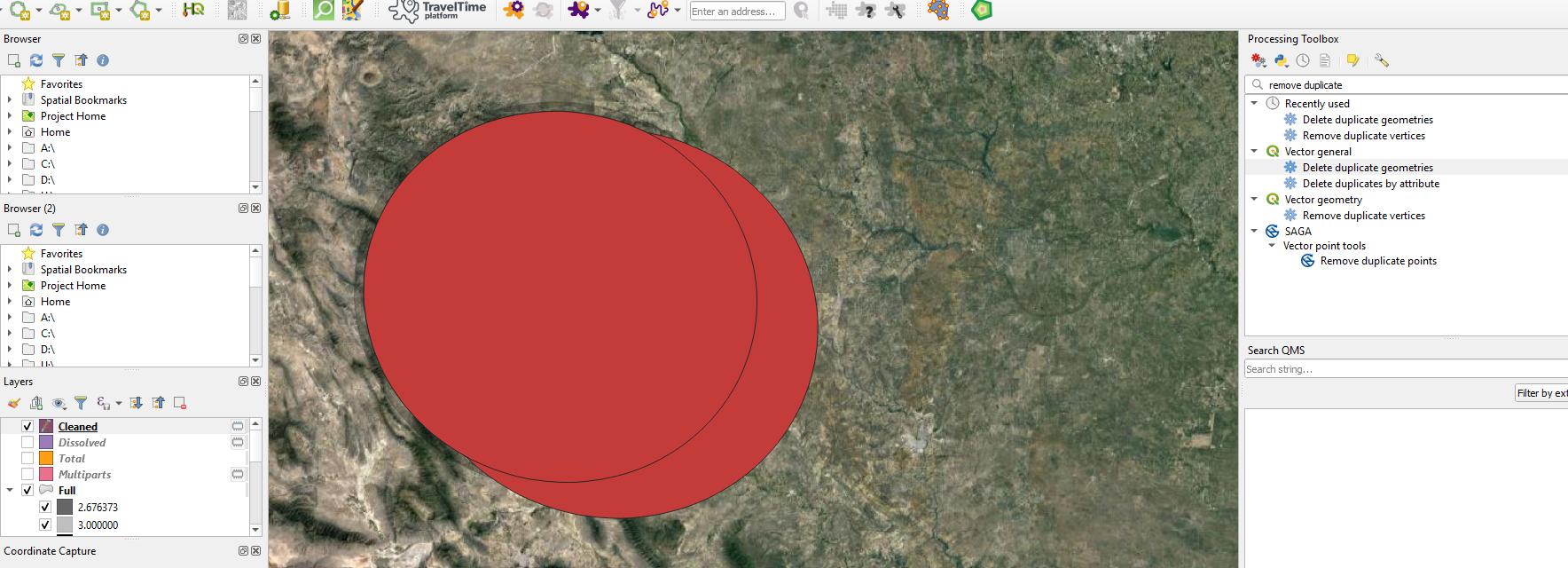
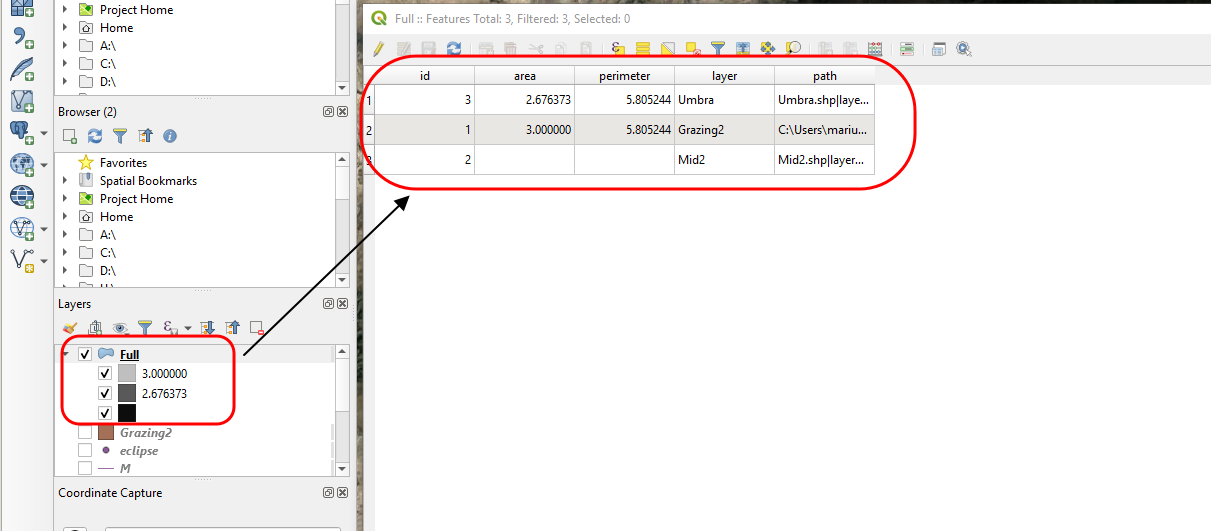
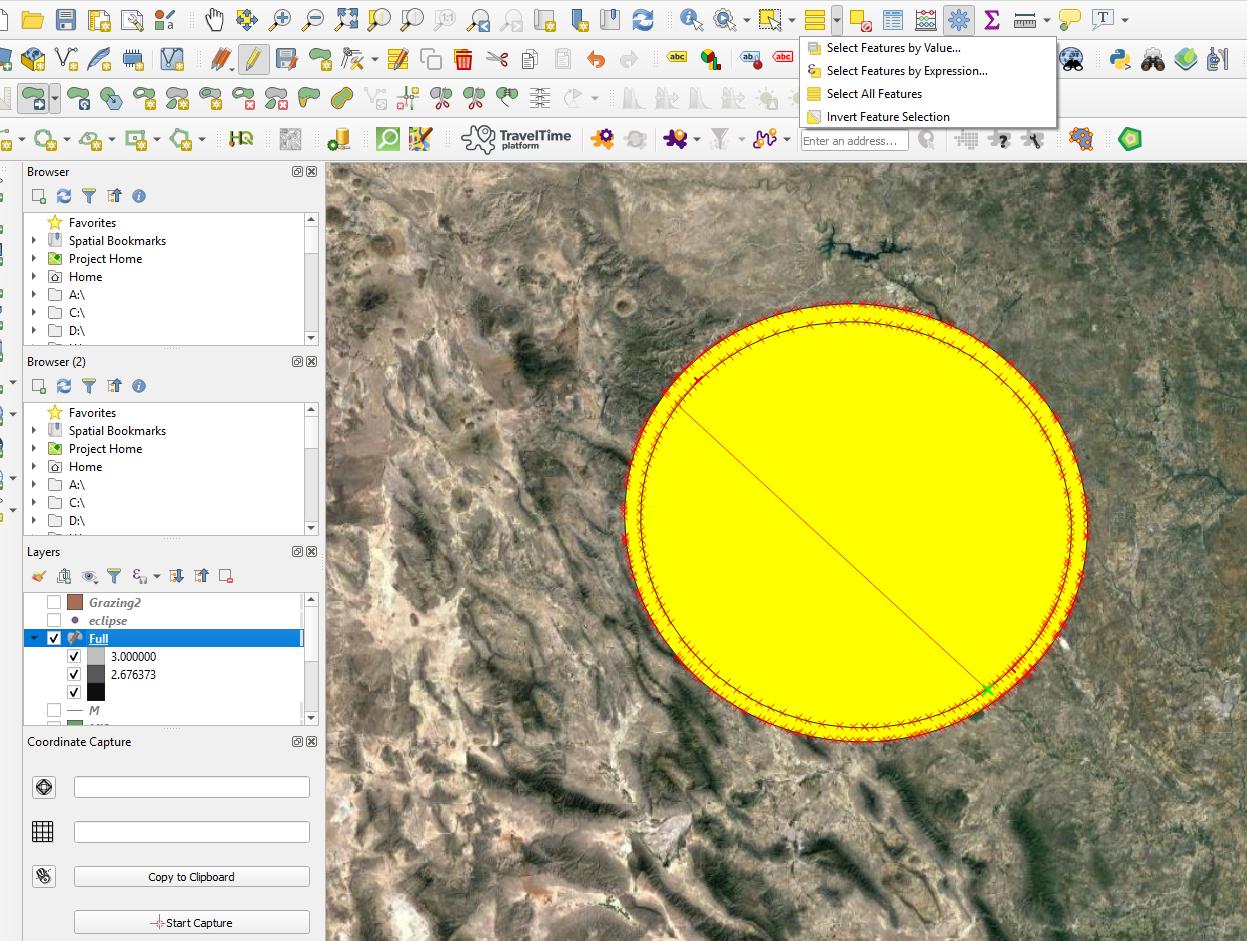
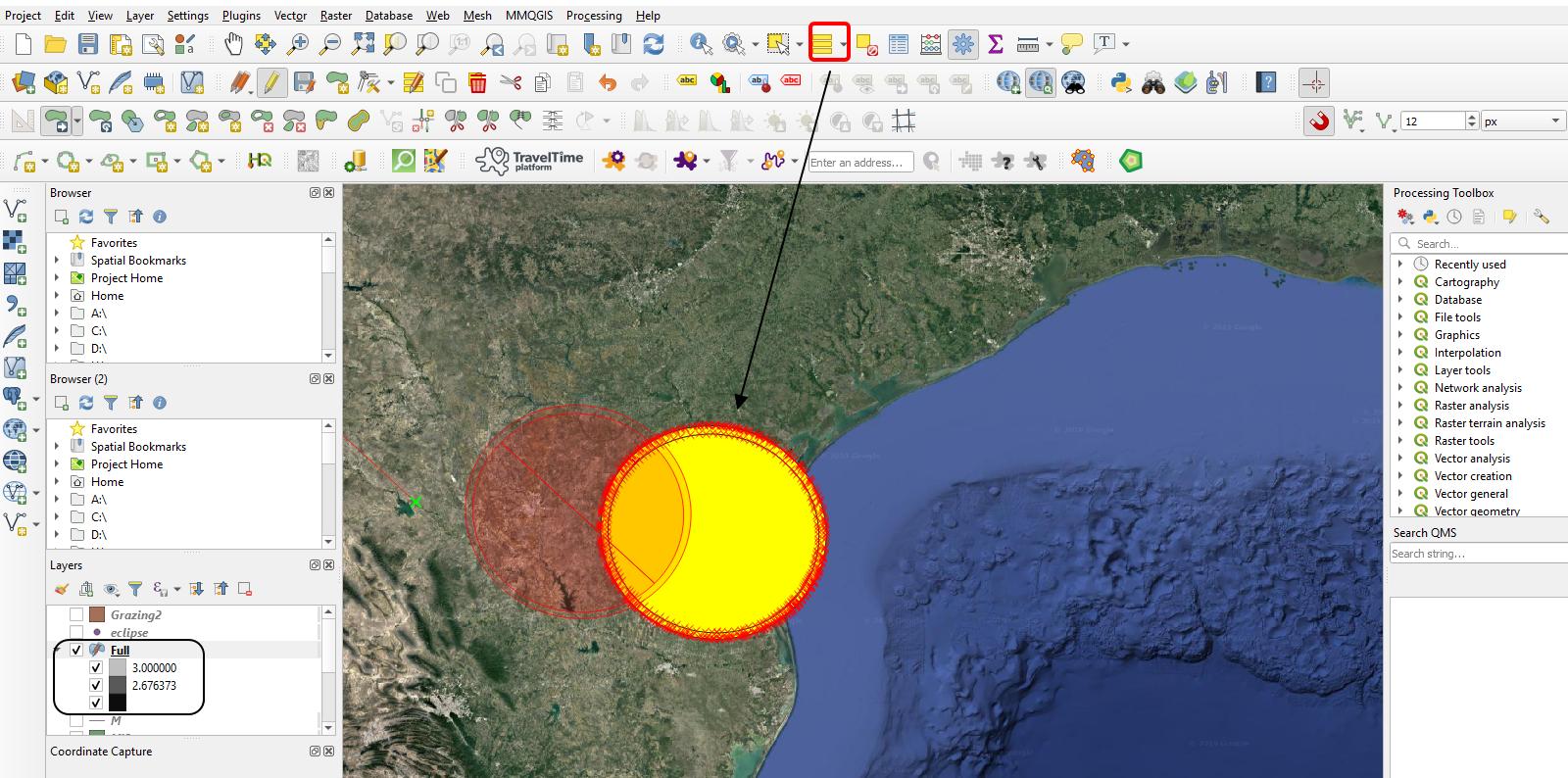
dissolveorremove duplicate geometries?