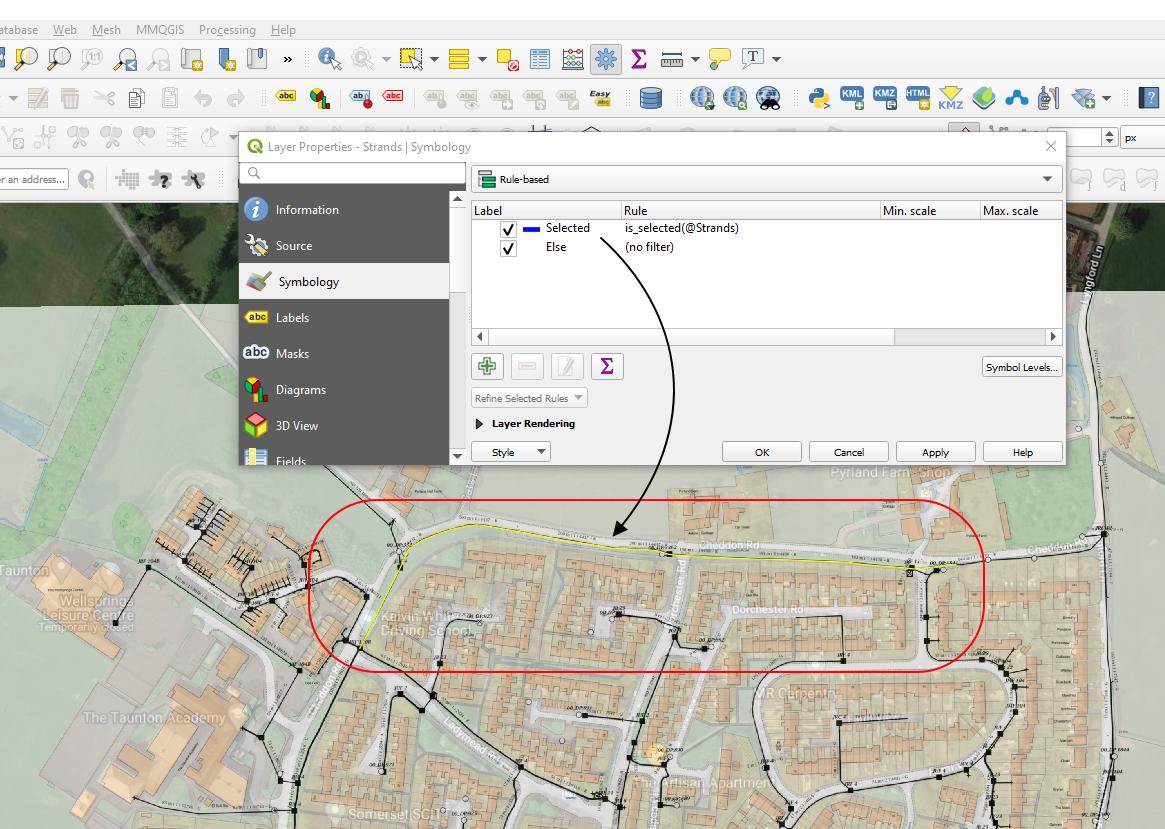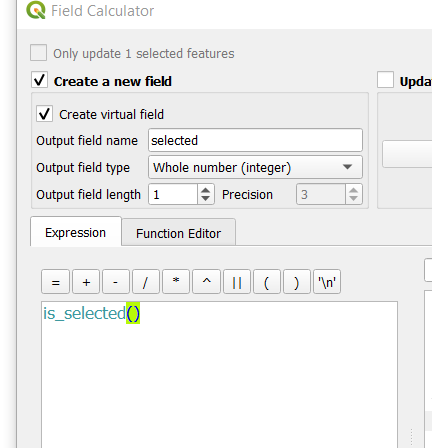I want to select my item one by one in order to capture them separately. I defined their colour like blue and thickness as 1.
According the thread below:
Displaying only selected features on map in QGIS?
I could smoothly define the rule and show only selected elements on my map. However, they appear still as per the default selection settings set in the QGIS options...
I can admittedly change them easily by following the thread here:
Is there anyway to modify thickness & color of a selected polygon?
QGIS 2.8 Change Colour of Selected features
but the problem is, that it's going to be applied for all other items/layers concerned in my project, or even the entire QGIS program.
I would like to keep this changed option only for the layer I am working on right now. Is it possible to change the selection options individually for the layer concerned, or shall I go with the general options as discussed in the threads above?