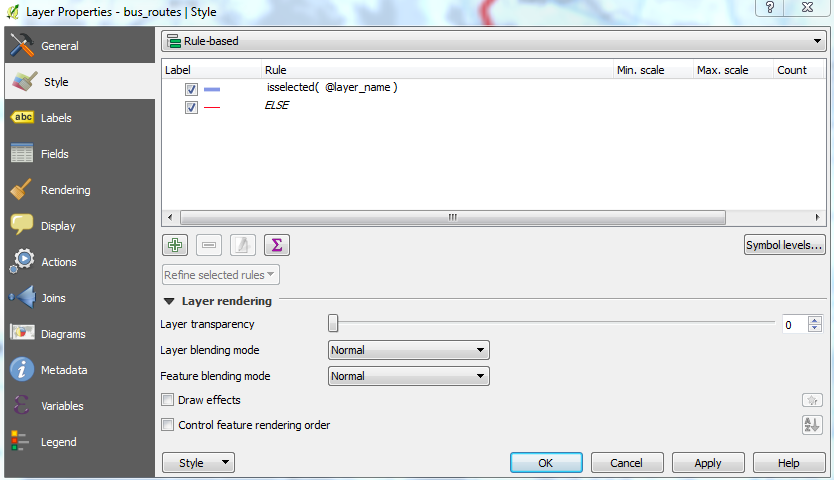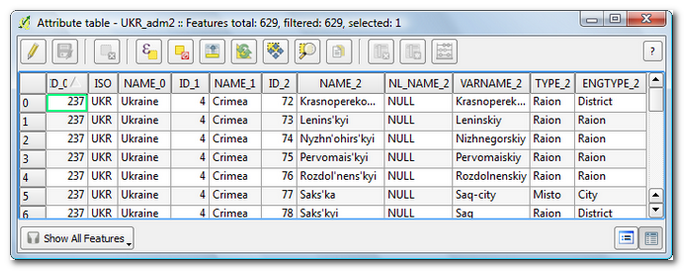Kristina, I assume there is an attribute in your table which allows you to identify a single track? For example:
point_id | track_id
------------+------------
1 | 15
2 | 15
5 | 24
6 | 24
7 | 24
If you open the attribute table, you can find an epsilon symbol (in the figure below, the 4th one).
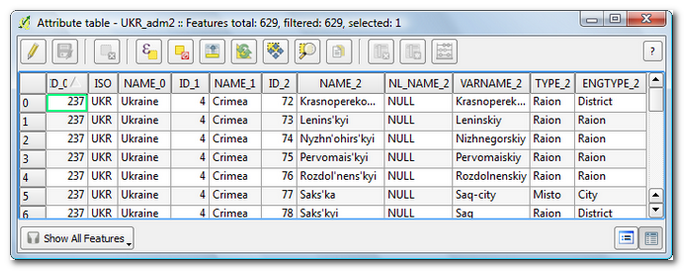
This allows you to type an expression; for example:
"track_id" = 24
When you confirm, all rows that satisfy your expression (that is: all points that belong to the track with track_id X) are selected. If you then click on the magnifier button, QGIS zooms to your selection in the map canvas. The selected features (points in your case) are highlighted.
What you can do is to apply a rule-based style. As such you can show an individual ship track using a given symbol or marker, and 'not show' all other points by giving them an 'unvisible' marker. The screenshot (part from Layer Properties) below explains how it works:
- Rule 1: apply the given marker to all points having a value of 24 for
track_id
- Rule 2: apply the given marker (a circle with white fill and white border...) to all points that do not satisfy a
track_id value of 24

In fact all points are still there (making them white will not make the rendering taking less time) but at least your eyes can relax!