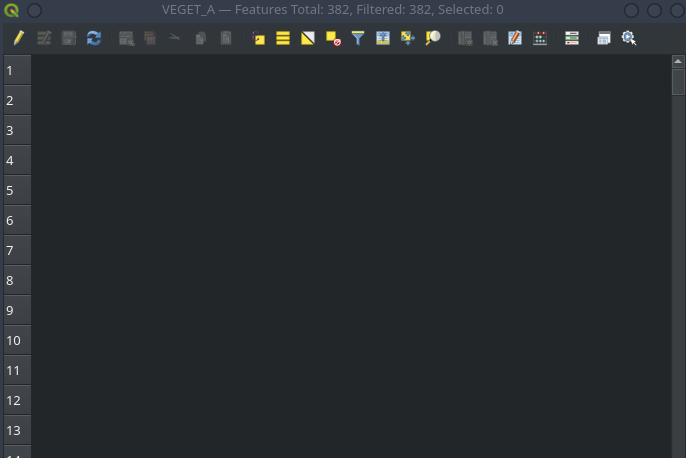I tried to download some shapefiles data from here and the layer is shown correctly, however when I open the attribute table I can see just the number of rows but not the rows themselves and when I click organize columns no fields are detected, any tip on how to see the data in the attribute table?
The version of QGIS I am using is from the arch Linux repositories and my OS is Manjaro Linux if this can help.