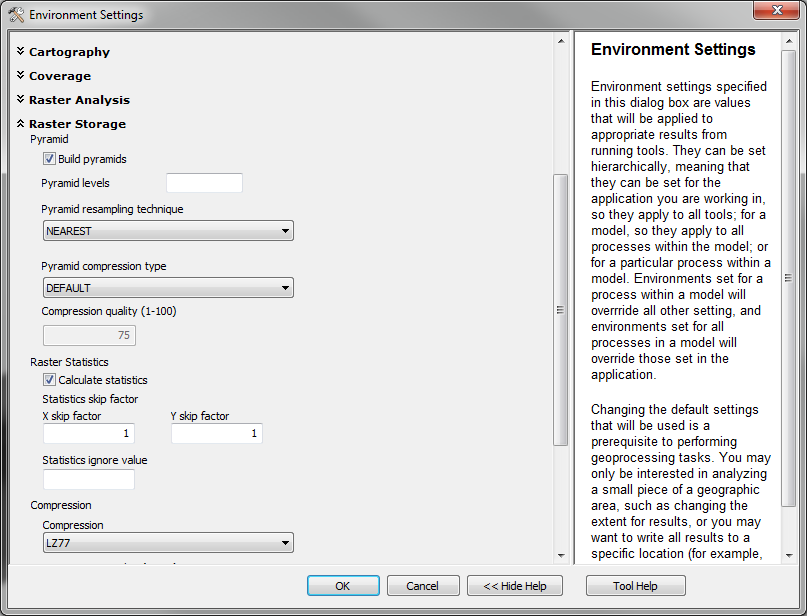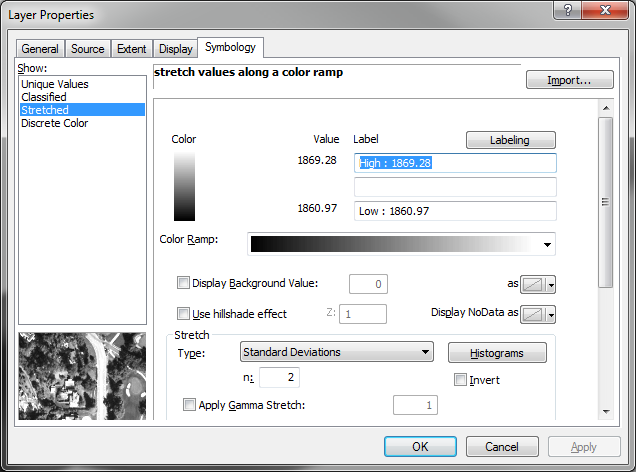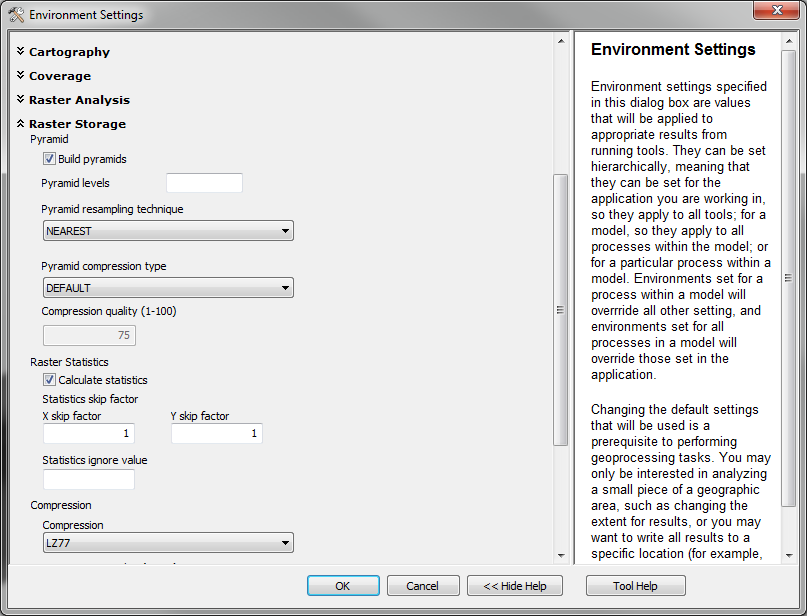In ArcGIS you need to 'calculate statistics' for your raster. The easiest way to accomplish this is to right-click on your raster in the table of contents and select Properties. Click on the Symbology tab and you will have access to your display and symbolization properties. From here you can select the symbology you want to use. If you switch between Stretched and Classified in the left-hand pane Arc will prompt you to calculate the raster statistics. Once the statistics are calculated your data should display properly. At this point you can switch back to Stretched if you like. This is a trick to get it calculated quickly.
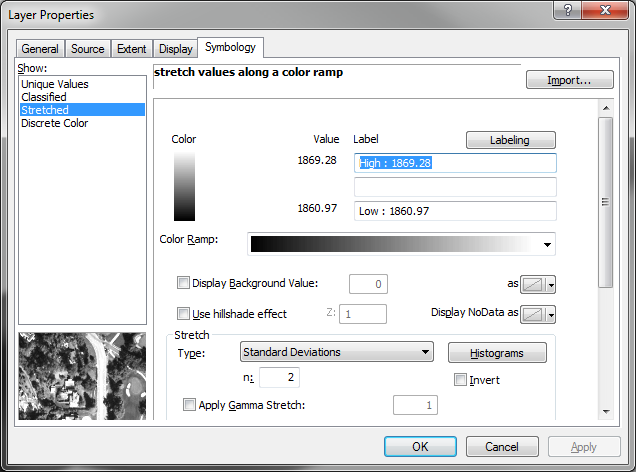
Alternatively, you can use the Calculate Statistics tool, which is found under Data Management in ArcToolbox. The default values are fine.
On a related note, statistics should be calculated automatically in most cases if you have it set this way in the Environment Settings under the Geoprocessing menu: