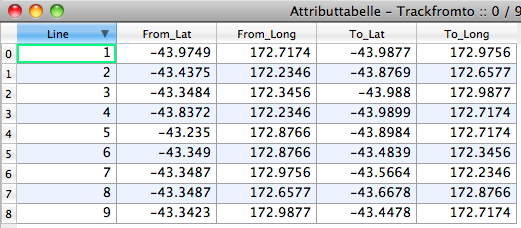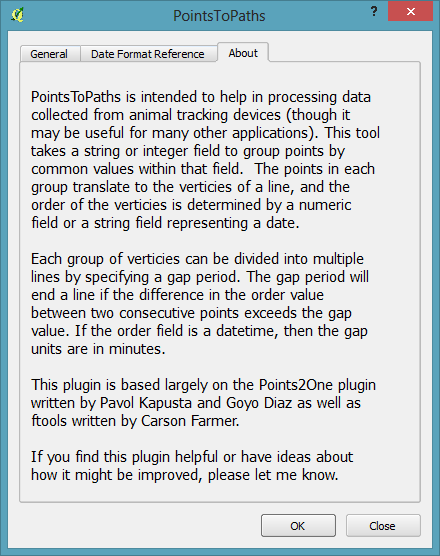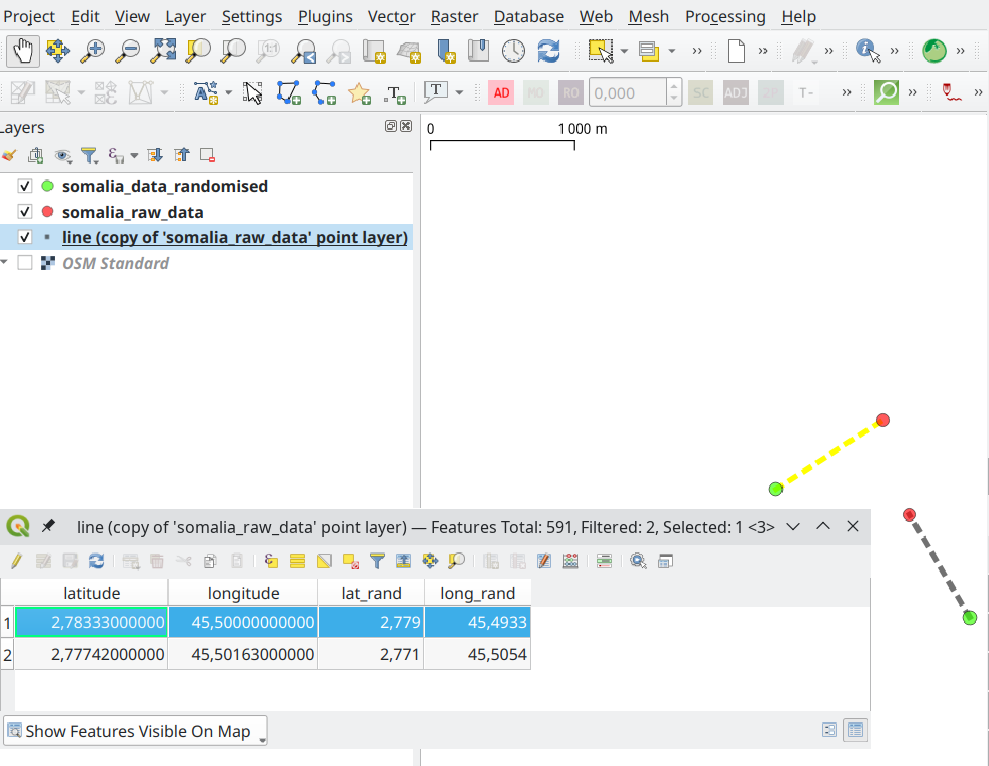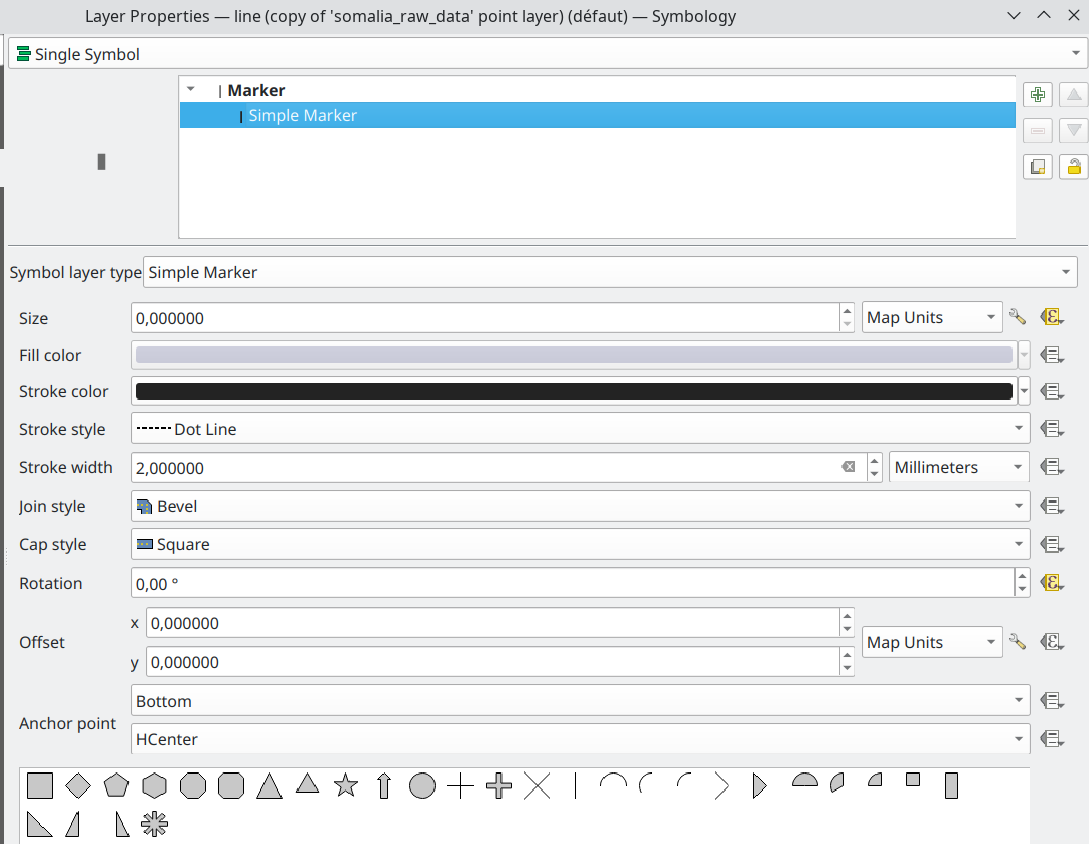You can do this in plain QGIS (without any plugin) with a little bit of math. Result shown below, for two point features (that is, two rows in the data set; hence there are 4 points):
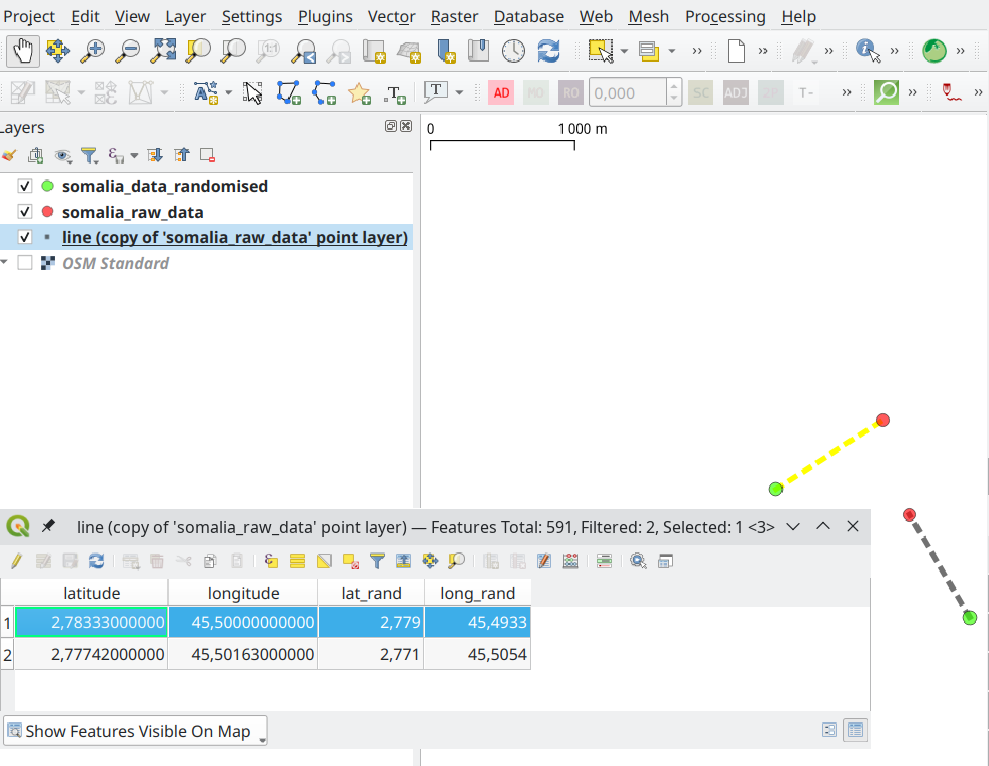
The trick is to use a special point (yes) symbol: the line, to scale it and rotate it.
In my case your From_Lat and From_Long fields are named latitude and longitude, while your 'to' coordinates become lat_rand and long_rand for me (you'll need to adjust the formulas below).
Duplicate your point layer if you also want to display the points (this is also a way to check the lines are correctly placed).
Edit the symbology of the point layer, using the 'line' symbol (you could also use the 'arrow' symbol or the 'rectangle' symbol, or event the 'star' symbol or any symbol). Chose this in the Simple Marker properties, below "Anchor point".
Set the size parameter, in the symbol parameters, as:
sqrt( ("latitude"-"lat_rand" )^2 +("longitude" - "long_rand")^2 )
(note in my screenshot that the related icon became yellow).
Make sure you select 'map units'.
Set the rotation parameter as:
180+degrees (atan2("longitude" - "long_rand", "latitude"-"lat_rand"))
(note in my screenshot that the related icon became yellow).
Set "Anchor point" properties as "Bottom" and "HCenter" (horizontal center).
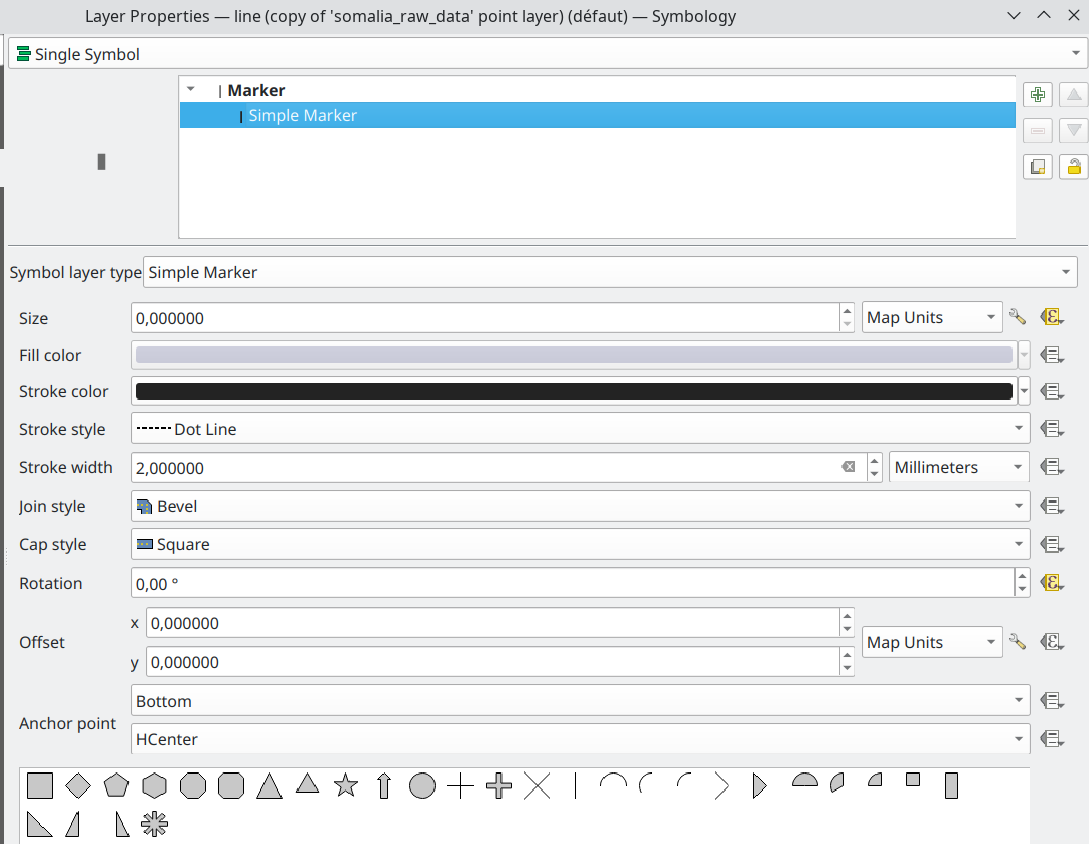
Click Apply to check on the map.