I wanted to set up PyCharm the way this blog post explains: Setting up PyCharm for PyQGIS and Qt.
I did everything as instructed but when it comes to adding project interpreters I got this error message:
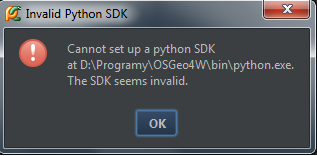
Does anyone have a solution to this?
I wanted to set up PyCharm the way this blog post explains: Setting up PyCharm for PyQGIS and Qt.
I did everything as instructed but when it comes to adding project interpreters I got this error message:
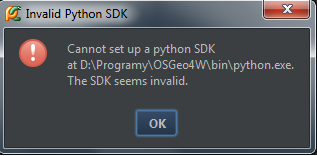
Does anyone have a solution to this?
From the comments it looked like the asker of this question was able to resolve their problem by reading a blog posting entitled A Quick Guide to Getting Started With PyQGIS on Windows.
In that blog the advice offered seemed to be:
We only changed the last line, adding the start statement with the path to the IDE (PyCharm). If you save this to something like pycharm.cmd, you can double-click on it to start PyCharm. The same method works for other IDEs, such as PyDev.
The batch script from the A Quick Guide to Getting Started with PyQGIS on Windows as described in the comments and by @PolyGeo maybe outdated. The SDK seems invalid appear in PyCharm 2016.3 by using the script.
I suspect it needs more paths to be included especially (maybe) pip.exe path that exist in %OSGEO4W_ROOT%\apps\Python27\Scripts. So I include that and all other paths (not sure which one is required, maybe some unnecessary, but no time to test 1 by 1):
@echo off
SET OSGEO4W_ROOT=C:\Program Files\QGIS 2.18
SET PYCHARM="C:\Program Files (x86)\JetBrains\PyCharm Community Edition 2016.3.2\bin\pycharm.exe"
CALL %OSGEO4W_ROOT%\bin\o4w_env.bat
CALL %OSGEO4W_ROOT%\apps\grass\grass-7.0.5\etc\env.bat
path %PATH%;%OSGEO4W_ROOT%\apps\qgis\bin
path %PATH%;%OSGEO4W_ROOT%\apps\grass\grass-7.0.5\lib
SET PYTHONPATH=%PYTHONPATH%;%OSGEO4W_ROOT%\apps\bin
SET PYTHONPATH=%PYTHONPATH%;%OSGEO4W_ROOT%\apps\qgis
SET PYTHONPATH=%PYTHONPATH%;%OSGEO4W_ROOT%\apps\qgis\python
SET PYTHONPATH=%PYTHONPATH%;%OSGEO4W_ROOT%\apps\Python27
SET PYTHONPATH=%PYTHONPATH%;%OSGEO4W_ROOT%\apps\Python27\Scripts
SET PYTHONPATH=%PYTHONPATH%;%OSGEO4W_ROOT%\apps\Python27\Lib
SET PYTHONPATH=%PYTHONPATH%;%OSGEO4W_ROOT%\apps\Python27\Lib\site-packages
SET PYTHONPATH=%PYTHONPATH%;%OSGEO4W_ROOT%\apps\Python27\DLLs
SET QGIS_PREFIX_PATH=%OSGEO4W_ROOT%\apps\qgis
start "PyCharm aware of QGIS" /B %PYCHARM% %*
Then it works. Edit the paths to match your environment.
Anyway, the recent how python/conda installation register PATH or PYTHONPATH in my environment, I follow the same for QGIS python paths in the script.
Make sure that the interpreter python.exe is executable if you're on Linux.
PyCharm will show the same error even if interpreter has been set up fine.