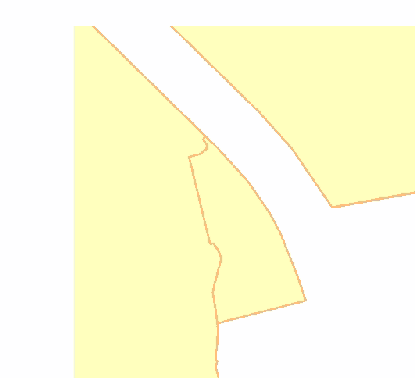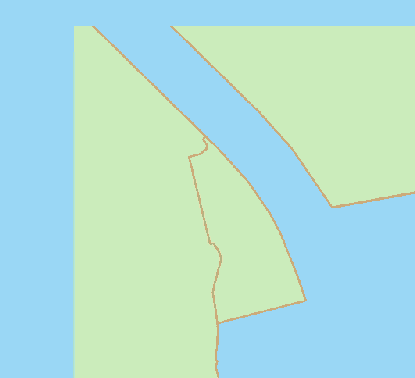I am attempting to export a PNG image file from ArcGIS Pro 1.2.0 with the background set to transparent. In ArcMap 10.3 this is simple, there was a button for setting the transparent color to white during the export.
When I go to "share" the image in ArcGIS Pro, I do not see the same options to set my background or transparent color. Has this button been moved elsewhere? Or is it not an option anymore?
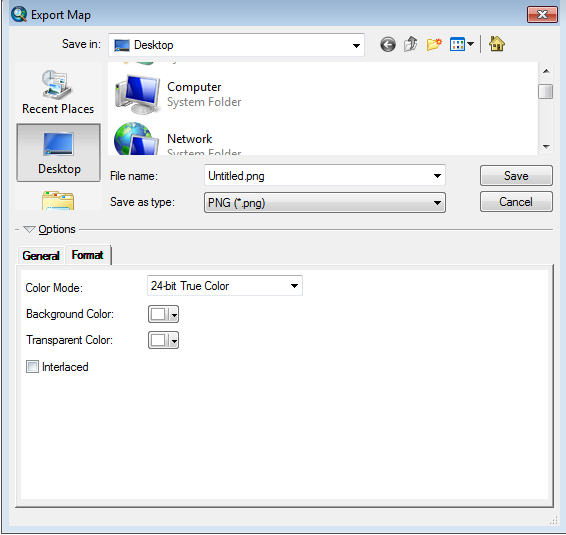
The goal is just to find similar settings to the screenshot above. For this project, I have a basemap as a standalone PDF file. I need to overlay a callout box over top of that file--this requires that the callout box has transparancy all around it, and not a white box (like what happens when you clip to extent).