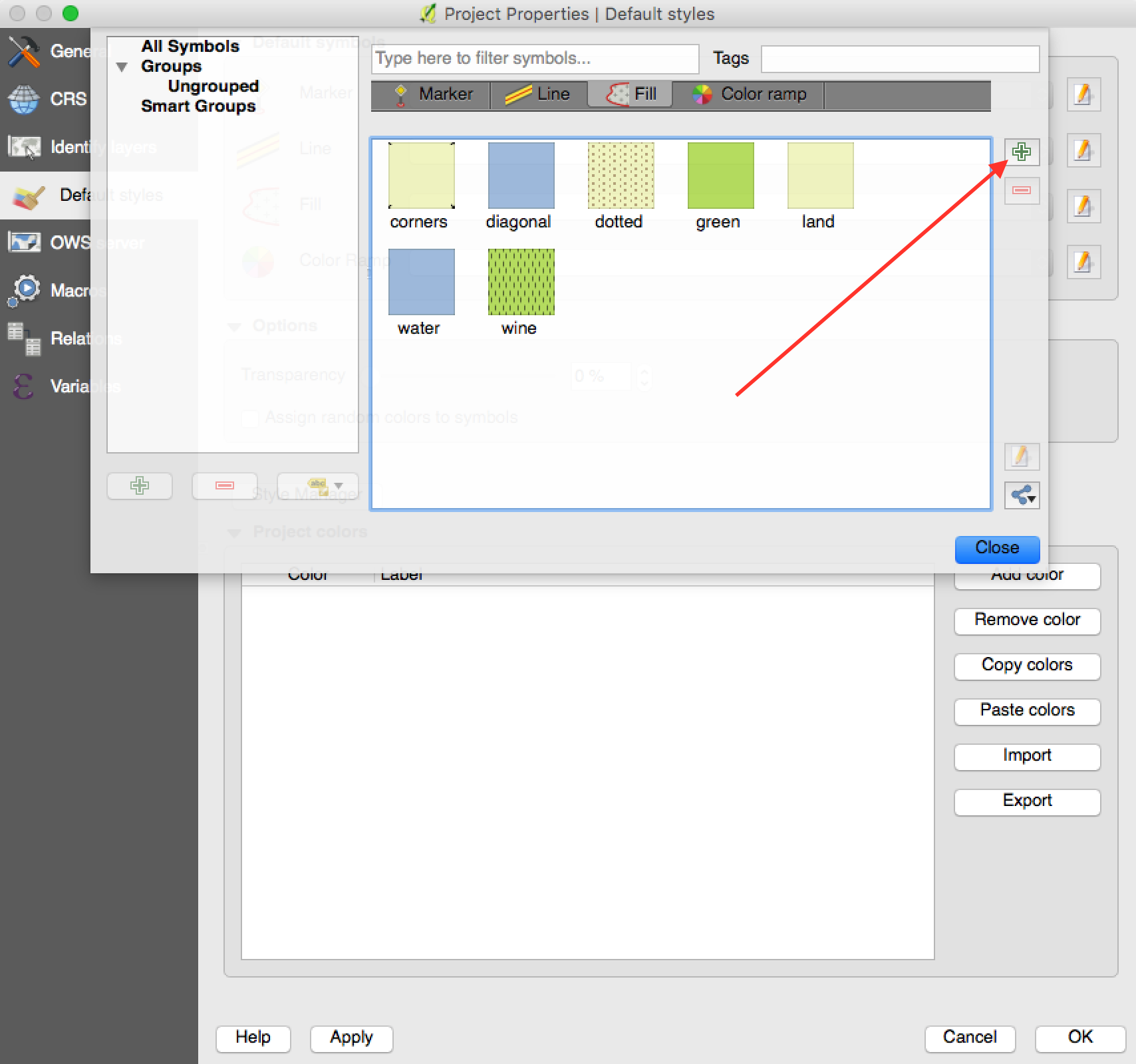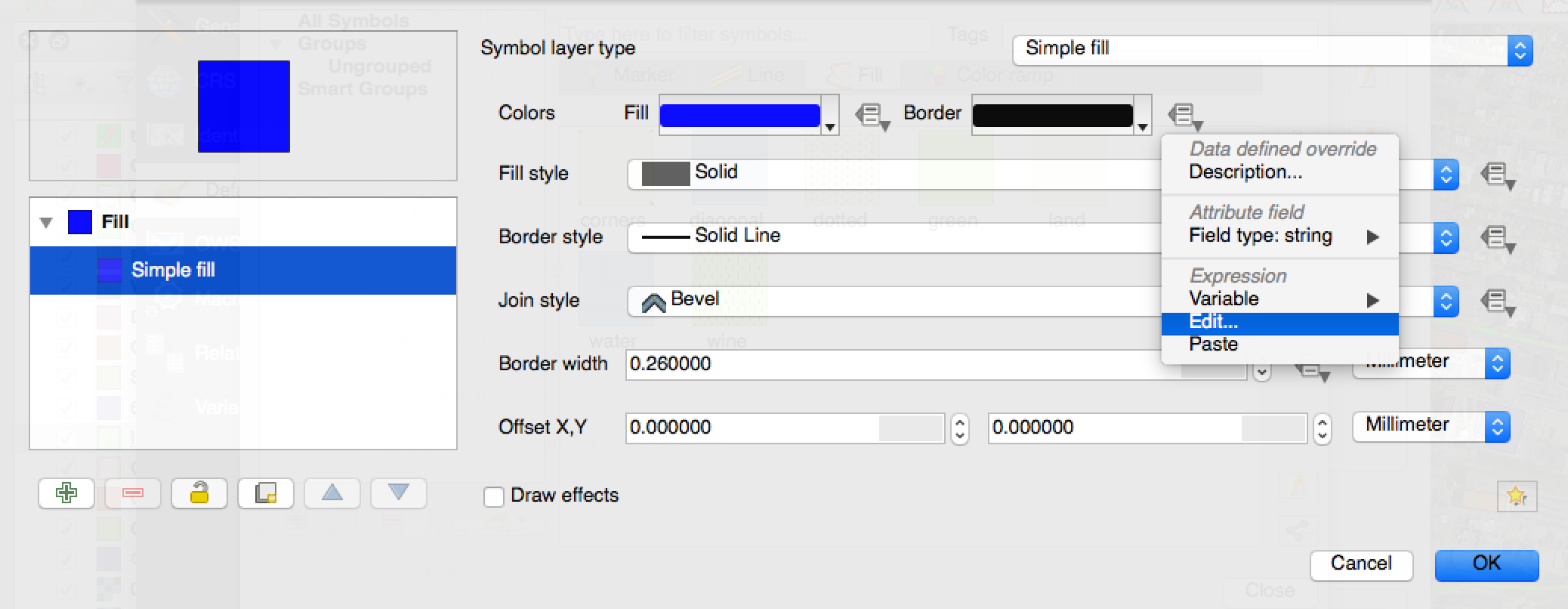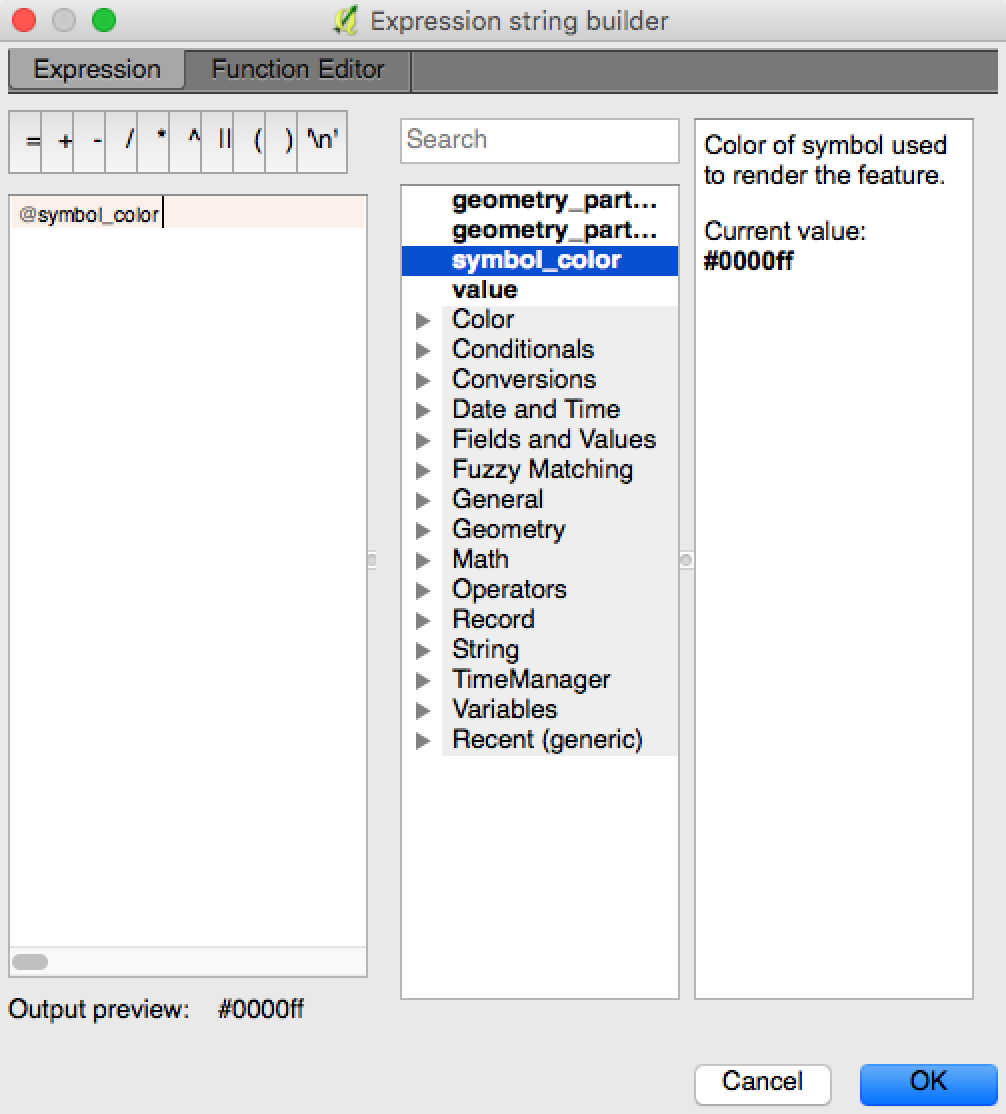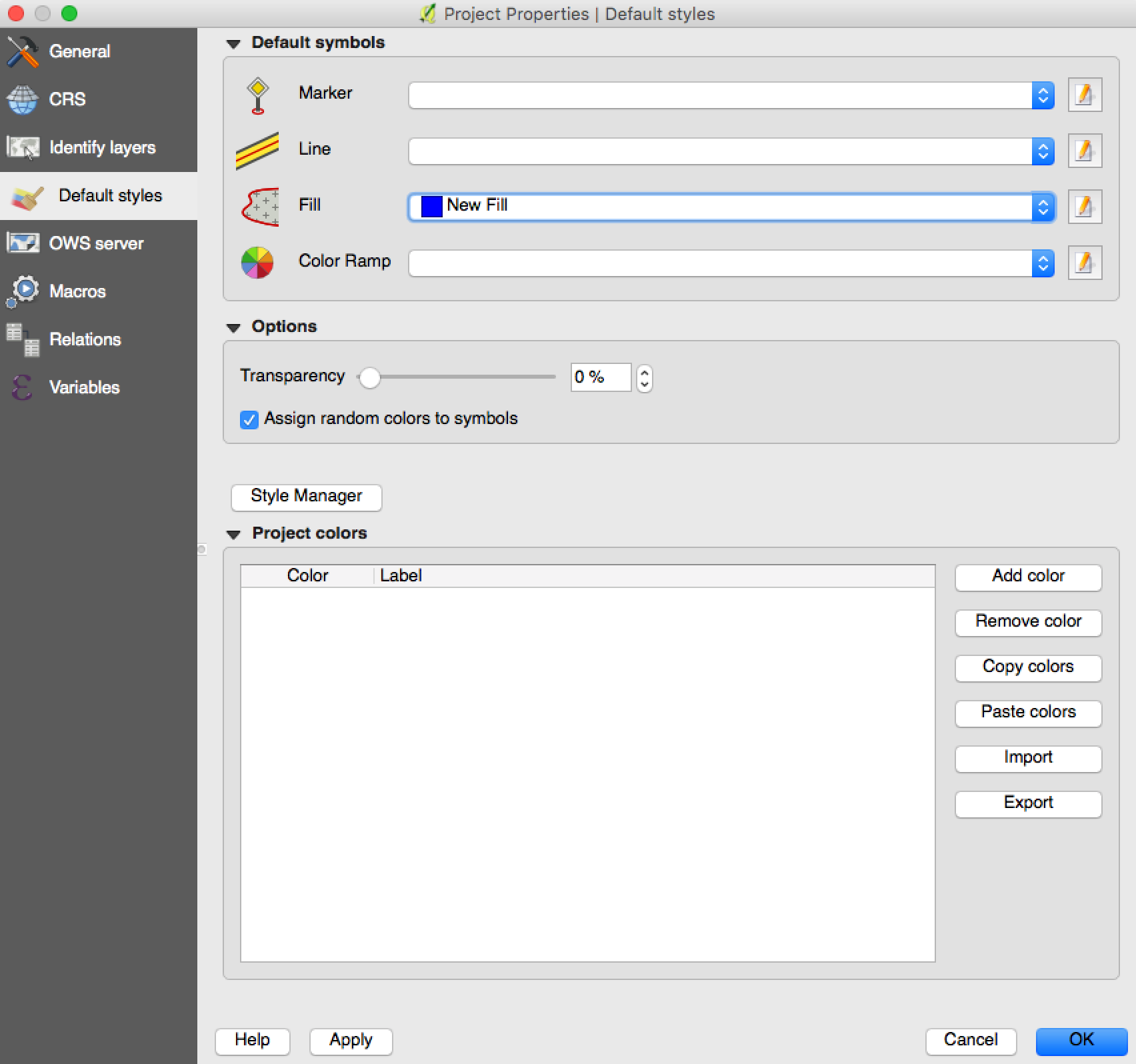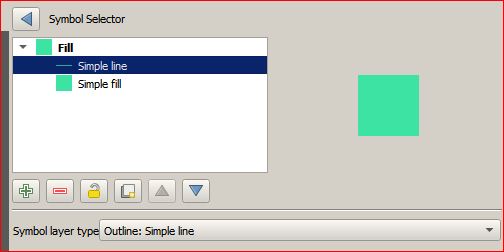I'm not sure how to enforce it for existing polygons, but you could make it work for any future ones that you create.
In Project Properties>Default styles>Style Manager, you could create your own default symbol style for "Fill":
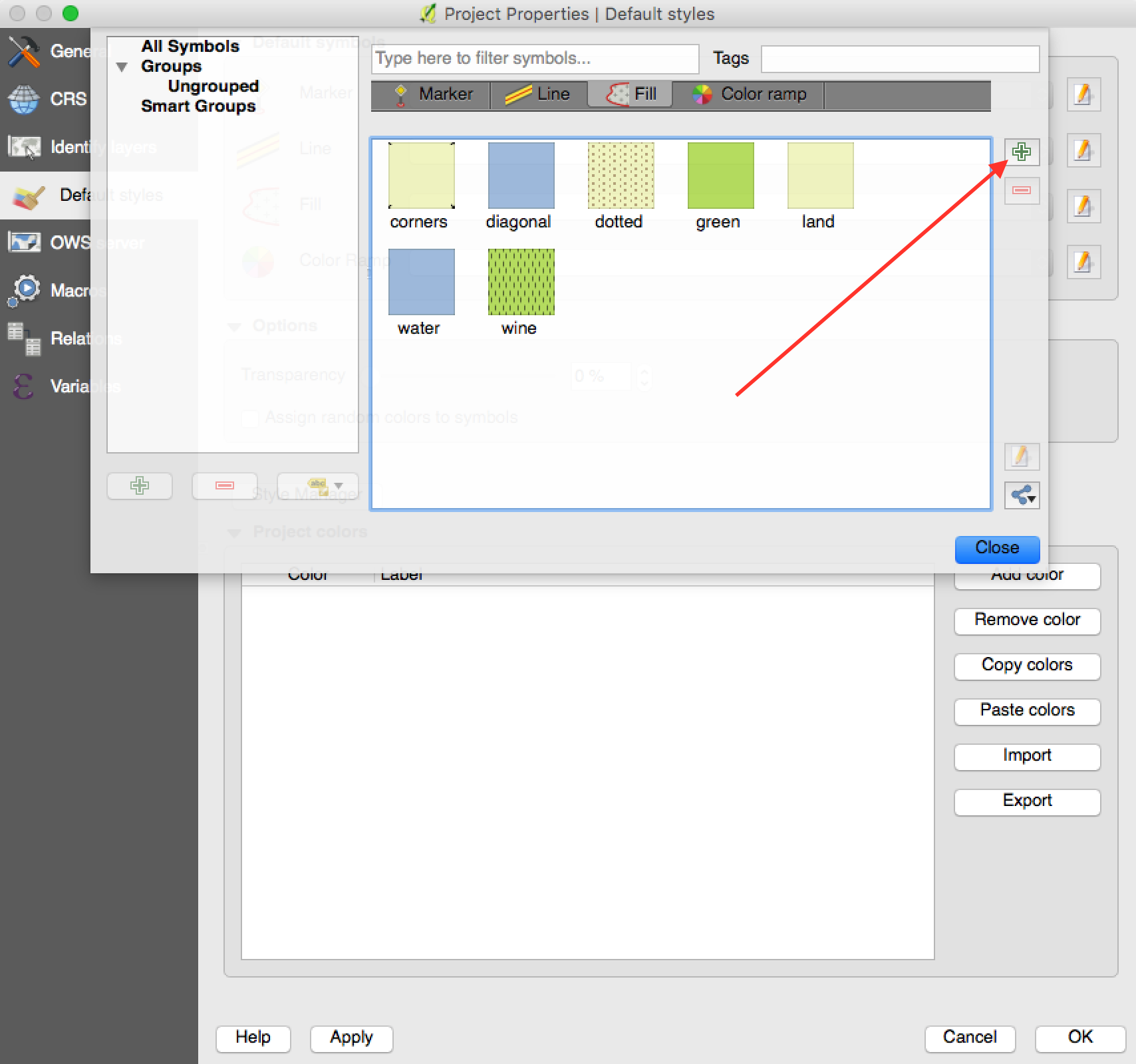
Edit the Border color's expression and set it to @symbol_color:
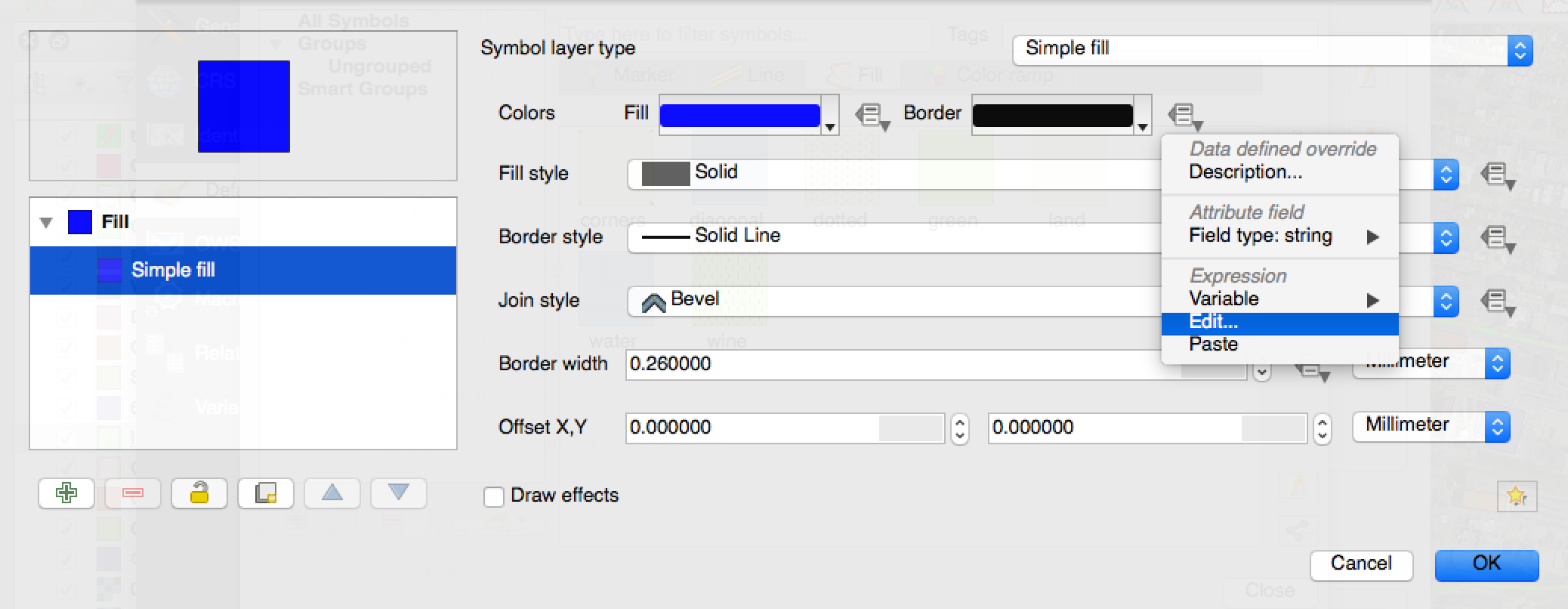
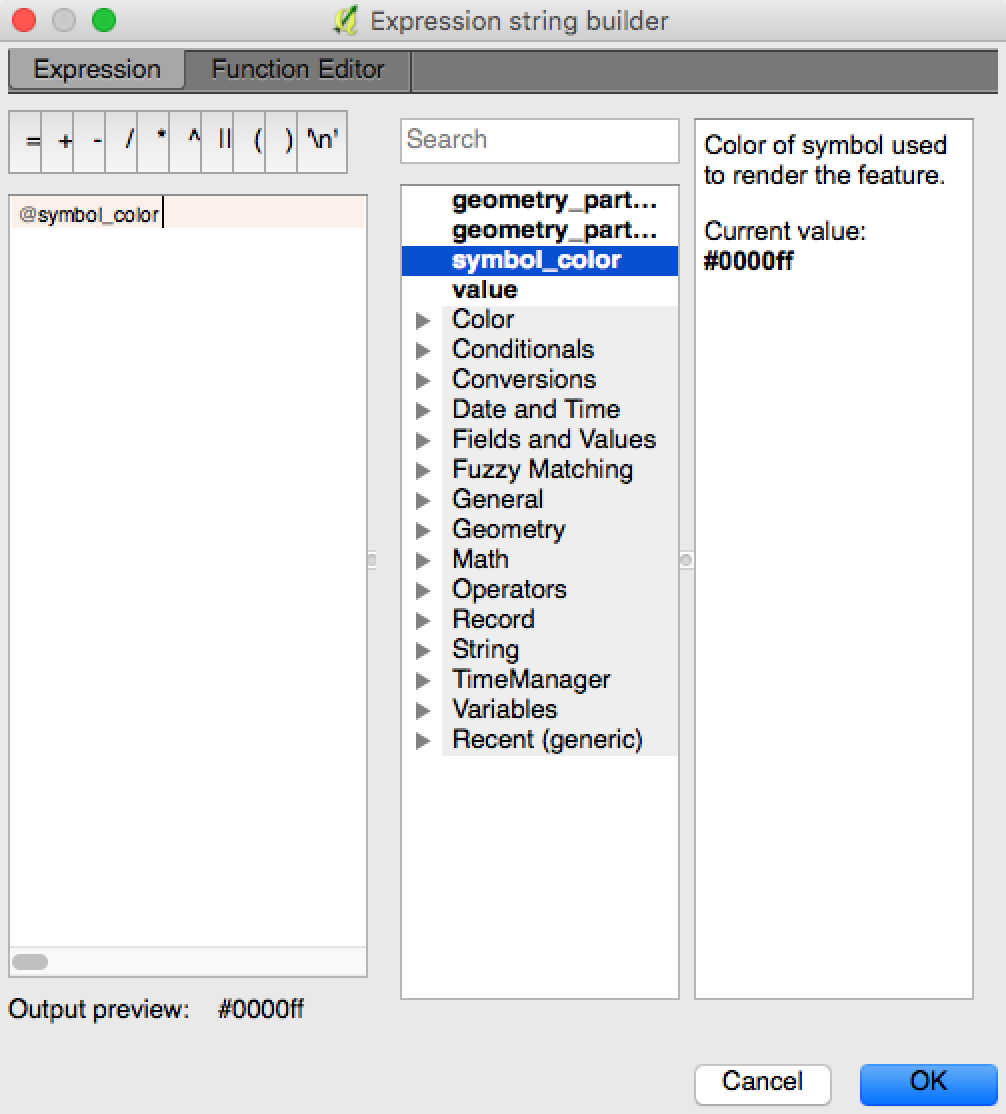
Lastly, set your new fill style as the default:
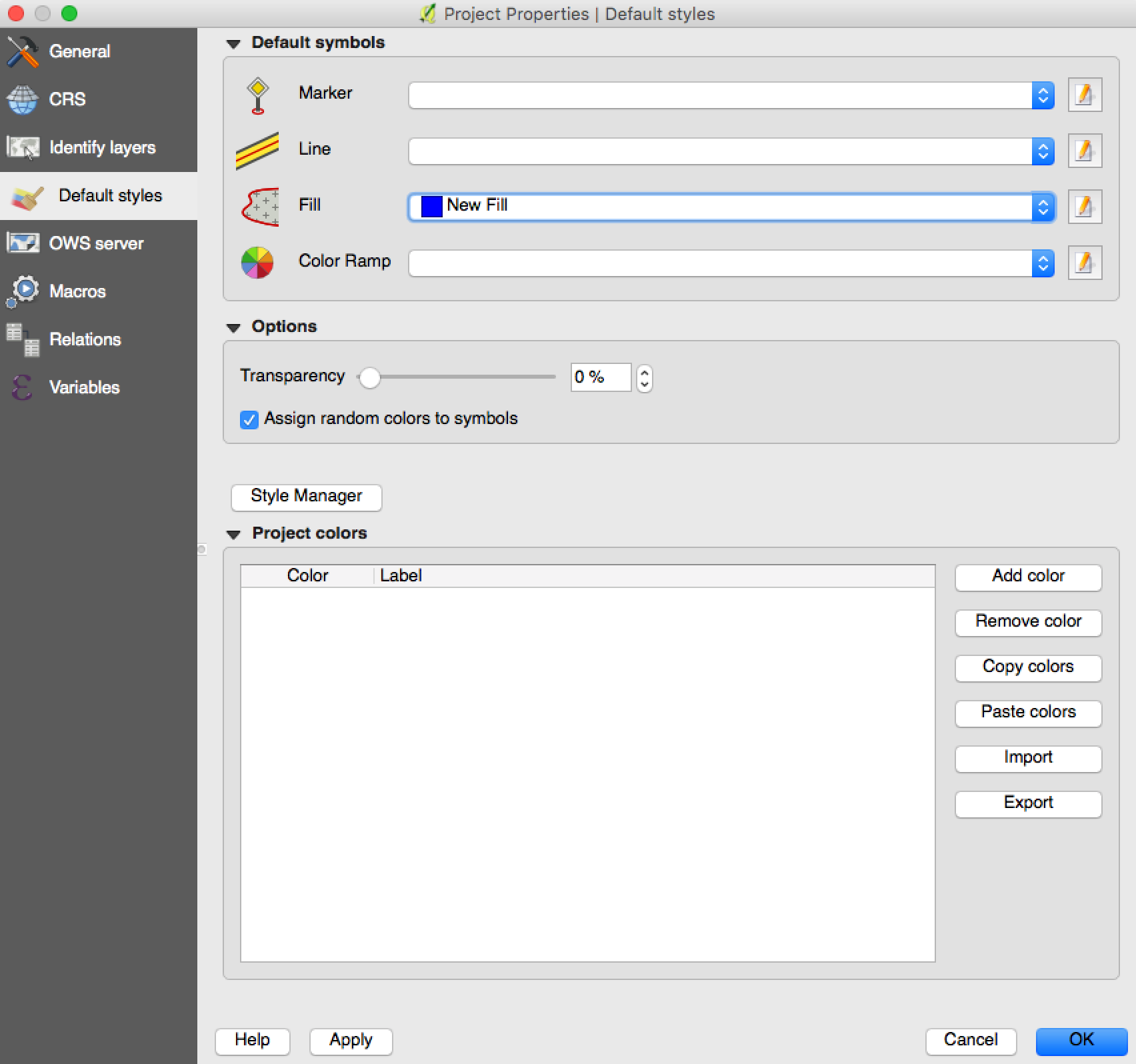
This will make the border always match the set symbol color. This won't necessarily be reflected in the polygon's properties though. So it can still look like you have a different color border set in the properties, but it should always actually match the object's set symbol color in the map.
Wish I had a better idea as far as making this retroactive, but perhaps I or someone else will come along with a good idea on that later.