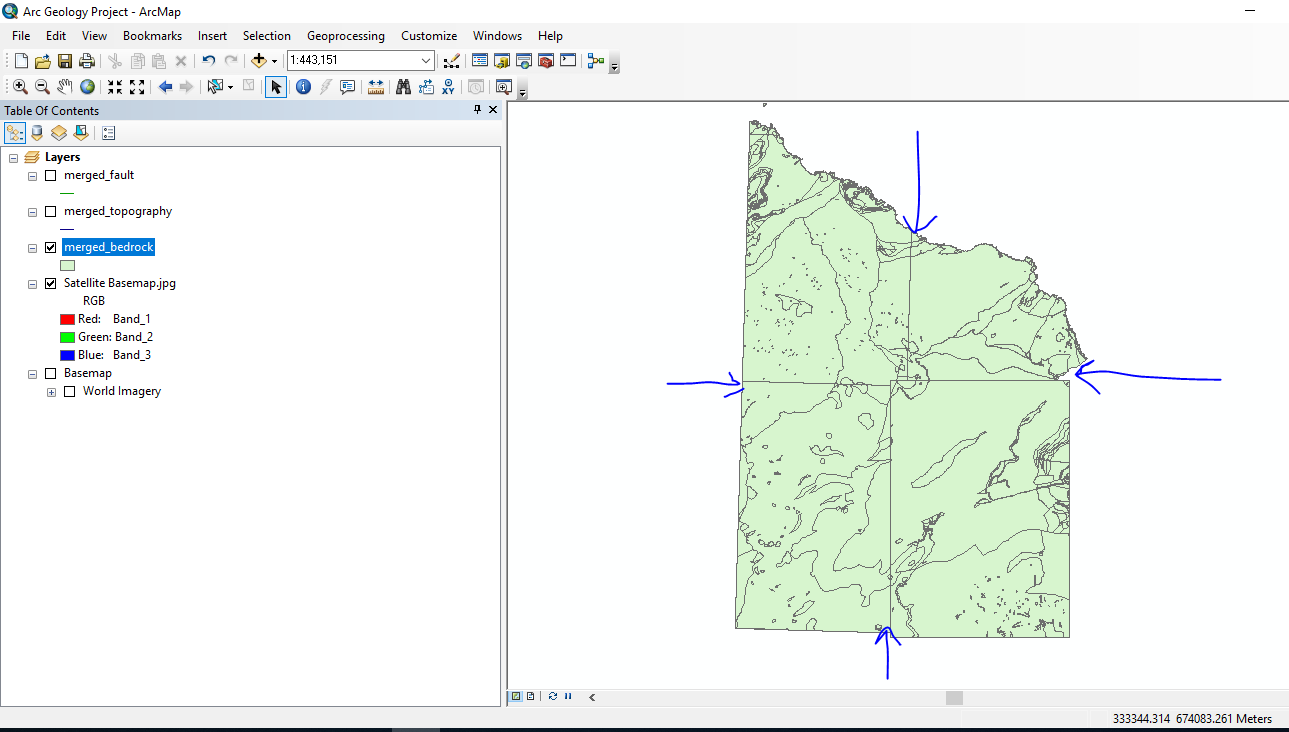I have downloaded four geology tiles and merged them together. It works, and I can then go on to customise the tiles to colour code each geological unit no problem, but those four lines joining the tiles I merged look so messy and I want rid of them. I get these lines when I merge shapefiles to make the merged file, and when I merge layers to make the merged file. No solution as of yet.
I imagine it could be a stylistic thing, where I need to make the borders transparent or something. Thoughts?