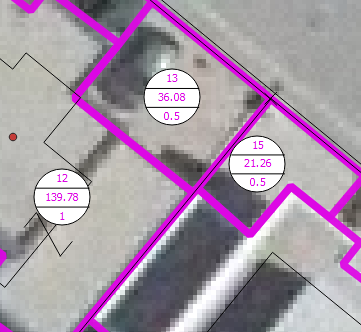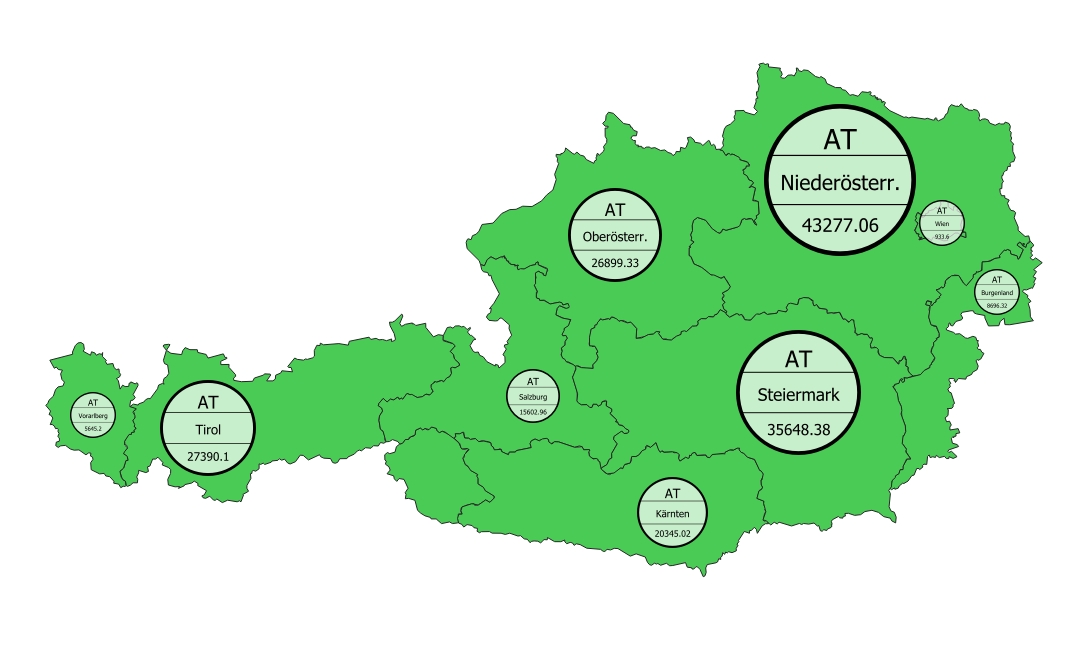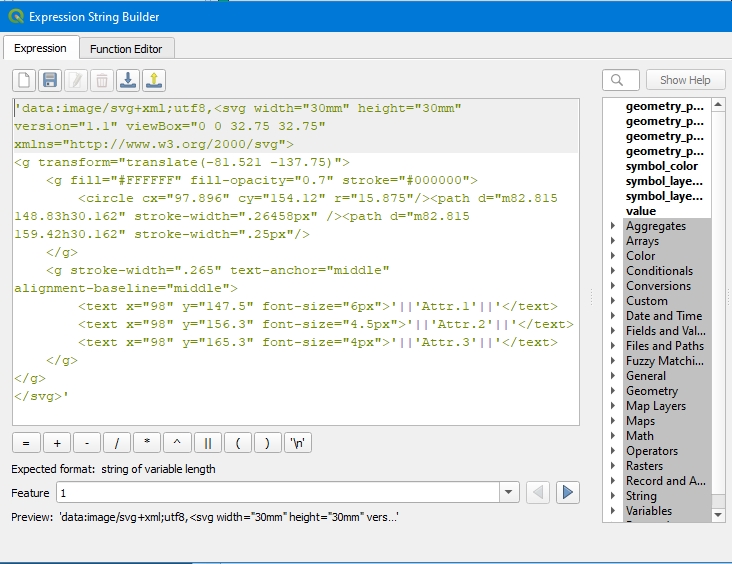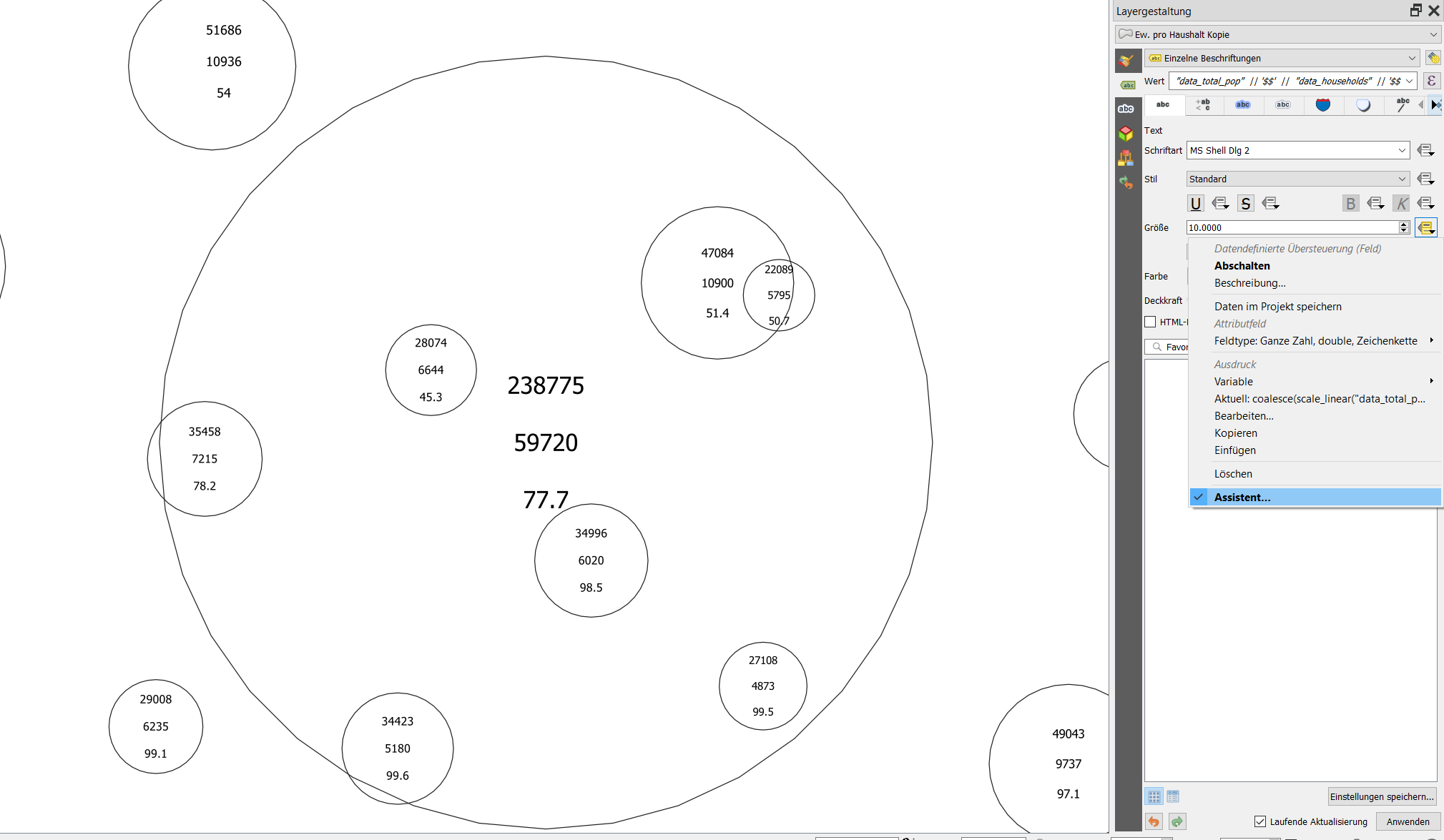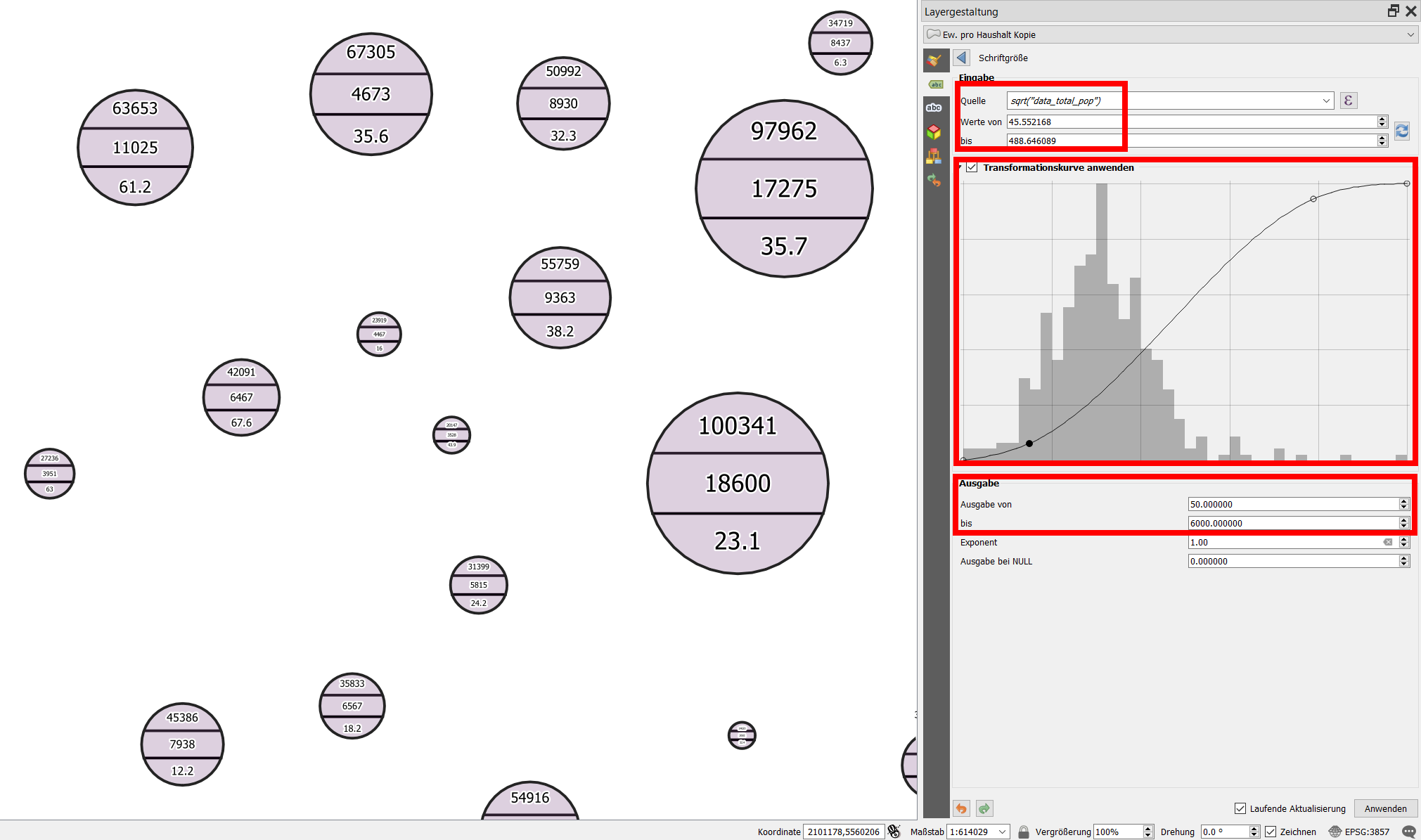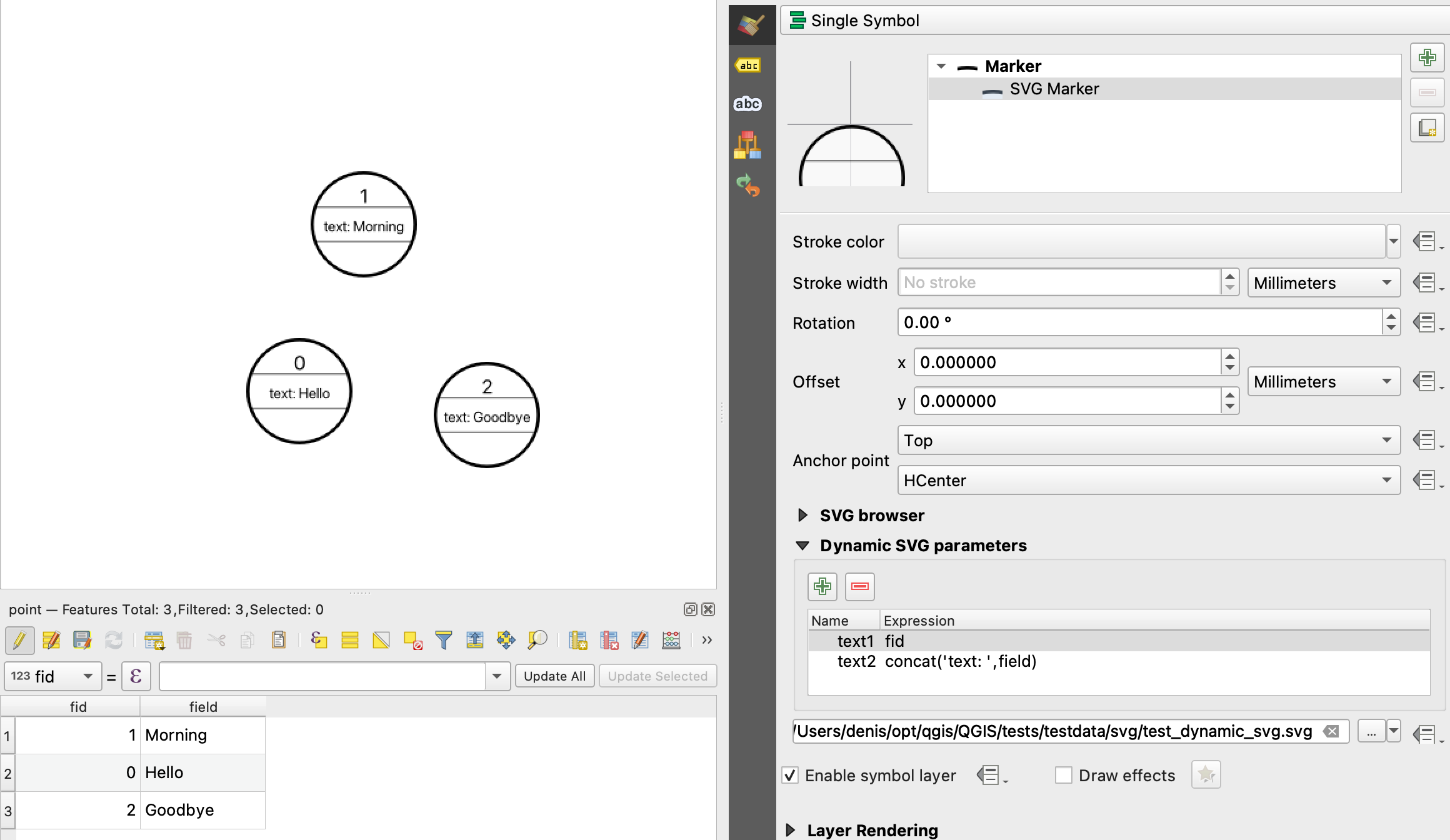I created text diagrams for my polygons and want to juse them as labels in the print layout. Is there way how to adjust the Textsize of the diagrams? I was thinking about labeling the centriod of the polygon with .svg, but how can export the diagrams as SVG?
-
Why wouldn't the diagrams be visible in your map in the composer?– ErikCommented Nov 17, 2020 at 14:11
-
What exactely is your question? How to adjust textsize in text diagrams? Or how to export SVG from print layout? Or how to label polygons with SVG? Please be more clear or post several different questions for each problem.– BabelCommented Nov 17, 2020 at 14:14
-
They are visible, but i can't adjust the size of the text just only the size of the diagram.– user154532Commented Nov 17, 2020 at 14:15
-
To have full controll of all settings, you could use geometry generator with this expression: make_circle(centroid($geometry), 0.2) - than you can place a label on the centroid and change it's size accordingly– BabelCommented Nov 17, 2020 at 14:16
-
@babel the question is how to adjust the text size, to do it with SVG was just an idea how may it could work.– user154532Commented Nov 17, 2020 at 14:17
3 Answers
I was really interested by myself, if it's possible to use dynamic SVG creation to build these label circles and came up with this solution:
Simply add a Geometry Generator with a SVG Marker to your layer symbology:
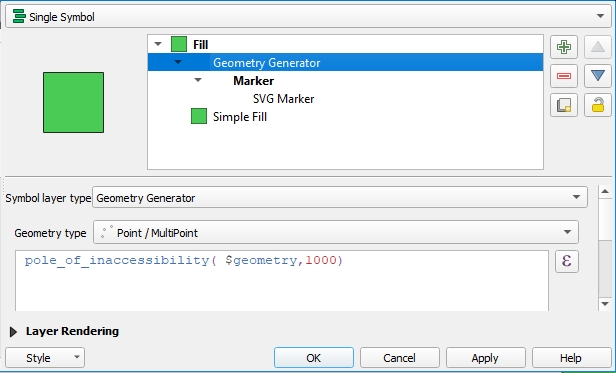
And use the following Expression instead of selecting a SVG symbol:
'data:image/svg+xml;utf8,<svg width="30mm" height="30mm" version="1.1" viewBox="0 0 32.75 32.75" xmlns="http://www.w3.org/2000/svg">
<g transform="translate(-81.521 -137.75)">
<g fill="#FFFFFF" fill-opacity="0.7" stroke="#000000">
<circle cx="97.896" cy="154.12" r="15.875"/><path d="m82.815 148.83h30.162" stroke-width=".26458px" /><path d="m82.815 159.42h30.162" stroke-width=".25px"/>
</g>
<g stroke-width=".265" text-anchor="middle" alignment-baseline="middle">
<text x="98" y="147.5" font-size="6px">'||'Attr.1'||'</text>
<text x="98" y="156.3" font-size="4.5px">'||'Attr.2'||'</text>
<text x="98" y="165.3" font-size="4px">'||'Attr.3'||'</text>
</g>
</g>
</svg>'
Just replace 'Attr1','Attr2' and 'Attr3' with your attributes (i.e. "name"). Beside the myriads of graphical possibilities SVG offers, there is one disadvantage: you can't select or search the text in PDF exports.
BTW: the SVG is certainly not perfect - sorry, I'm no SVG expert ;-)
Unfortunately, when I'm going to export to PDF the first time I get this, no matter if the output is raster or vector:
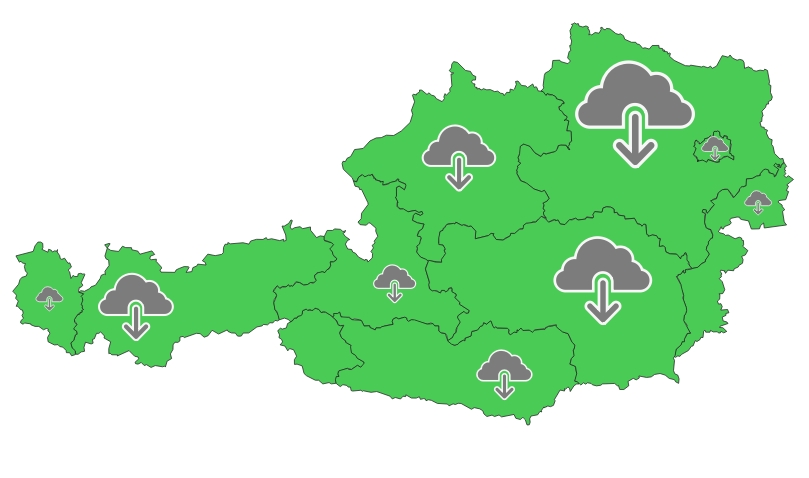
The second export is fine - looks like the core developers need to tweak the export rendering a bit (@ndawson do you listen?).
-
That's great! But why can't you select or search the text in PDF exports? In the pdf export dialogue there is an option to render text not as path (as it is default) but as text objects. If you use this: are texts searchable?– BabelCommented Nov 19, 2020 at 8:33
-
Yes, that's exactly what I thought in first place... but, it doesn't work Commented Nov 19, 2020 at 8:35
-
I wouldn't call it a bug... guess it's the case with every SVG symbol text. Maybe it's more a feature request ;-) Commented Nov 19, 2020 at 8:40
-
-
Yes indeed... it's such a powerful hidden mechanism, to create dynamic SVG symbols with variable attribute text - Thinking about bubbles with dynamic text and images, etc... Commented Nov 19, 2020 at 8:46
Solution: Geometry Generator for performance
The solution by christophe using SVG is great for static output, let's say for print. However, in this project with several hundred symbols, rendering all the svg symbols including different size and containing attribute data takes enormously long and every change in the canvas (pan, zoom) starts a new rendering cycle. So for dynamic use, Geometry Generator (see here for details) has some advantages. You can use geometry generator to have full controll of all settings.
How to implement it
First make a circle with make_circle(centroid($geometry), "population_total") , replacing "population_total" with whatever attribute or value you like - you probably have to multiply or divide it by a coefficient to adapt the circles to a suitable size.
In the second step, add text from your fields in the labels tab. Use something like "attribute_1" || '$$' || "attribute_2" || '$$' || "attribute_3" for the label and define $ as line-wrapping character to have the three values in a separate line with spacing in between. Use data driven override for defining the size of the labels:
The circle is not quite a circle, but is made of some segments - if you want it to look more like a circle, you can increase the number of segments:
make_circle(centroid($geometry), "radius", 40)
where "radius" is the field you use for the radius to generate circles in different size and 40 is the no. of segments - change this to fit your needs.
If you want it a little bit more sophisticated, you can introduce horizontal lines as in the text diagram. For three lines, use this expression (where you have to replace radius with the value or expression you used for the radius of the circle):
for the upper line:
make_line(
(project
(
centroid($geometry),
"radius",
2*pi()-( asin(
sqrt(("radius" * "radius")-("radius"/3 * "radius"/3)) / ("radius"))
)
)
),
(project
(
centroid($geometry),
"radius",
asin(
sqrt(("radius" * "radius")-("radius"/3 * "radius"/3)) / ("radius")
)
)
)
)
for the bottom line:
make_line(
project(
centroid($geometry),
"radius",
1*pi()-( asin(
sqrt( (("radius" * "radius")-("radius"/3 * "radius"/3))) / ("radius"))
)
),
project(
centroid($geometry),
"radius",
pi()+ ( asin(
sqrt((("radius" * "radius")-("radius"/3 * "radius"/3))) / ("radius"))
)
)
)
Text size
Sizing the text is a trial and error - I used the transformation curve to adapt the text easier to the size of the circles - I used the square root of the value used for the radius of the circles ("data_total_pop") as input to the text-size assistant: sqrt("data_total_pop").
Update: Further styling and setting scale visibility allows for fine tunig, see an example here (zoom in to see the text diagrams appear one after the other - first the bigger ones, by zooming more the smaller ones as well): https://qgiscloud.com/daur/textdiagramm_cd/
Partially thanks to this post, we have implemented dynamic parameters for SVGs in QGIS 3.18+
Here is the feature: https://github.com/qgis/QGIS/pull/40892