I have the recent version of QGIs/GDAL installed.
If I try to execute gdal_calc.py, I get the following error message:
`Traceback (most recent call last): File "C:\OSGeo4W64\apps\Python37\lib\site-packages\osgeo_init_.py", line 18, in swig_import_helper return importlib.import_module(mname) File "C:\OSGeo4W64\apps\Python37\lib\importlib_init_.py", line 127, in import_module return _bootstrap._gcd_import(name[level:], package, level) File "", line 1006, in _gcd_import File "", line 983, in _find_and_load File "", line 967, in _find_and_load_unlocked File "", line 670, in _load_unlocked File "", line 583, in module_from_spec File "", line 1043, in create_module File "", line 219, in _call_with_frames_removed ImportError: DLL load failed: Das angegebene Modul wurde nicht gefunden.
During handling of the above exception, another exception occurred:
Traceback (most recent call last): File "C:\Program Files\GDAL\gdal_calc.py", line 5, in from osgeo.utils.gdal_calc import * # noqa File "C:\OSGeo4W64\apps\Python37\lib\site-packages\osgeo_init_.py", line 32, in gdal = swig_import_helper() File "C:\OSGeo4W64\apps\Python37\lib\site-packages\osgeo_init.py", line 31, in swig_import_helper return importlib.import_module('gdal') File "C:\OSGeo4W64\apps\Python37\lib\importlib_init.py", line 127, in import_module return _bootstrap._gcd_import(name[level:], package, level) ImportError: DLL load failed: Das angegebene Modul wurde nicht gefunden.
E:\UniversitaetHD\WS 2020 - 2021\Seminar GIS\Gruppenarbeit\Dateien>PAUSE`
Seems like those problems to me:
ImportError: DLL load failed with error code when I try to import GDAL from the Python console gdal ImportError in python on Windows
Unfortunately, none of these solutions work for me.
My system variables are already right configured:
While executing from osgeo import gdal in python, the same error message appears.
I installed the latest GDAL versions from here: https://www.gisinternals.com/release.php


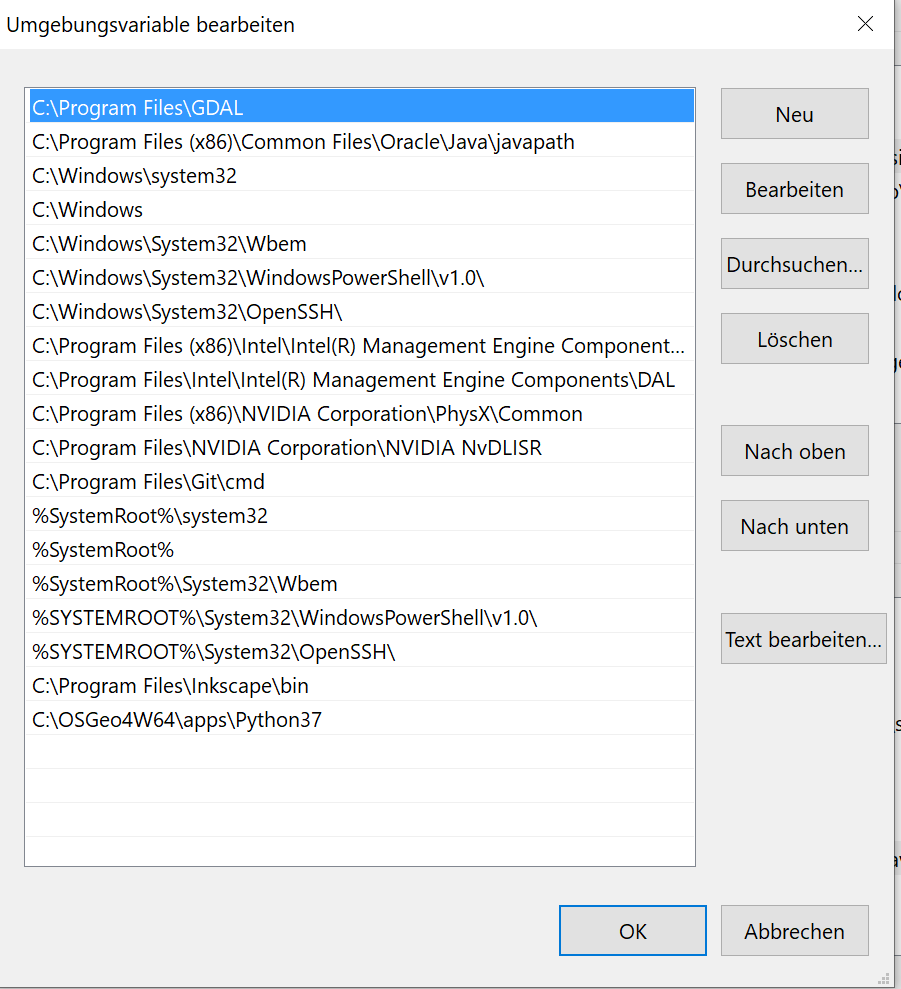
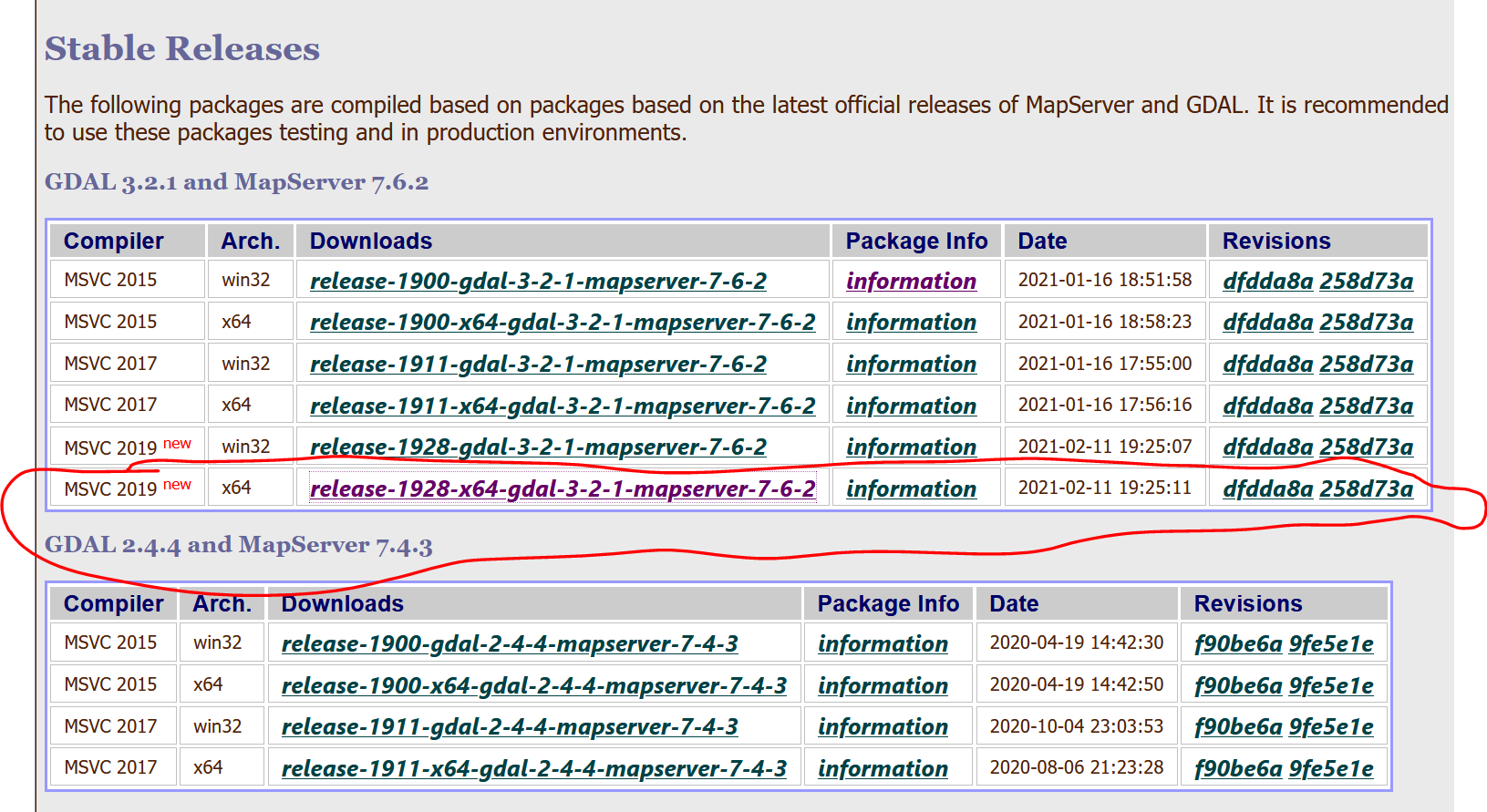
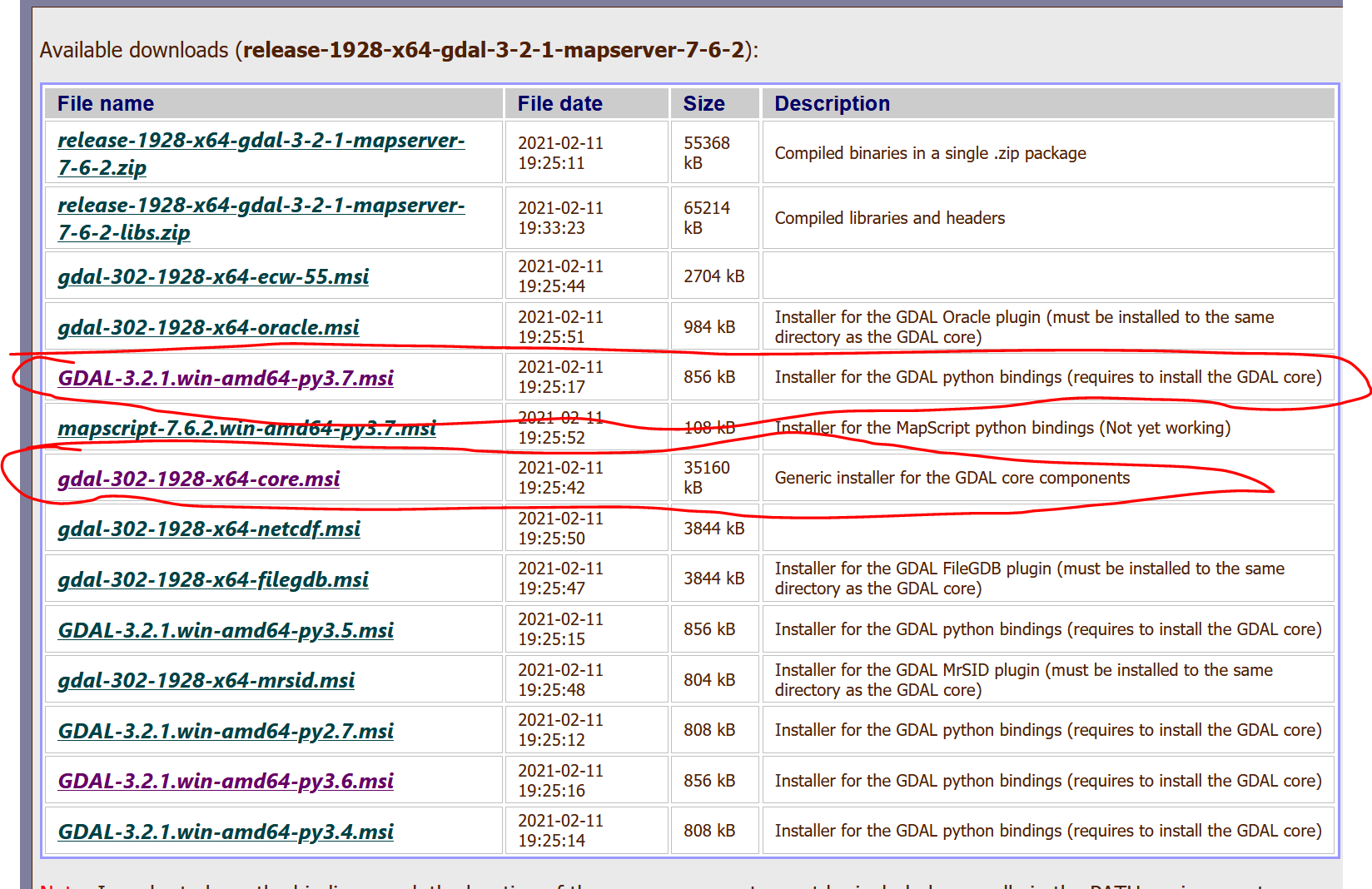
c:\OSGeo4W64\apps\Python37\Lib\site-packages\osgeo? Then doingset path=%path%;c:\OSGeo4W64\apps\Python37could be enough. EDIT: you seem to have python37 included in PATH already.