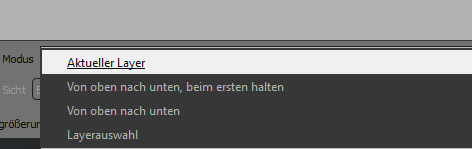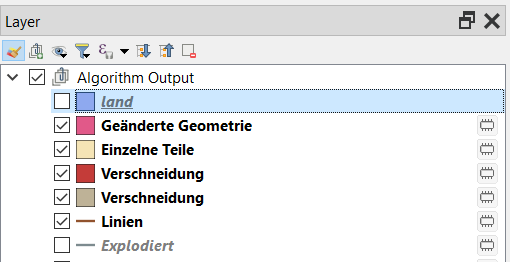In QGIS For some reason, the identify tool doesn't work on the layer I have selected in the TOC. Instead, it just selects whichever the largest overlapping layer is. For example, I want to identify a point that's within a larger polygon, it will always select the polygon even if the point layer is highlighted. So in order to use identify to check the point, I have to deselect every layer that's overlapping the point layer. It's a bit annoying since I work with several land classification layers that overlap one another.
This only started a few months ago, any way to.