I'm trying to rotate labels based on CRS of a Europe map EPSG:3035 ETRS89-extended / LAEA Europe but with Longitude of origin 18° and Latitude origin 49°.
According to the question Parameters of the coordinate system for calculating the rotation of labels along latitude lines in the EPSG:3035 is working perfectly:
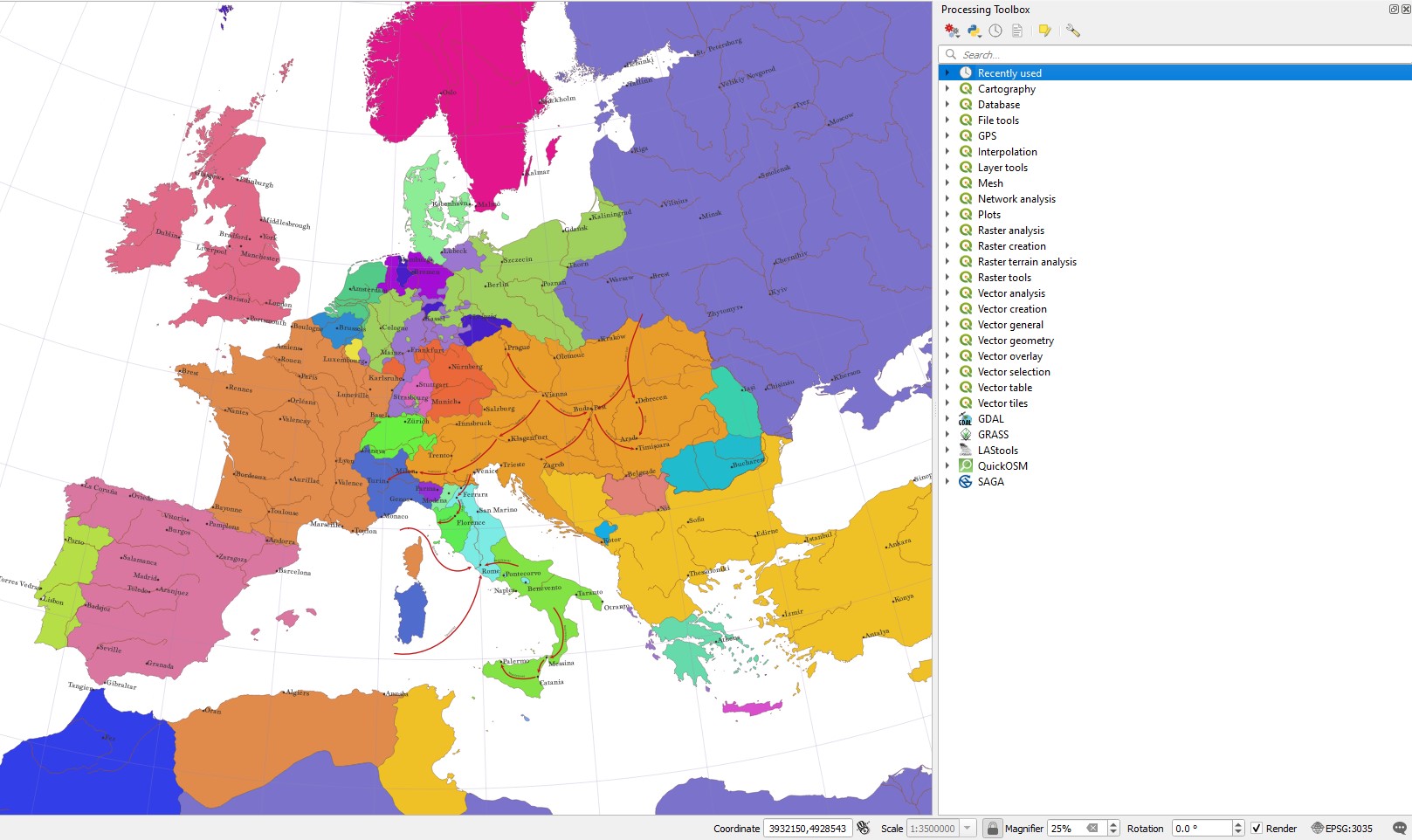
After i change the project CRS EPSG:3035 to USER:100000 (custom CRS based on LAEA +proj=laea +lat_0=49 +lon_0=18 +x_0=4321000 +y_0=3210000 +ellps=GRS80 +units=m +no_defs +type=crs) in the expression window appears an error:
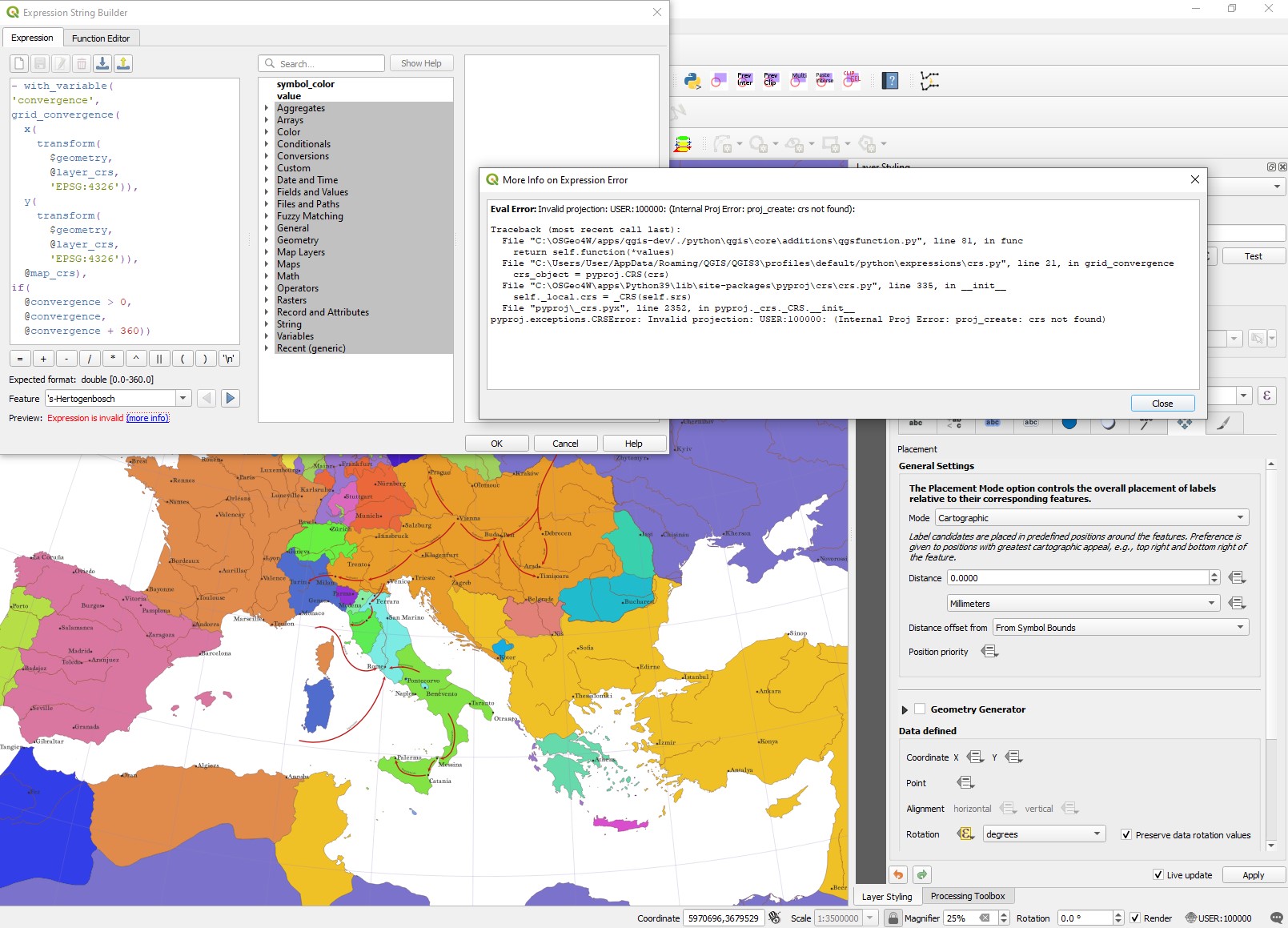
Any suggestion how to fix this ?

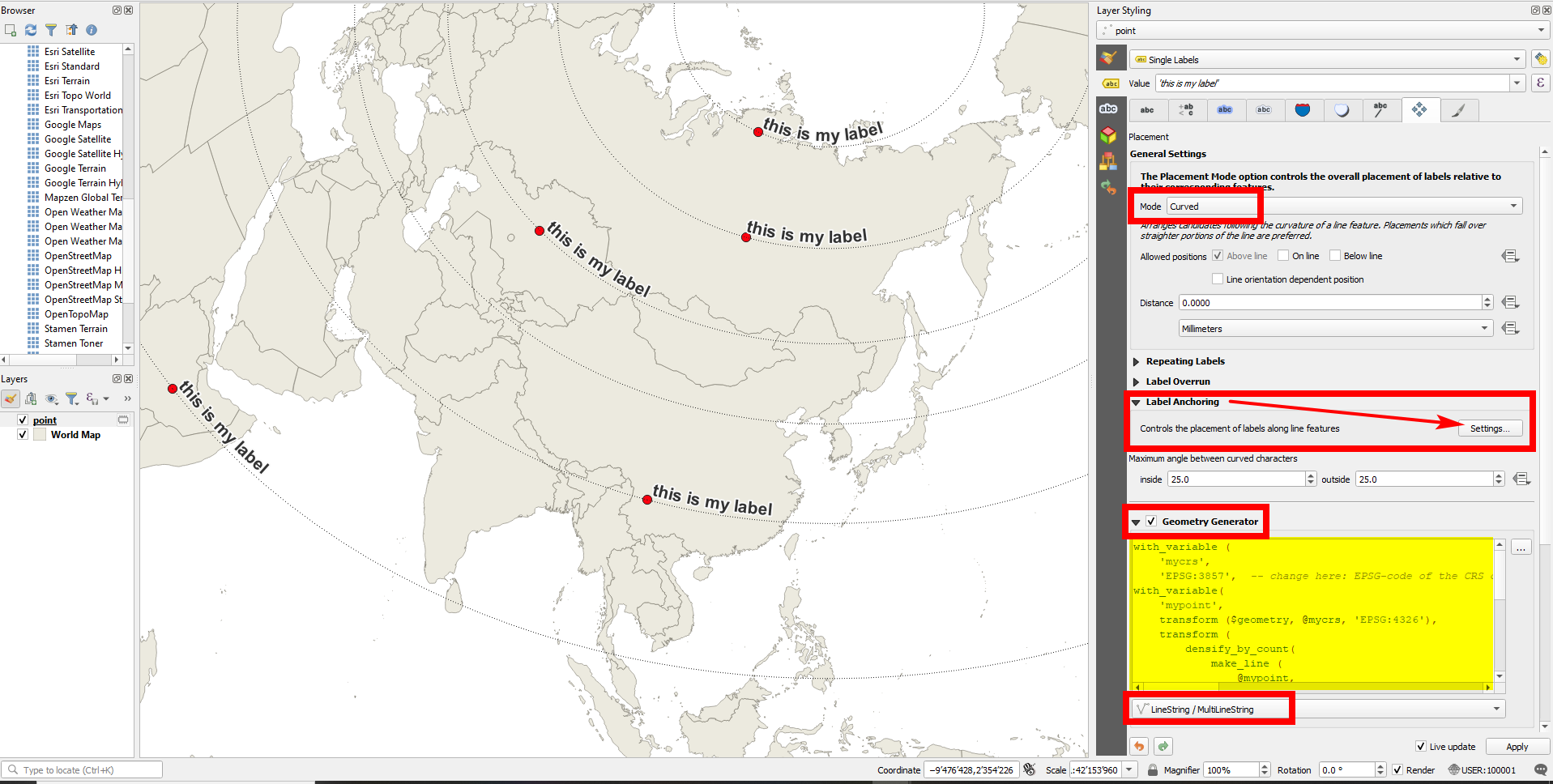
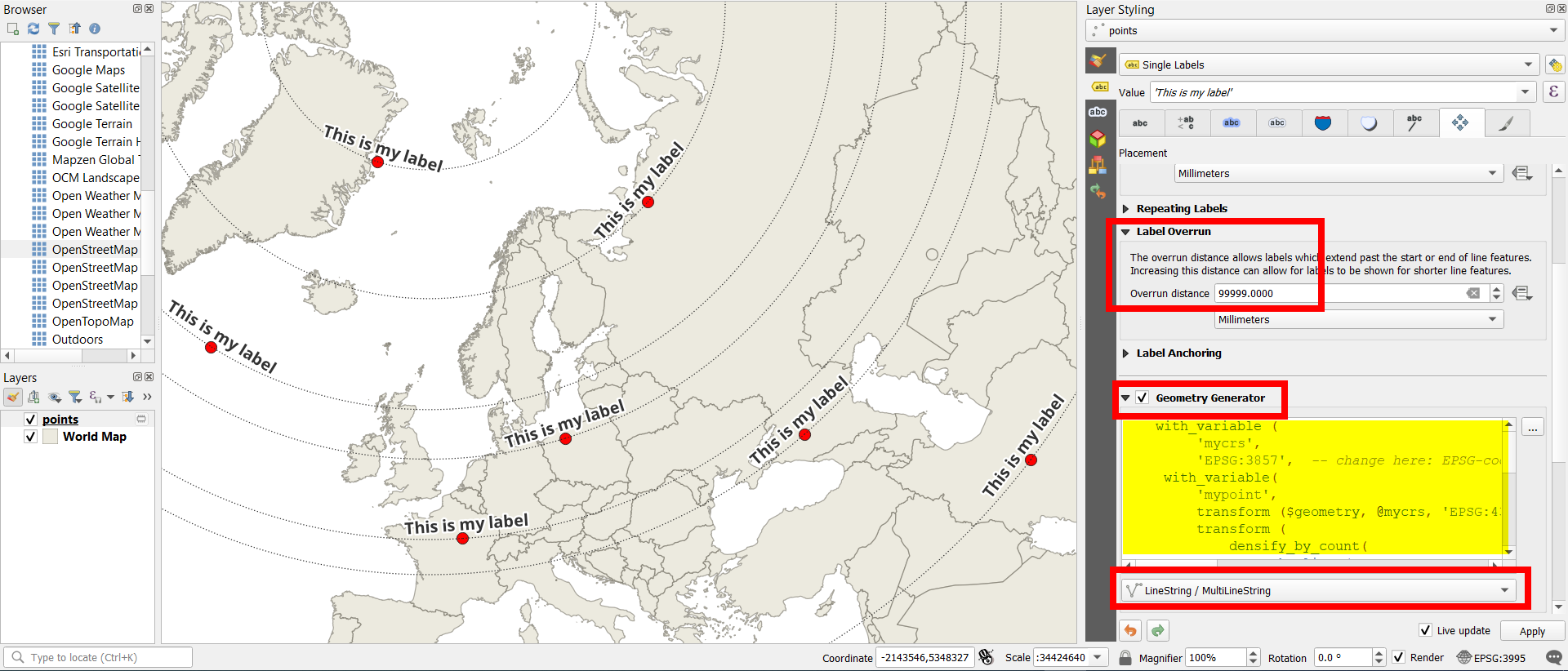
$geometryin line 6 withcentroid($geometry)).