Whenever I select a feature in an attribute table it gets highlighted which prevents me from seeing the symbology of that feature. I tried choosing No Color in the appearance option, but that results in it being highlighted white.
This is what it looks like after a select by attribute query (how I'd like it)
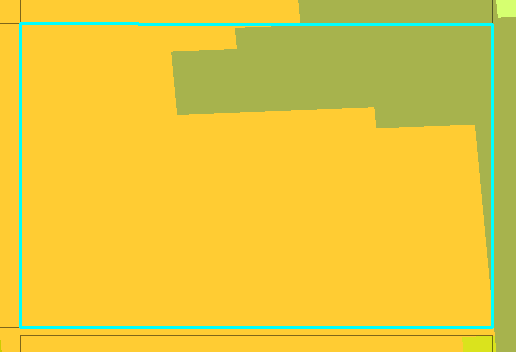
But this is how it appears when I double click the feature to go to it
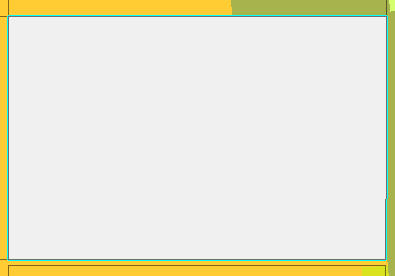
Anyone know a way to make it hollow or adjust the transparency?
