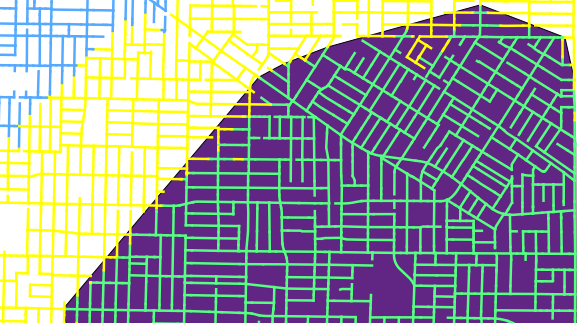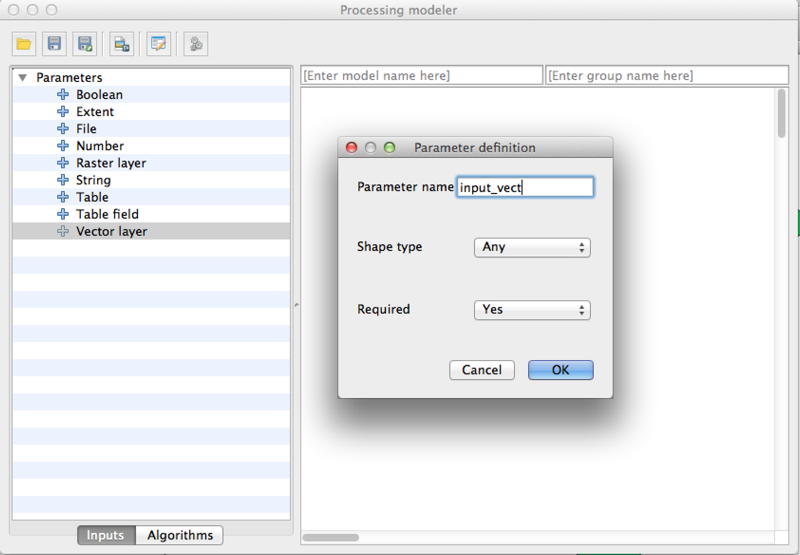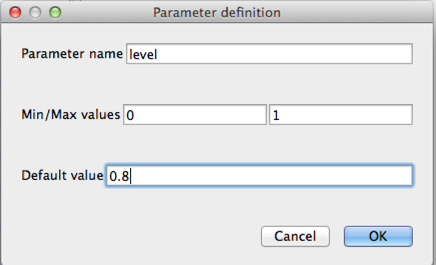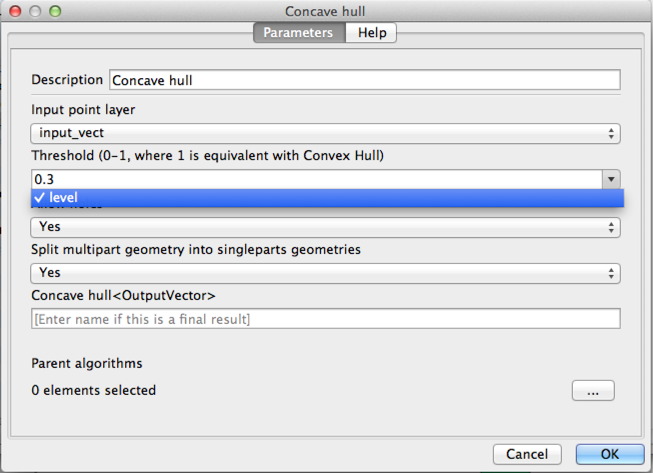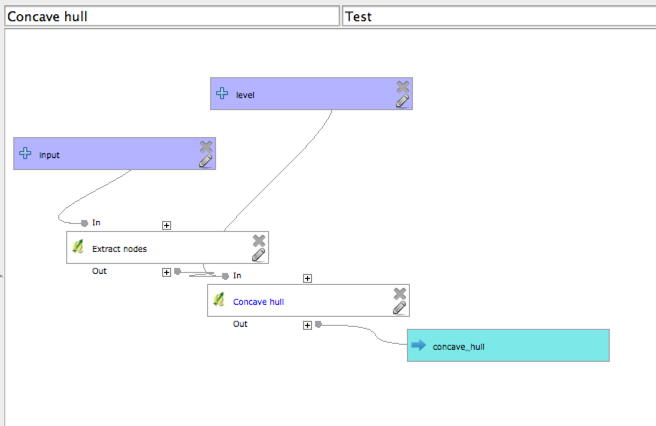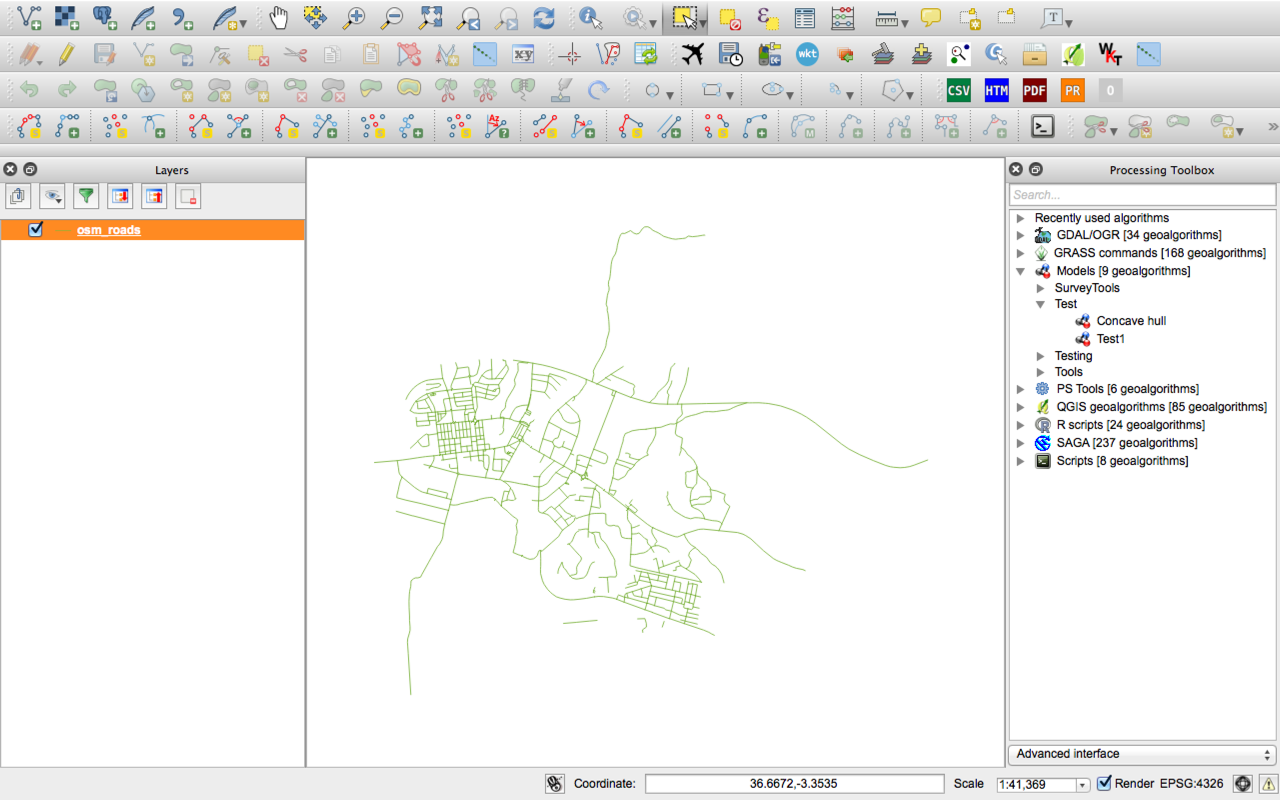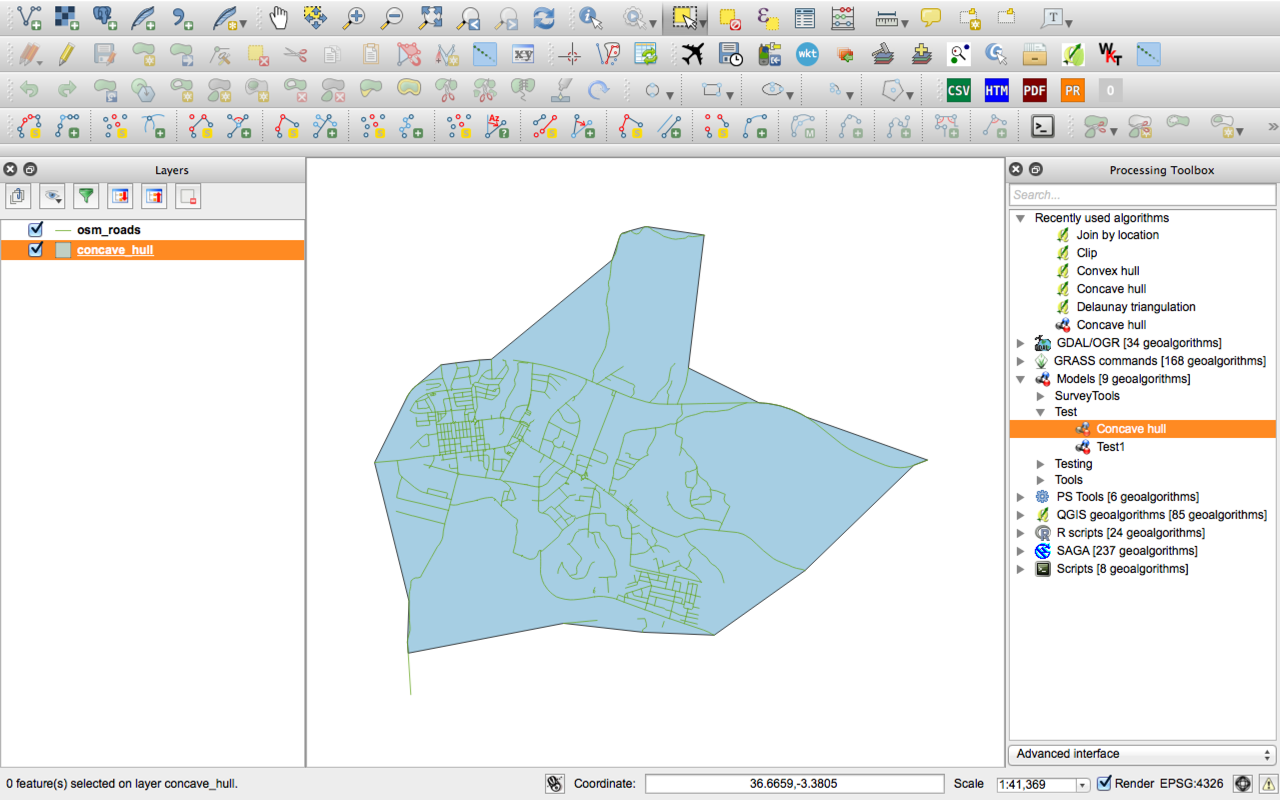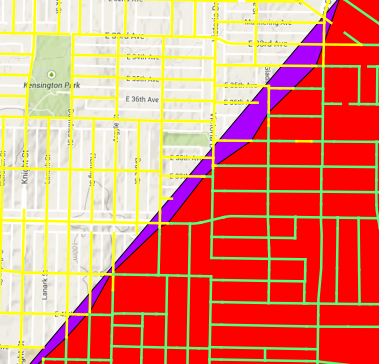I have a layer of street segments that are within a given distance of a fire station. Now I want to make a border around these street segments. If I use Buffer, it puts a buffer around each segment. If I use Convex Hull it makes a border around the street segments but does not follow the street segments but rather cuts across them. What I really need is an outside buffer of the street segments that follows the outermost street segments.
Is it possible in QGIS?
The image below shows the problem. The lines in green represent street segments that can be reached from a given point within 4 minutes. The yellow is 6 minutes and the blue is 8 minutes from the same point.
When I put a convex hull around the green segments (shown in purple), the hull includes some of the yellow segments because a convex hull is based on the smallest polygon that contains all of the lines. I see that a concave hull is what I really need, but QGIS does not support the concave hull.