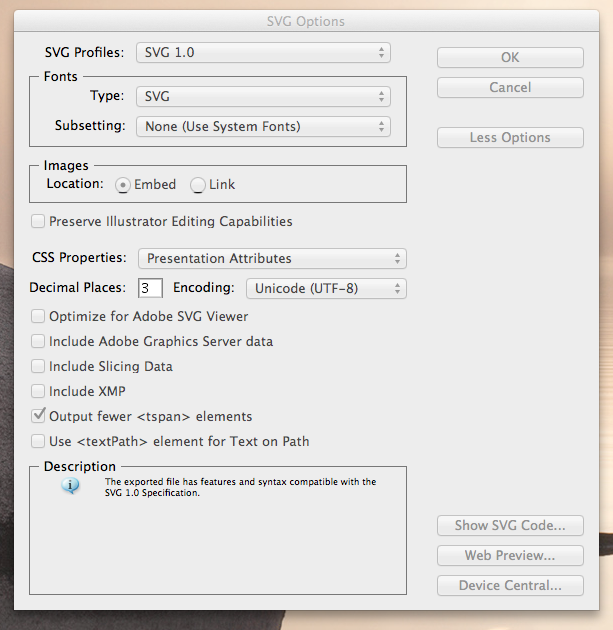I have a illustration in Adobe Illustrator that I'm trying to export as an SVG file and add to my map layout using the Print Composer of QGIS 1.7.3.
When I add the image, I get strange artifacts that aren't in the Illustrator version. I tried a few different version of SVG in the Save As dialog, but they all end up generating the strange artifact.
What version of SVG should I be saving my images with? Any particular options I should use/avoid?
The orange block/white dots pattern below is the weird artifact:
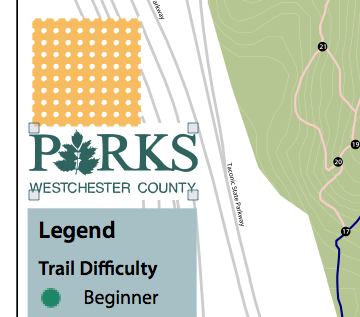
Here are the Save As options for SVG in Illustrator CS 3: