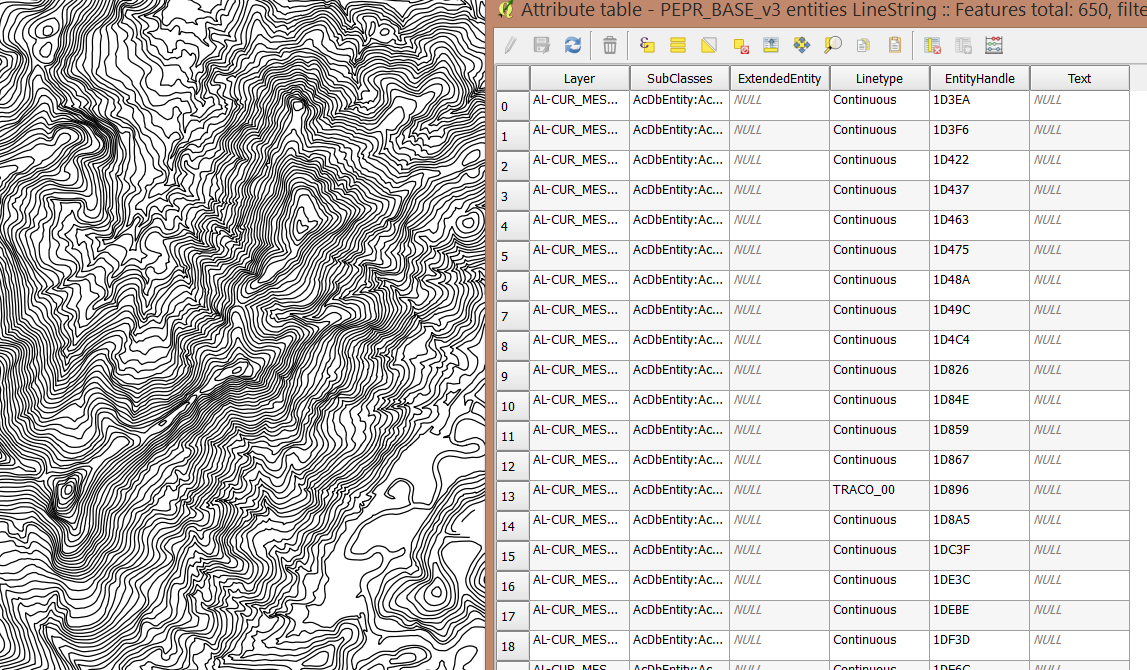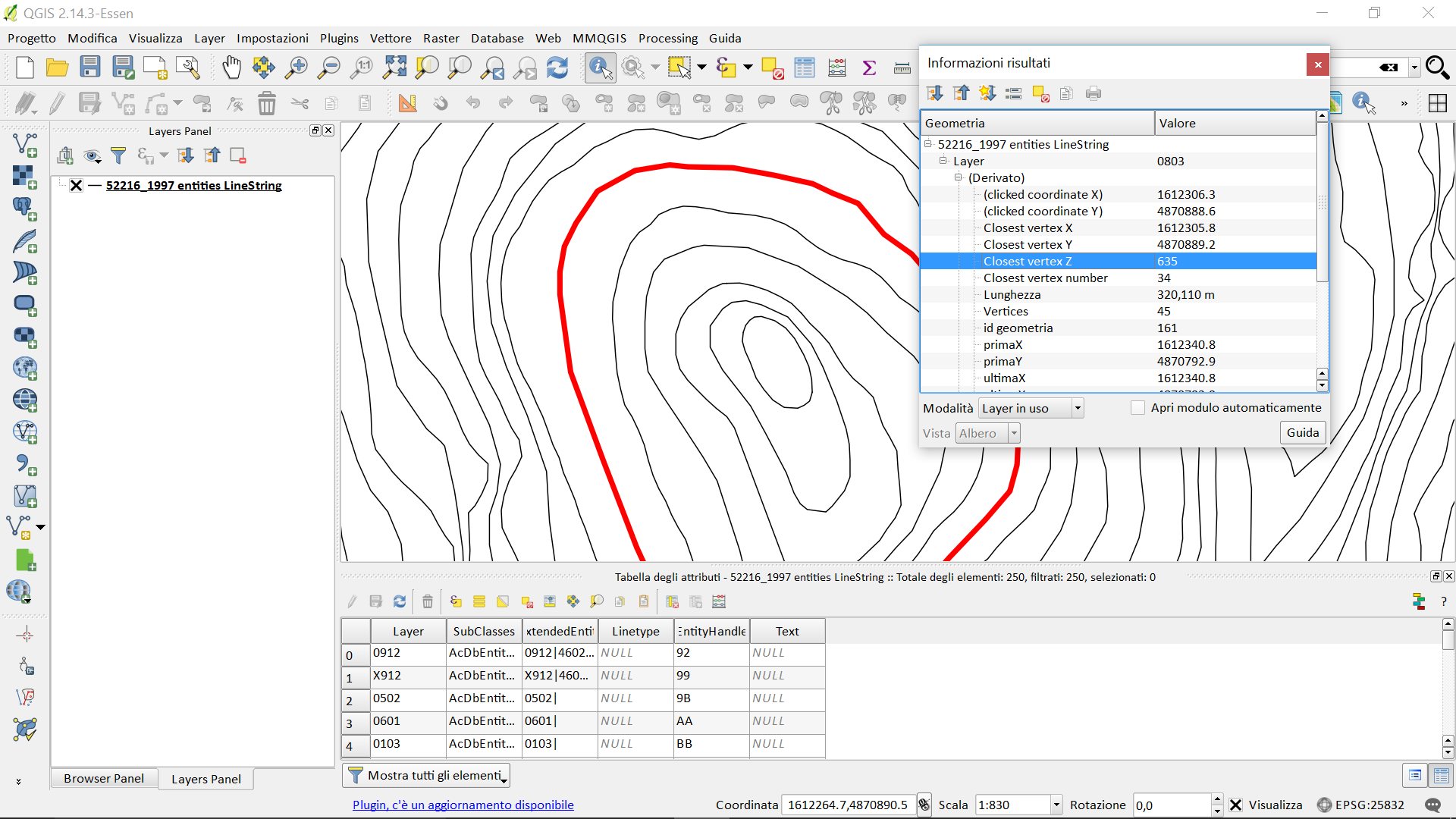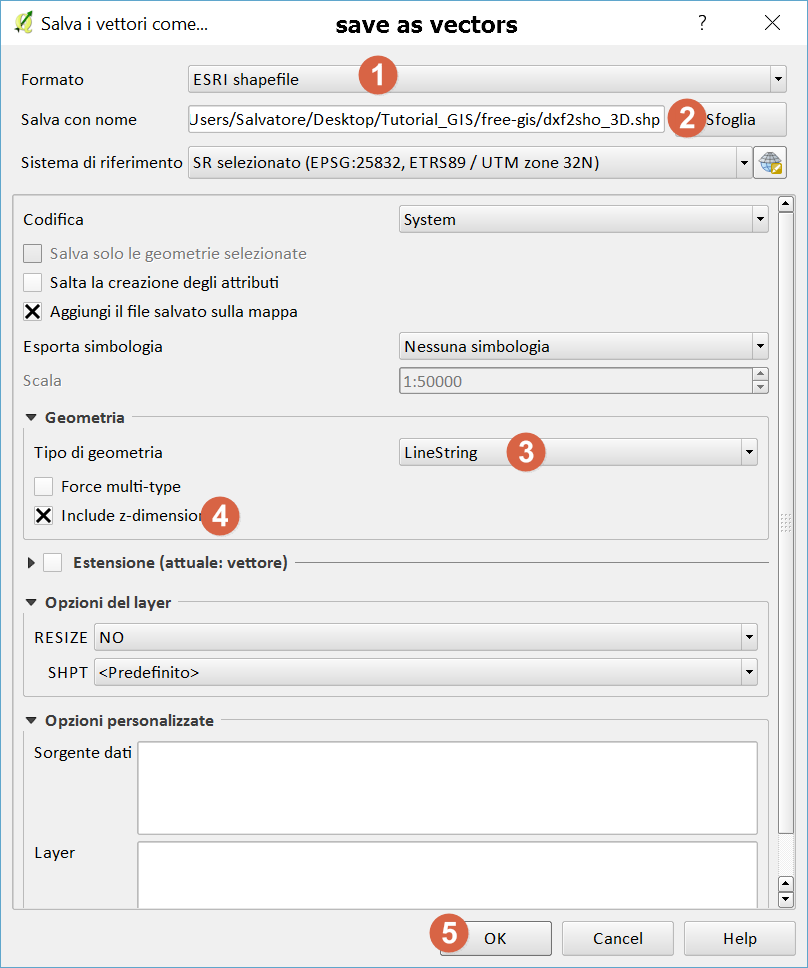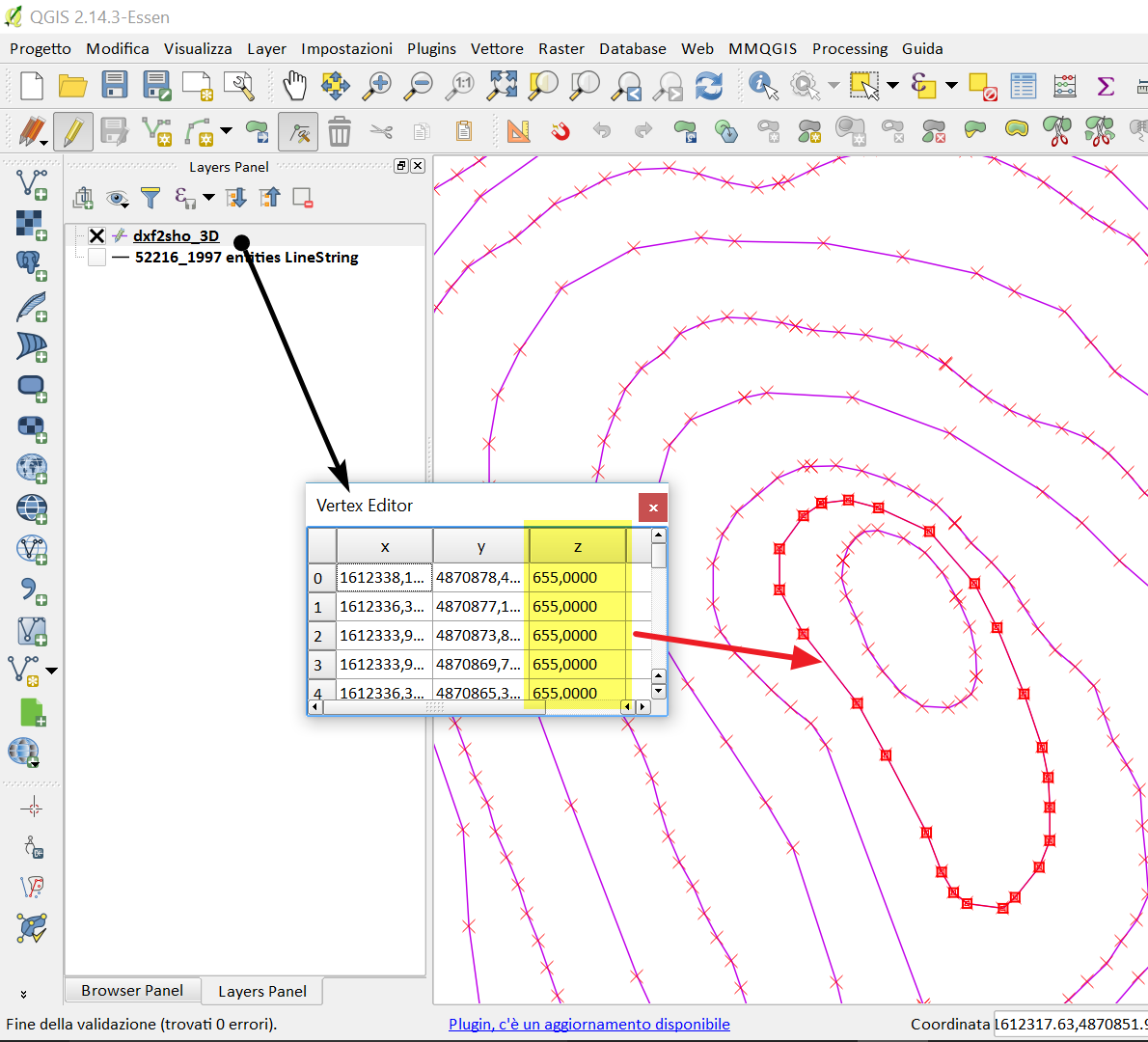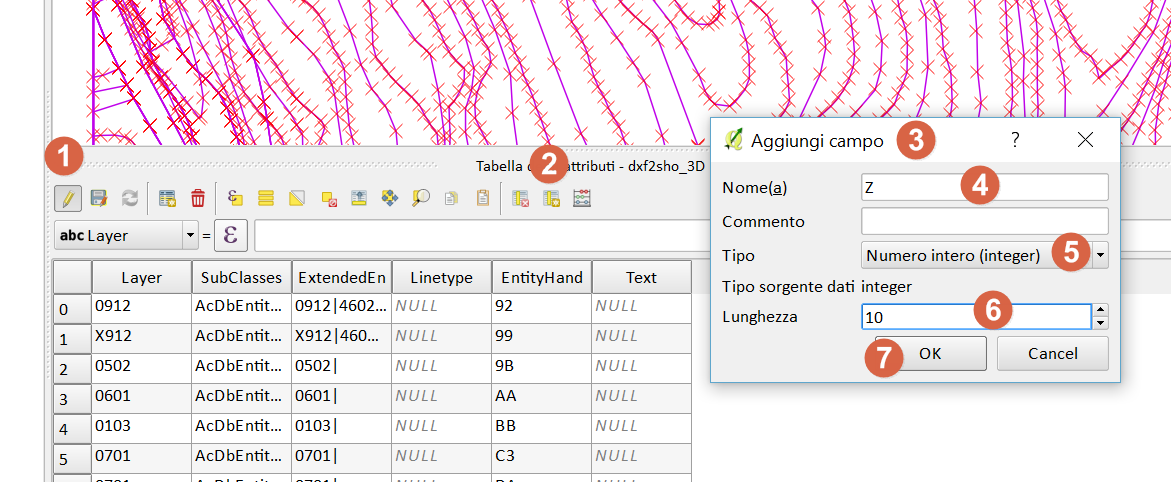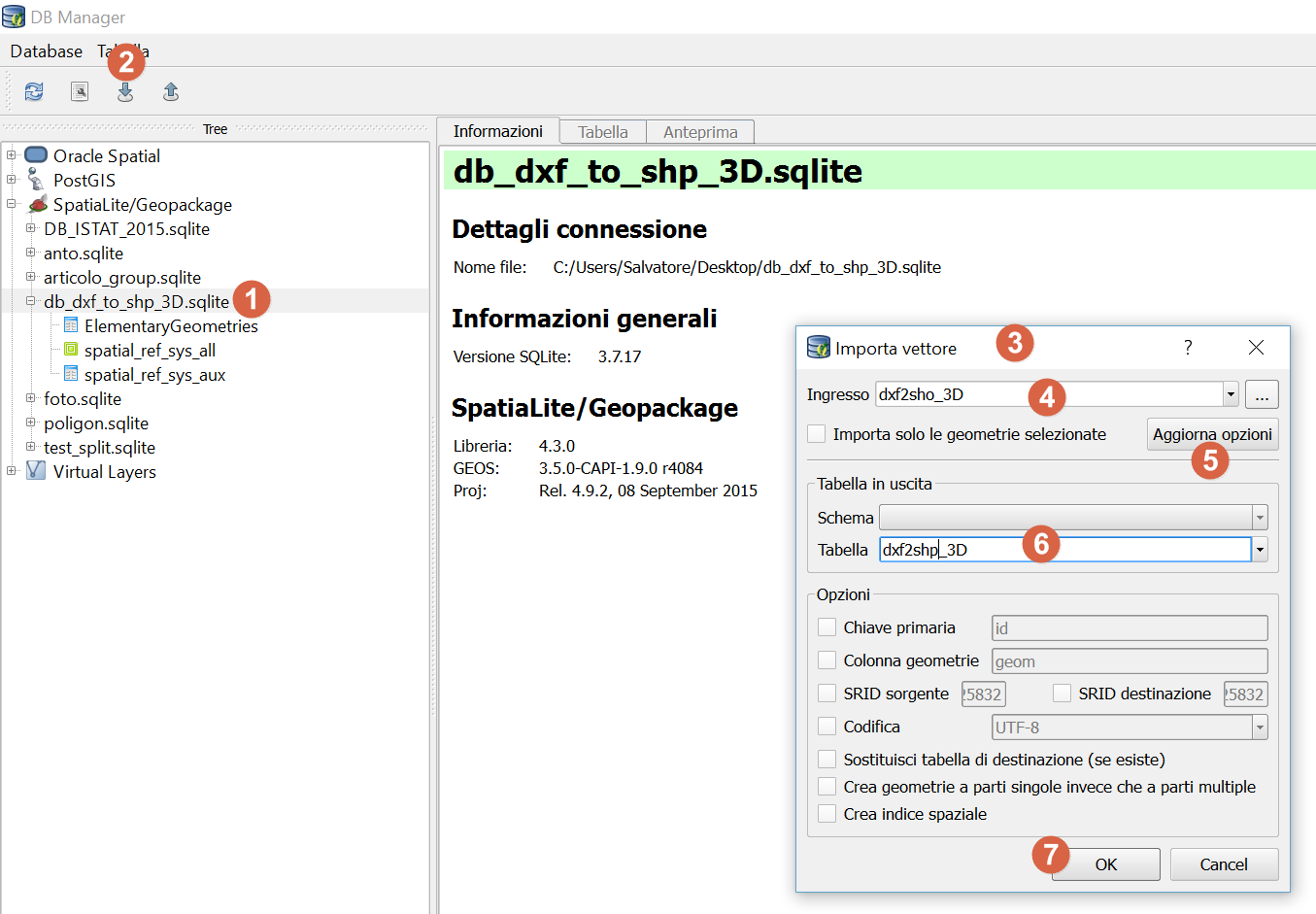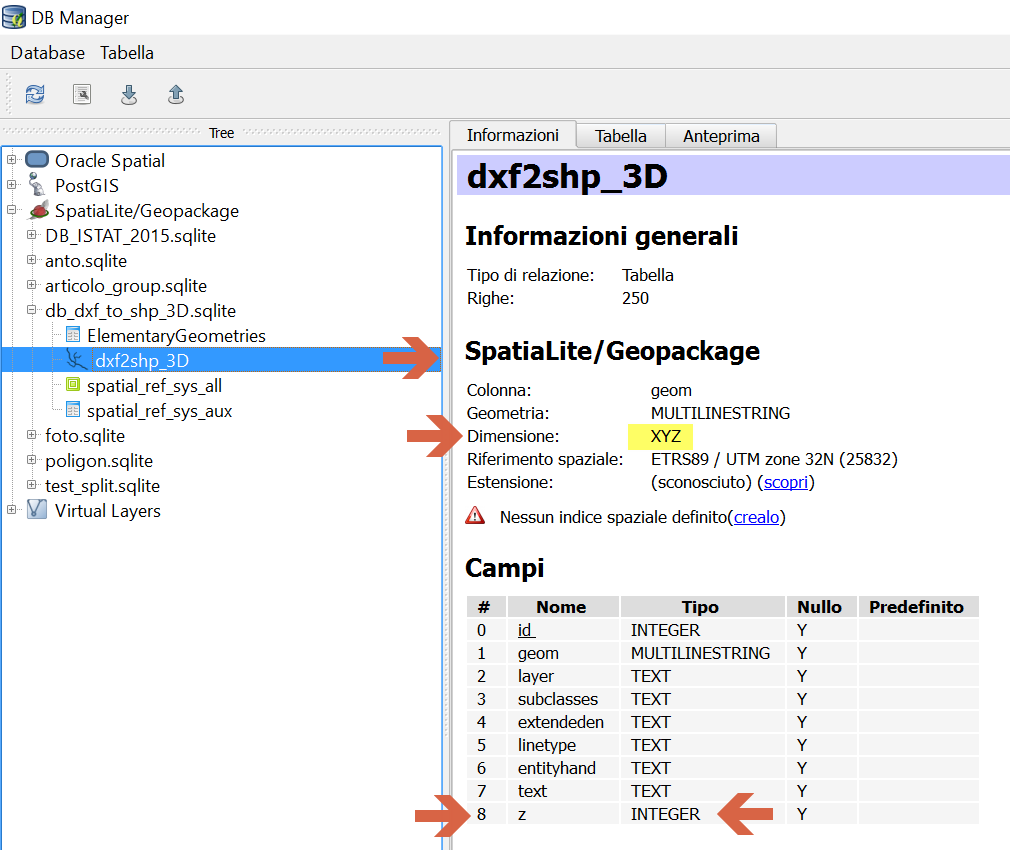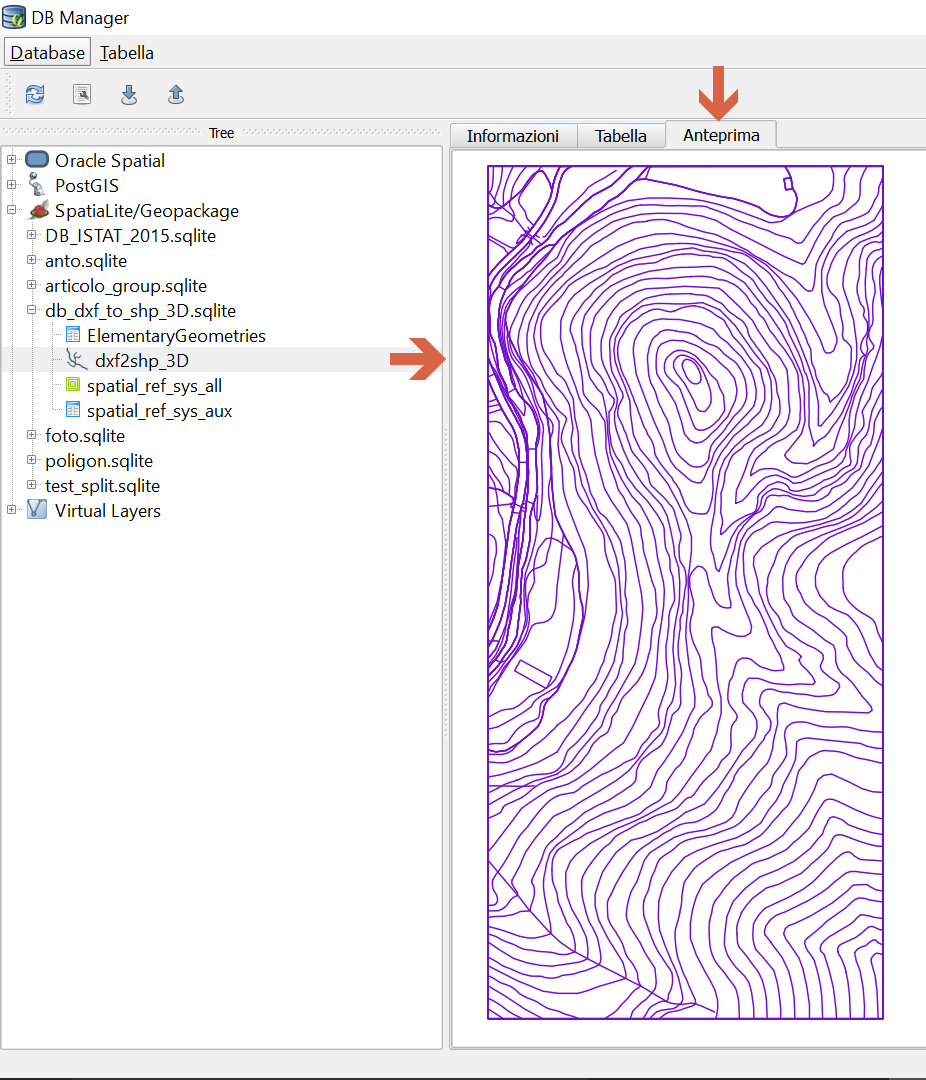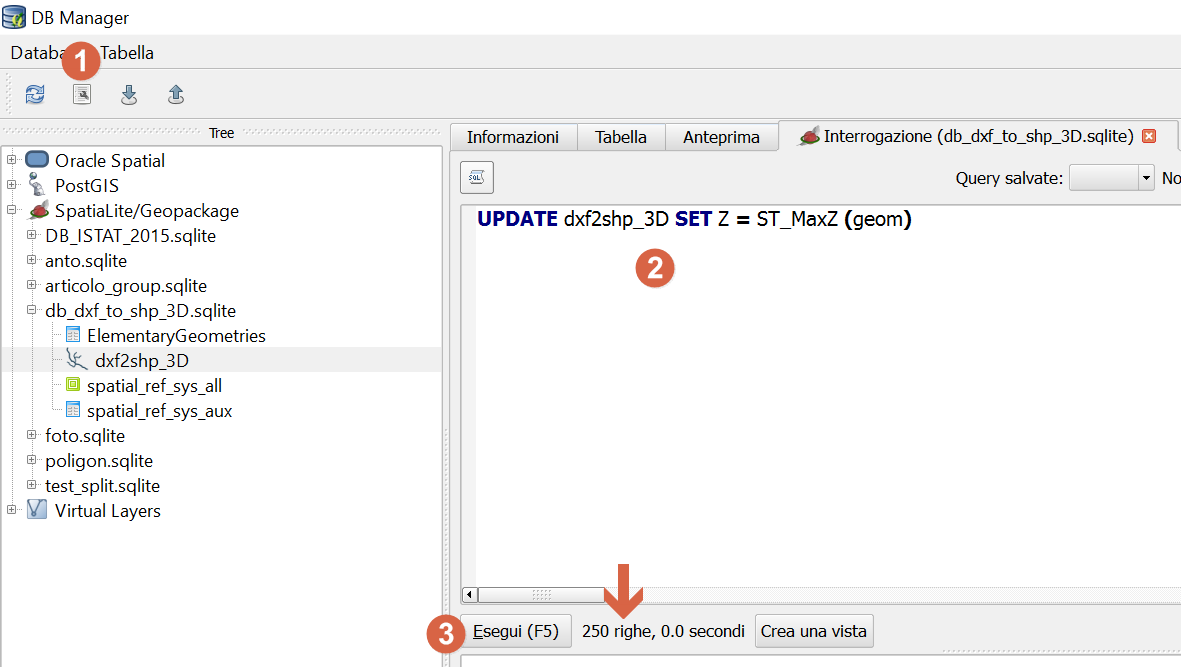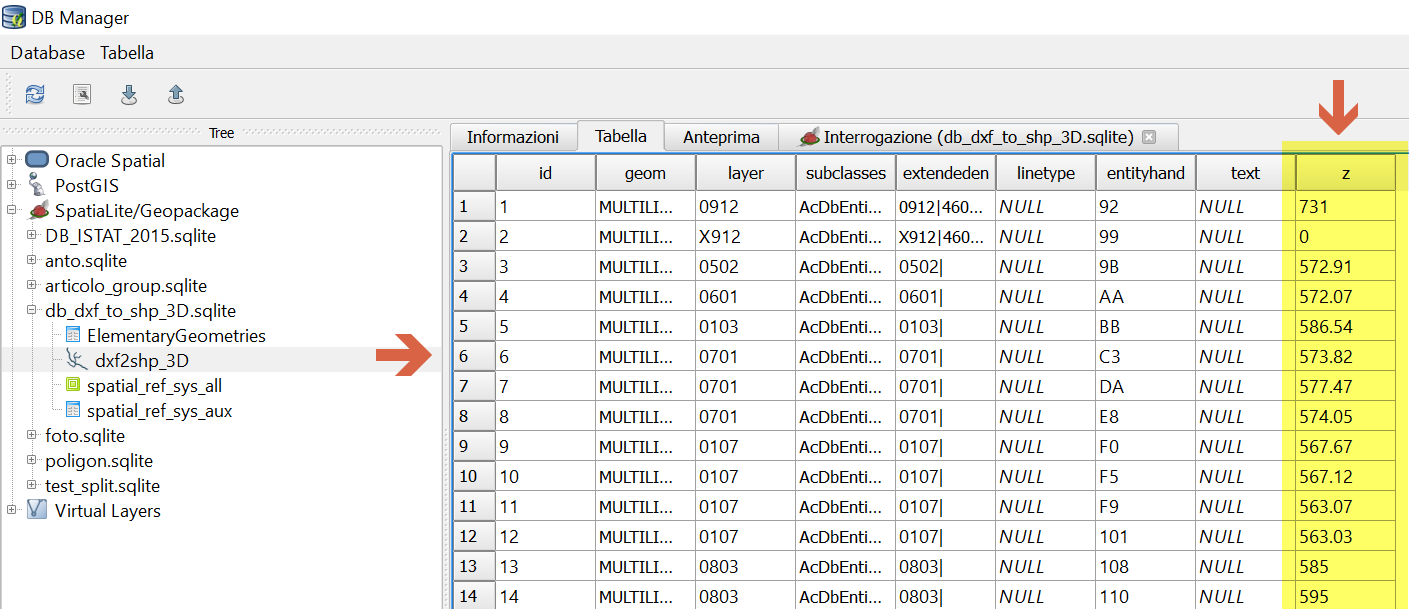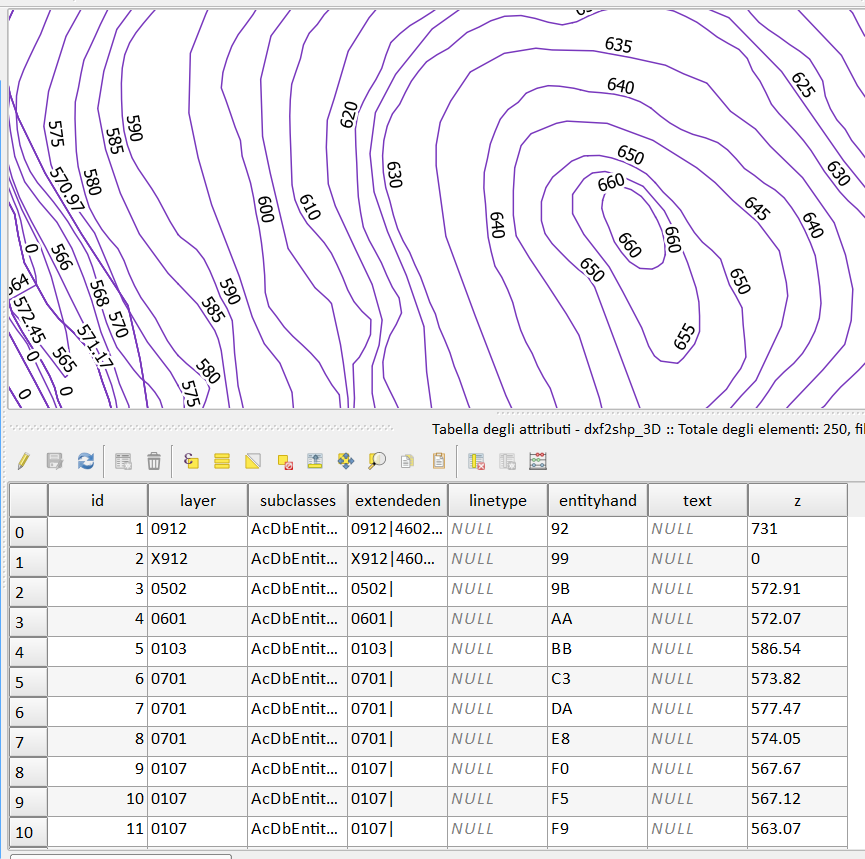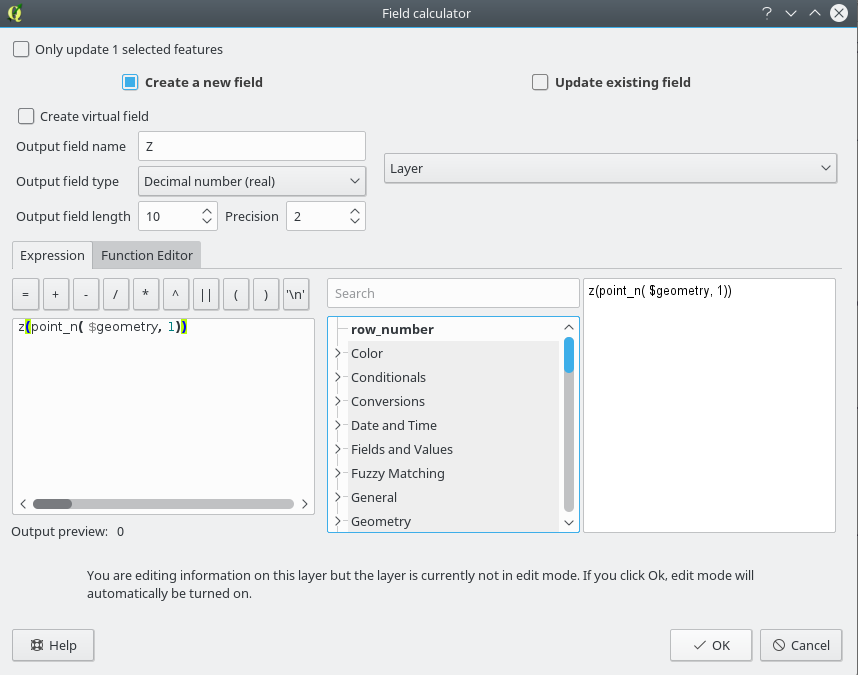I've been using GIS softwares in the past few years by I'm new using AutoCAD.
Well, I have contour lines in AutoCAD and I want to export it into QGIS (I also have access to ArcMAP).
I saved as .dxf (AutoCAD 2007/LT 2007 DXF) in AutoCAD. It opened fine in QGIS. However, it seems that didn't export the contour values (Take a look in the attribute table).
Am I missing some step?