I have a static image of a Bing maps tile (Mercator EPSG: 3857) with satellite overlay in PNG format. I read the PNG as a raster and georeferenced it in R by setting the corner coordinates using the raster package.
r <- raster("mymap.png")
# add coordinate system
crs(r) <- "+proj=merc +a=6378137 +b=6378137 +lat_ts=0.0 +lon_0=0.0 +x_0=0.0 +y_0=0 +k=1.0 +units=m +nadgrids=@null +wktext +no_defs"
# plot raster
plot(r)
# try some different colors, not true color though
colortable(r) <- rainbow(256)
plot(r)
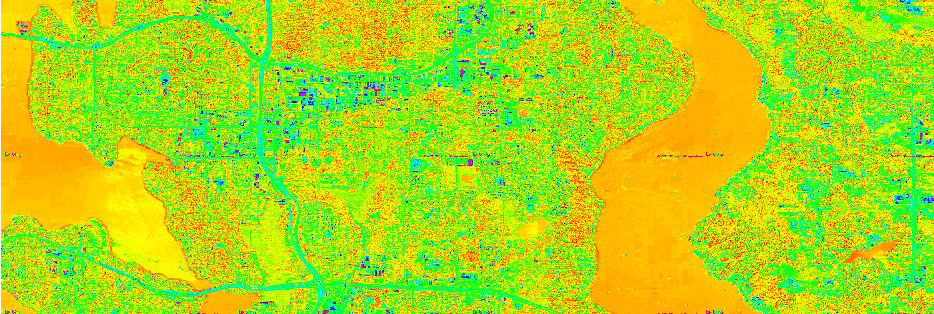 However, when I try to plot the raster, I get some kooky colors. I can change the colortable, but it doesn't match the true color of the PNG. What is happening to the "color values" when I read a PNG with the
However, when I try to plot the raster, I get some kooky colors. I can change the colortable, but it doesn't match the true color of the PNG. What is happening to the "color values" when I read a PNG with the raster package?
Here is the raster:
Formal class 'RasterLayer' [package "raster"] with 12 slots
..@ file :Formal class '.RasterFile' [package "raster"] with 13 slots
.. .. ..@ name : chr "C:\\Users\\me\\Documents\\traffic\\bing\\images\\mymap.png"
.. .. ..@ datanotation: chr "INT1U"
.. .. ..@ byteorder : chr "little"
.. .. ..@ nodatavalue : num -Inf
.. .. ..@ NAchanged : logi FALSE
.. .. ..@ nbands : int 3
.. .. ..@ bandorder : chr "BIL"
.. .. ..@ offset : int 0
.. .. ..@ toptobottom : logi TRUE
.. .. ..@ blockrows : int 1
.. .. ..@ blockcols : int 2560
.. .. ..@ driver : chr "gdal"
.. .. ..@ open : logi FALSE
..@ data :Formal class '.SingleLayerData' [package "raster"] with 13 slots
.. .. ..@ values : logi(0)
.. .. ..@ offset : num 0
.. .. ..@ gain : num 1
.. .. ..@ inmemory : logi FALSE
.. .. ..@ fromdisk : logi TRUE
.. .. ..@ isfactor : logi FALSE
.. .. ..@ attributes: list()
.. .. ..@ haveminmax: logi TRUE
.. .. ..@ min : num 0
.. .. ..@ max : num 255
.. .. ..@ band : int 1
.. .. ..@ unit : chr ""
.. .. ..@ names : chr "mymap"
..@ legend :Formal class '.RasterLegend' [package "raster"] with 5 slots
.. .. ..@ type : chr(0)
.. .. ..@ values : logi(0)
.. .. ..@ color : logi(0)
.. .. ..@ names : logi(0)
.. .. ..@ colortable: logi(0)
..@ title : chr(0)
..@ extent :Formal class 'Extent' [package "raster"] with 4 slots
.. .. ..@ xmin: num 0
.. .. ..@ xmax: num 2560
.. .. ..@ ymin: num 0
.. .. ..@ ymax: num 1280
..@ rotated : logi FALSE
..@ rotation:Formal class '.Rotation' [package "raster"] with 2 slots
.. .. ..@ geotrans: num(0)
.. .. ..@ transfun:function ()
..@ ncols : int 2560
..@ nrows : int 1280
..@ crs :Formal class 'CRS' [package "sp"] with 1 slot
.. .. ..@ projargs: chr "+proj=merc +a=6378137 +b=6378137 +lat_ts=0 +lon_0=0 +x_0=0 +y_0=0 +k=1 +units=m +nadgrids=@null +no_defs"
..@ history : list()
..@ z : list()
I'm not entirely sure why it says there are 3 bands when this is just a single band PNG image.

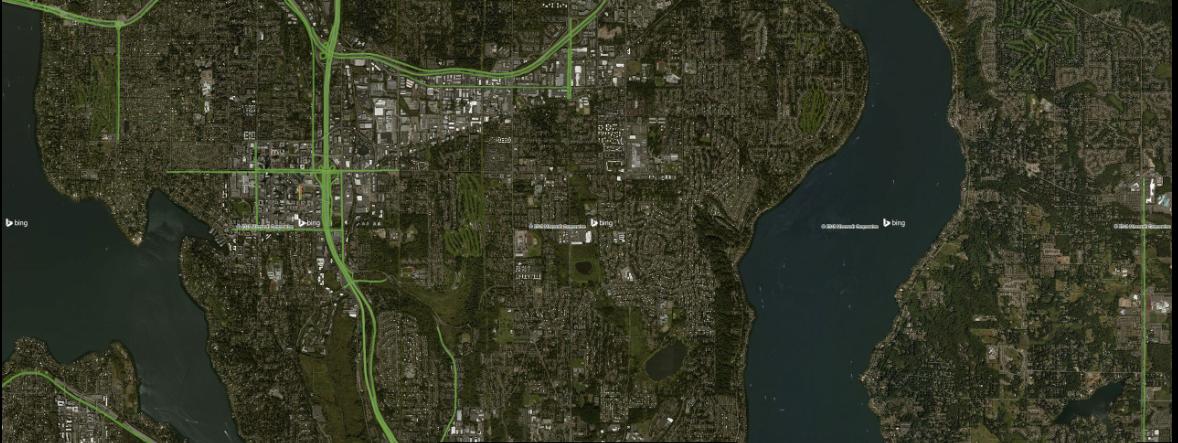
plotRGB()?plotRGBsays "unable to find an inherited method for function ‘plotRGB’ for signature ‘"RasterLayer"