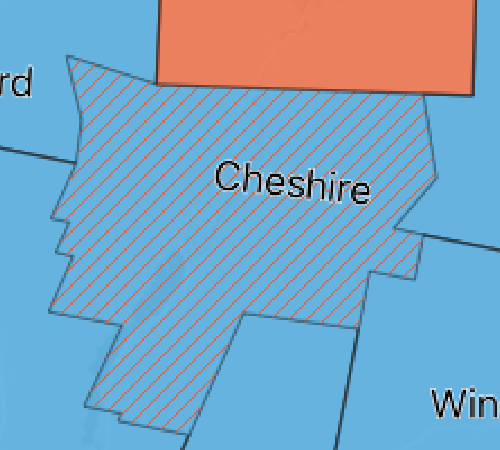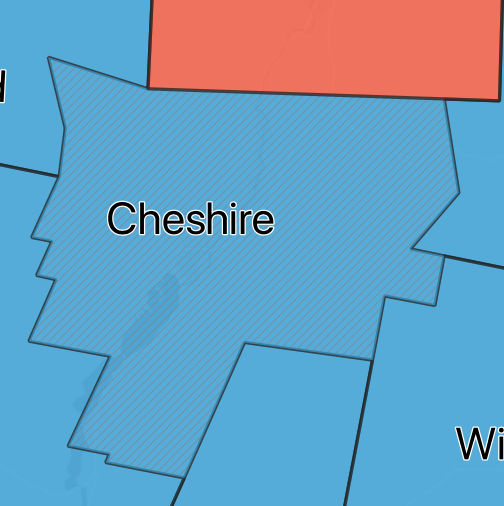The display in the print composer is at a different scale than the export; because the screen is not the final sheet of paper...
Problems of this type are usually solved by changing the style settings of the feature. For example, changing the size and spacing between the hatch settings.
However, try acting on the export parameters:
[https://docs.qgis.org/testing/en/docs/user_manual/print_composer/create_output.html#export-as-pdf]
Or alternatively try to export PDF in "raster mode"
From official qgis documentation...
[https://docs.qgis.org/testing/en/docs/user_manual/print_composer/overview_composer.html#export-settings]
Because of some advanced rendering options (blending mode, effects…), a layout item may need rasterization in order to be exported correctly. QGIS will individually rasterize it without forcing every other item to also be rasterized. This allows printing or saving as PostScript or PDF to keep items as much as possible as vectors, e.g. a map item with layer opacity won’t force labels, scale bars, etc to be rasterized too. You can however:
force all the items to be rasterized checking the checkbox Print as raster box;
or use the opposite option, i.e. Always export as vectors, to force the export to keep items as vectors when exported to a compatible format. Note that in some cases, this could cause the output to look different to layout."