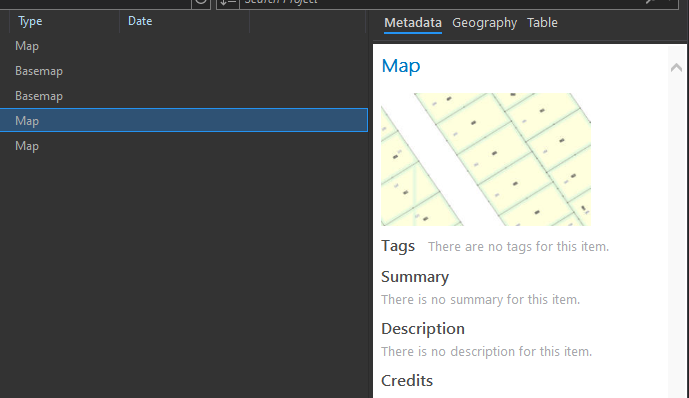In ArcGIS Pro, a thumbnail refers to the small image which appears in the item's metadata in the catalog, and, if published, in the item's content page of a portal.
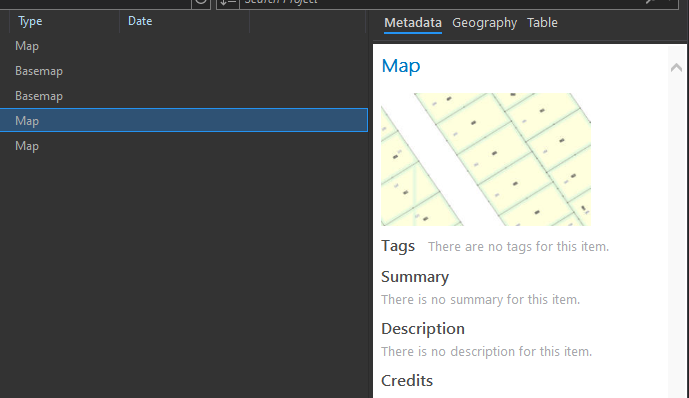
From your description, you want to include your images in the point's pop-up. There are a couple ways to do this.
1. File Path in Pop-up Image
Requirement: the points layer must have some attribute which corresponds to your image file names.
Right-click the layer in the Contents panel, then select Configure Pop-ups. From here, you can choose to include an image in the popup. Edit the image element, and you will see a URL text field. This field can take a per-feature attribute as well as static text. You would enter something like this:
directory/some_folder/{file_name_attribute}.png
This works equally well for images hosted online, and can follow relative file paths as well. This has the benefit of being quick and easy, but then you're managing a separate folder of files, and you'll have to keep the filename attribute and the actual filenames synced manually.
2. Attachments
Requirement: The points layer must be within a geodatabase of some kind.
Run the Enable Attachments GP tool, found in the Data Management toolbox. This adds an attachment table and relationship to the geodatabase so that your files can be linked to individual features in your layer.
Once you have attachments enabled, an Attachments tab will be available in the Attributes panel, where you can add/remove files for each point.
According to the Pro documentation:
By default, all attachments that are of type=image are included in the pop-up.
The obvious downside here is that images need to be added to your features one at a time, but the benefit is that your data are all in one location, and you do not need to maintain a separate folder or filename attribute.