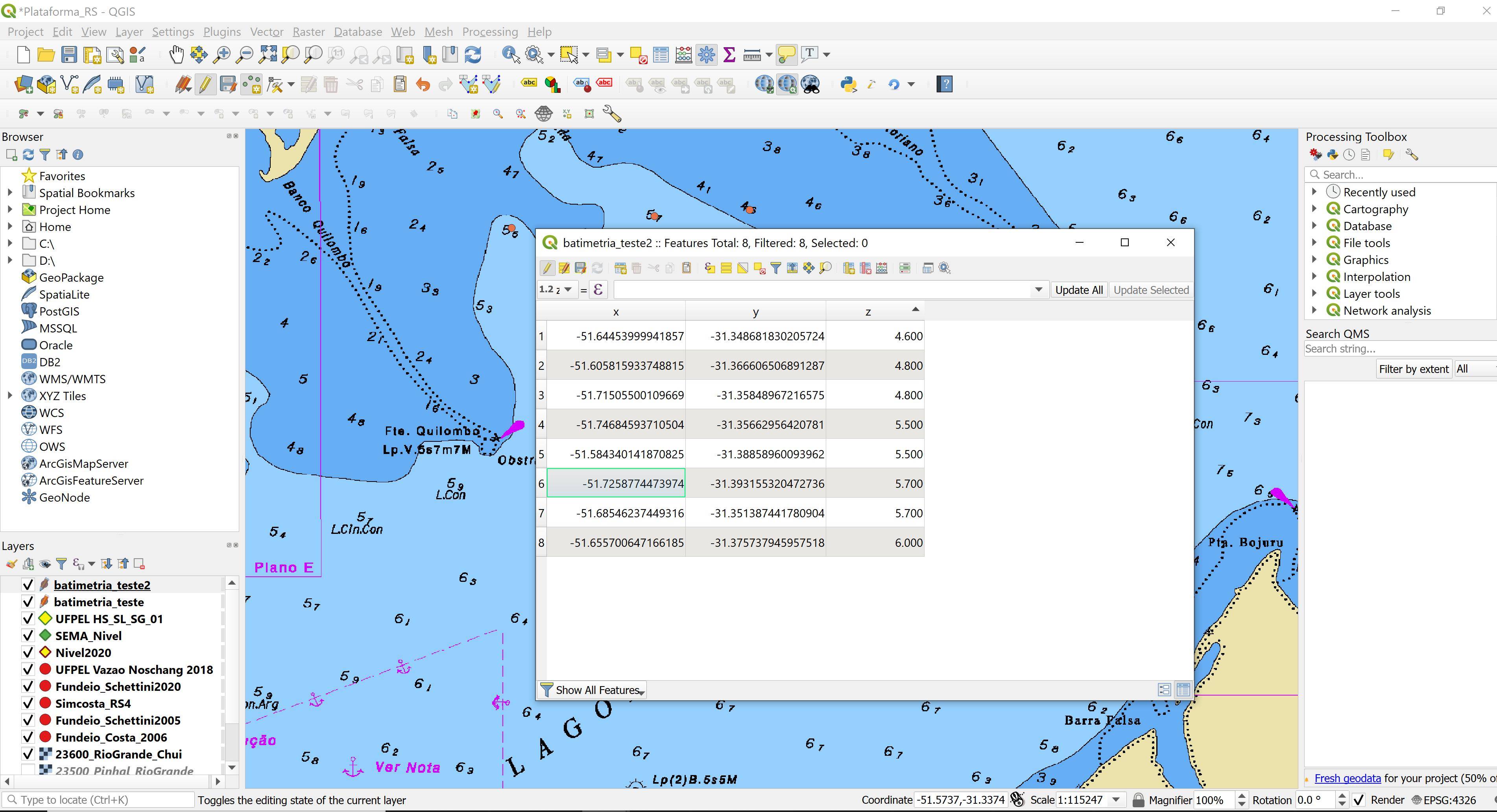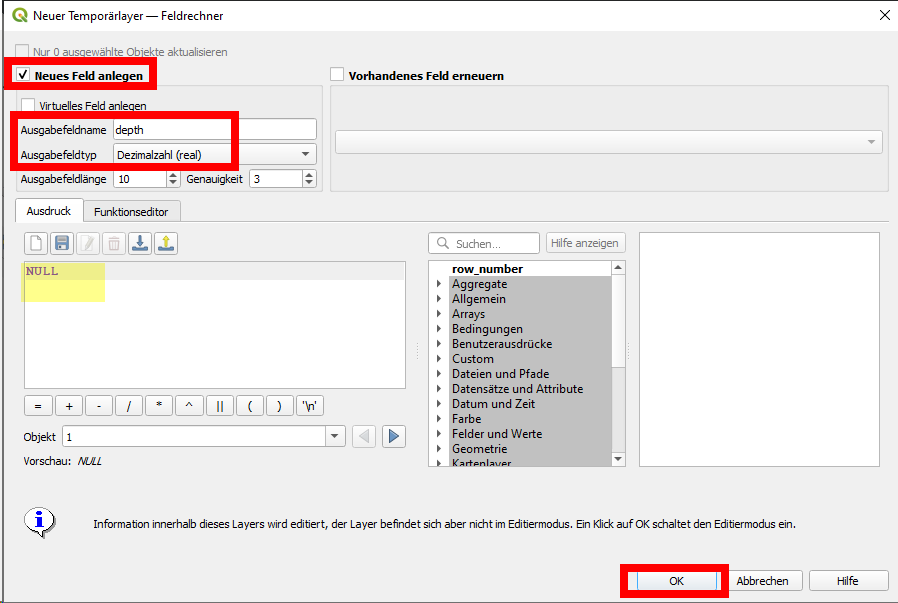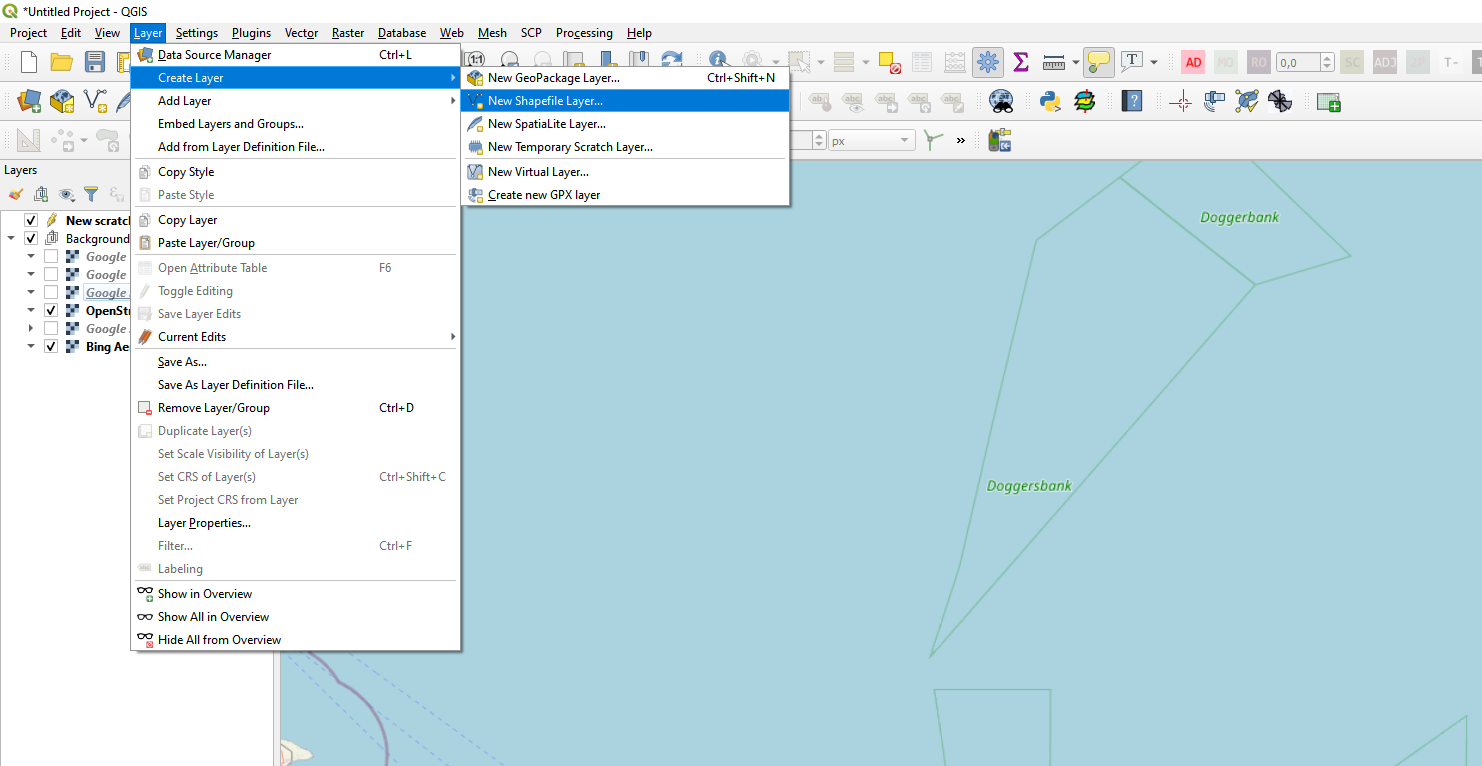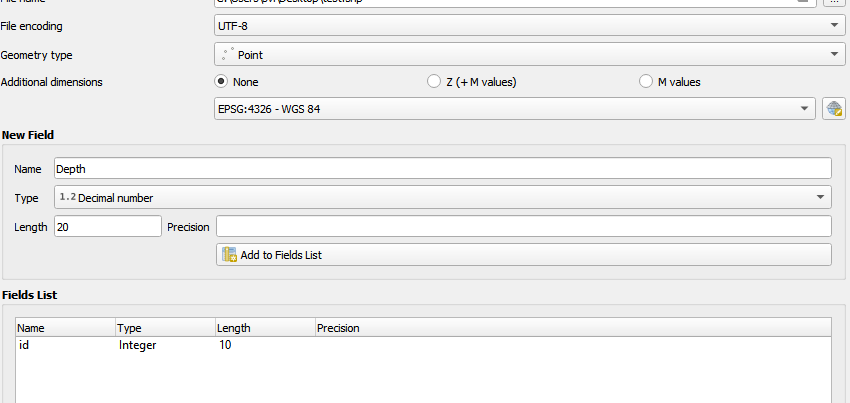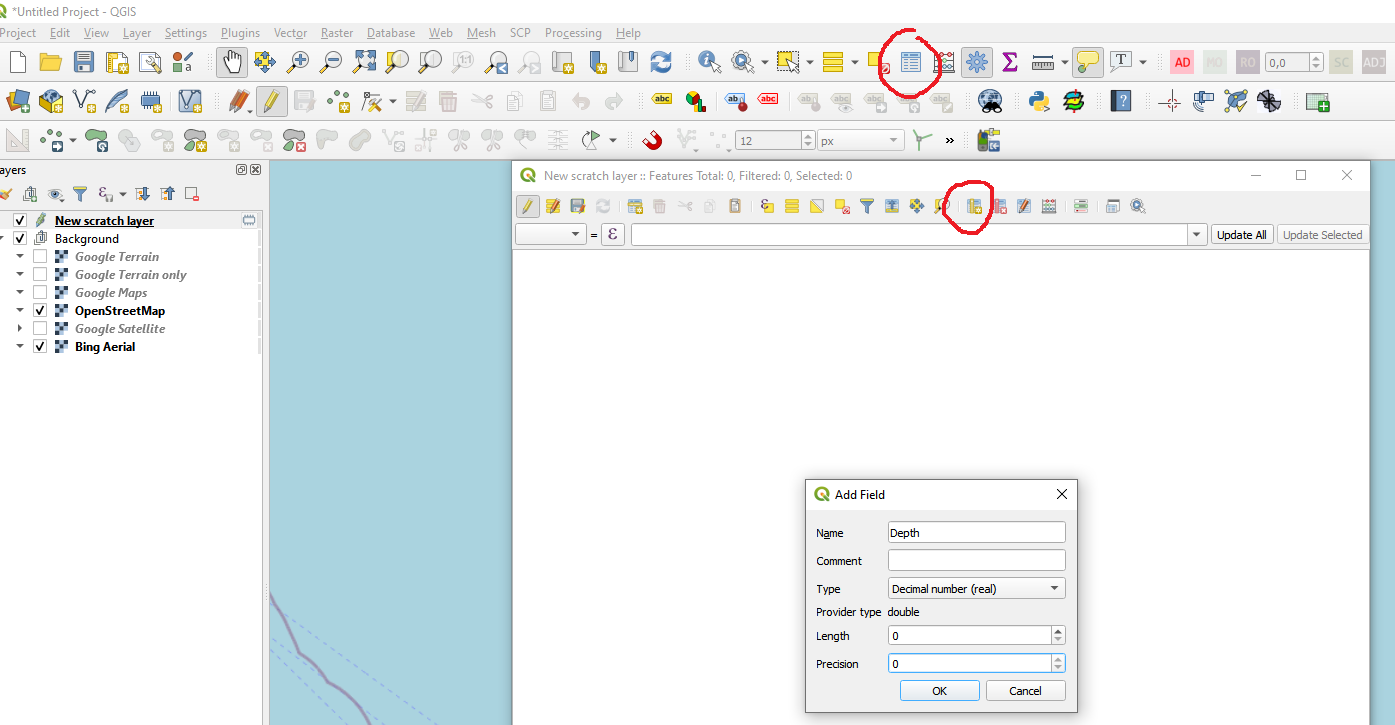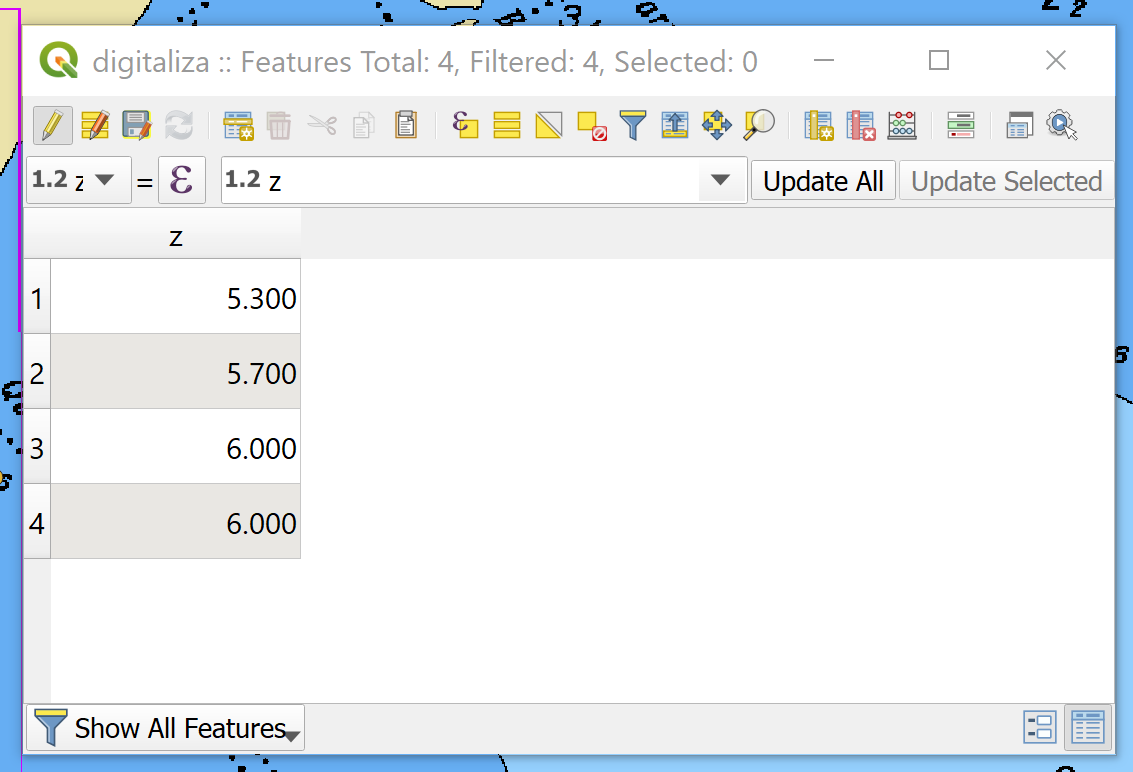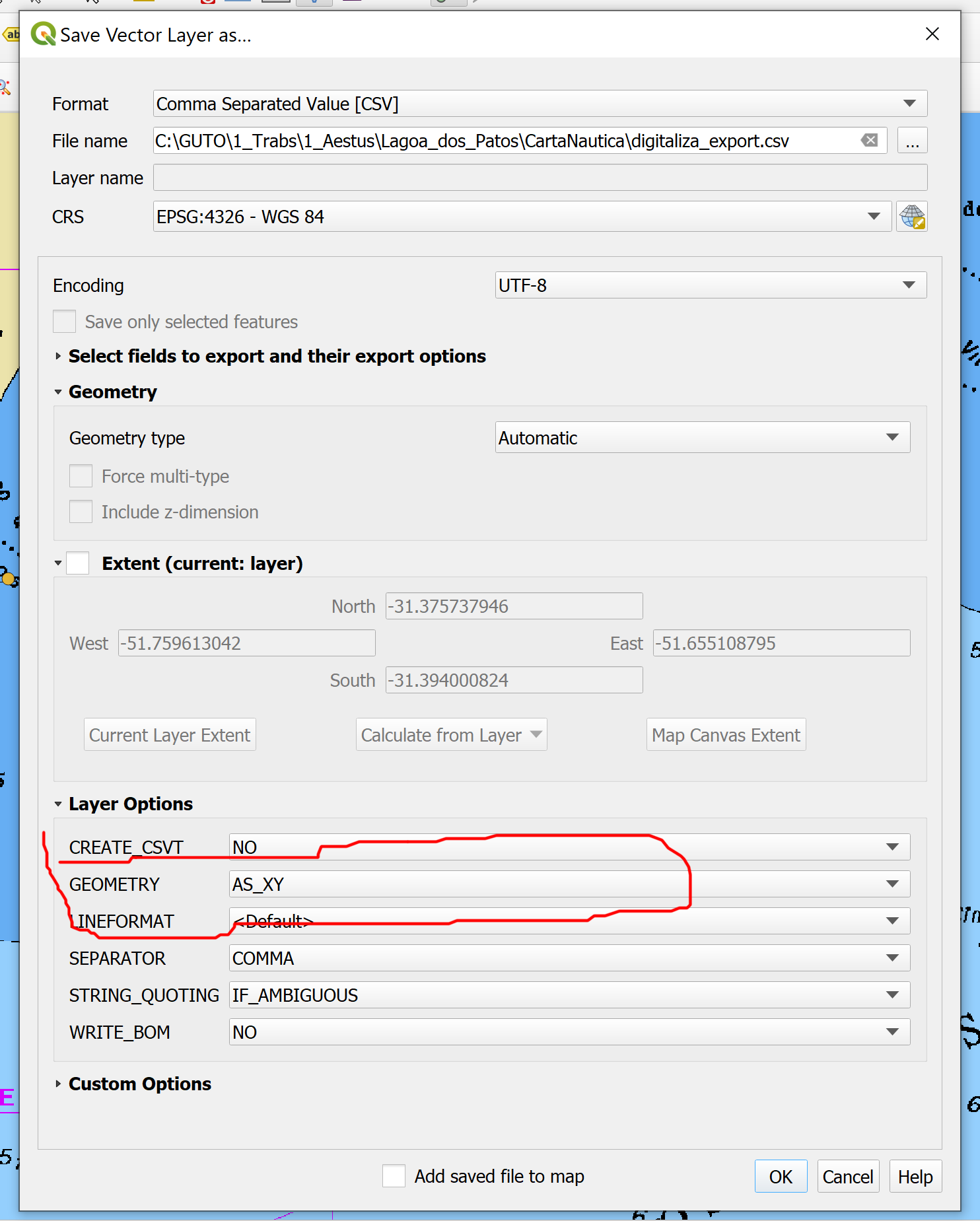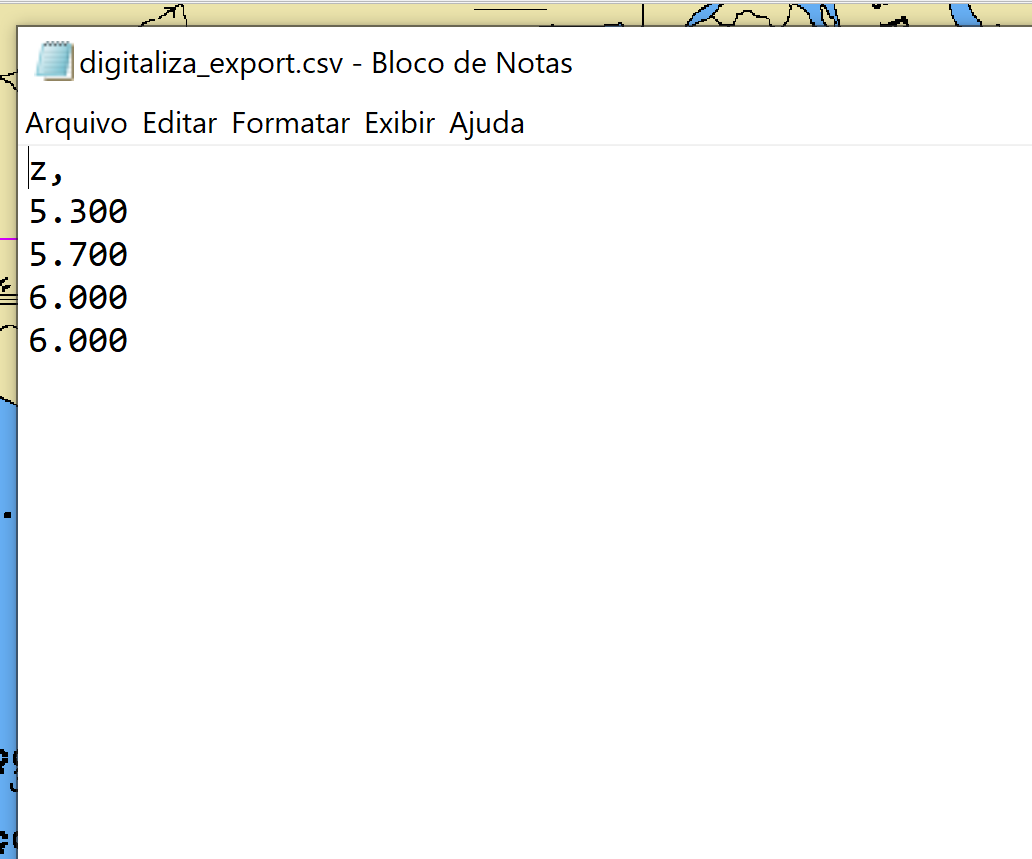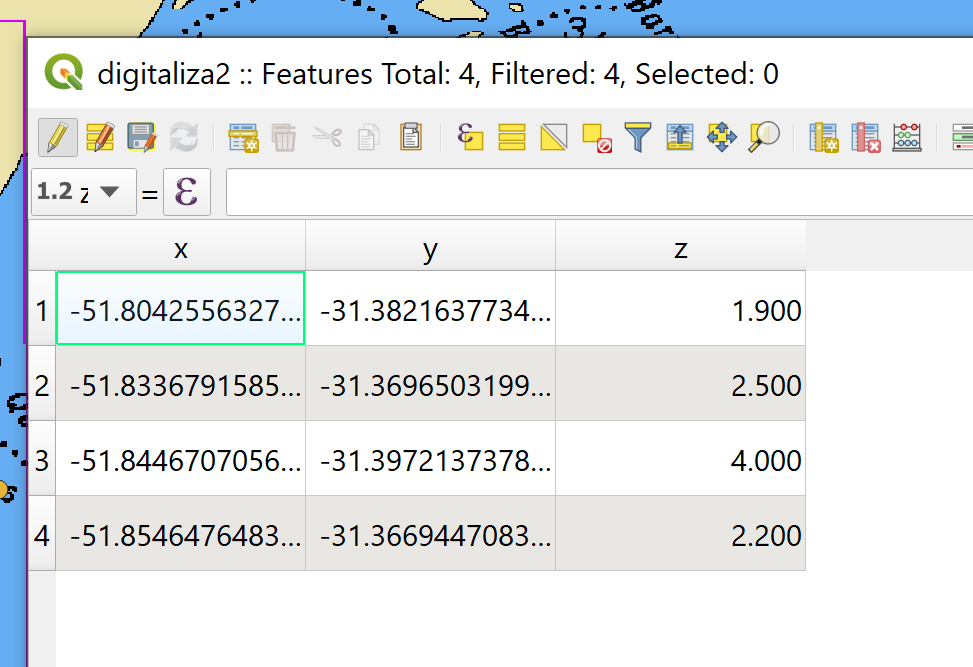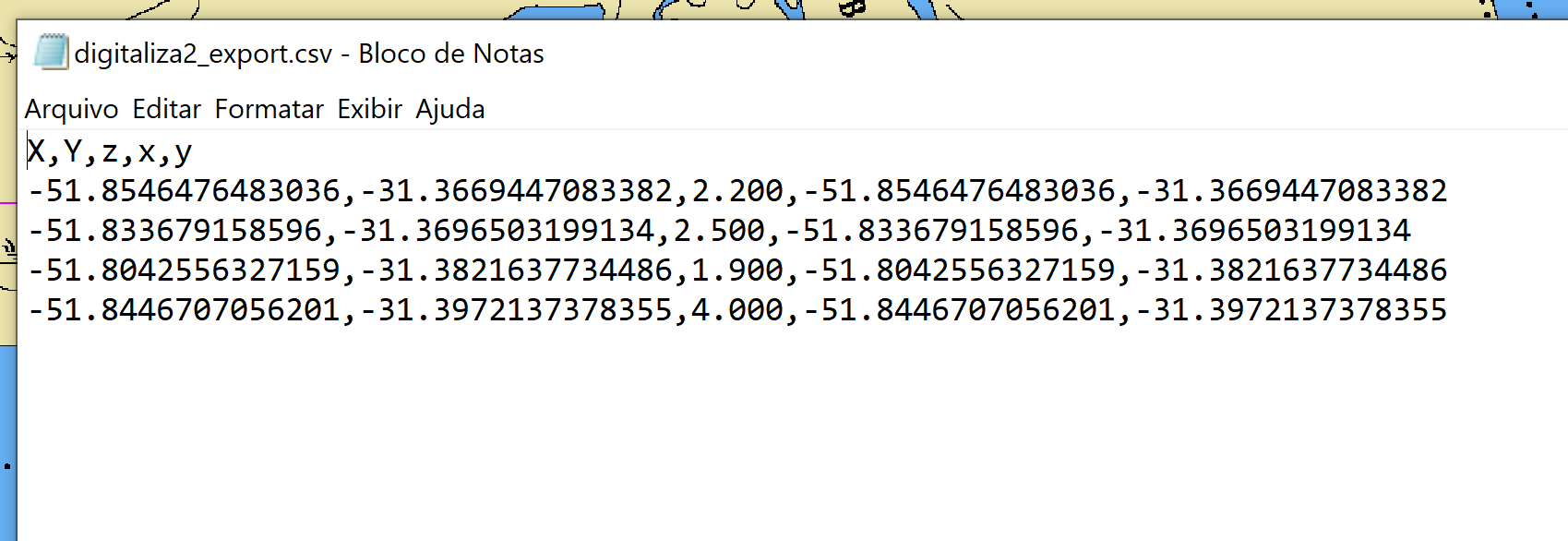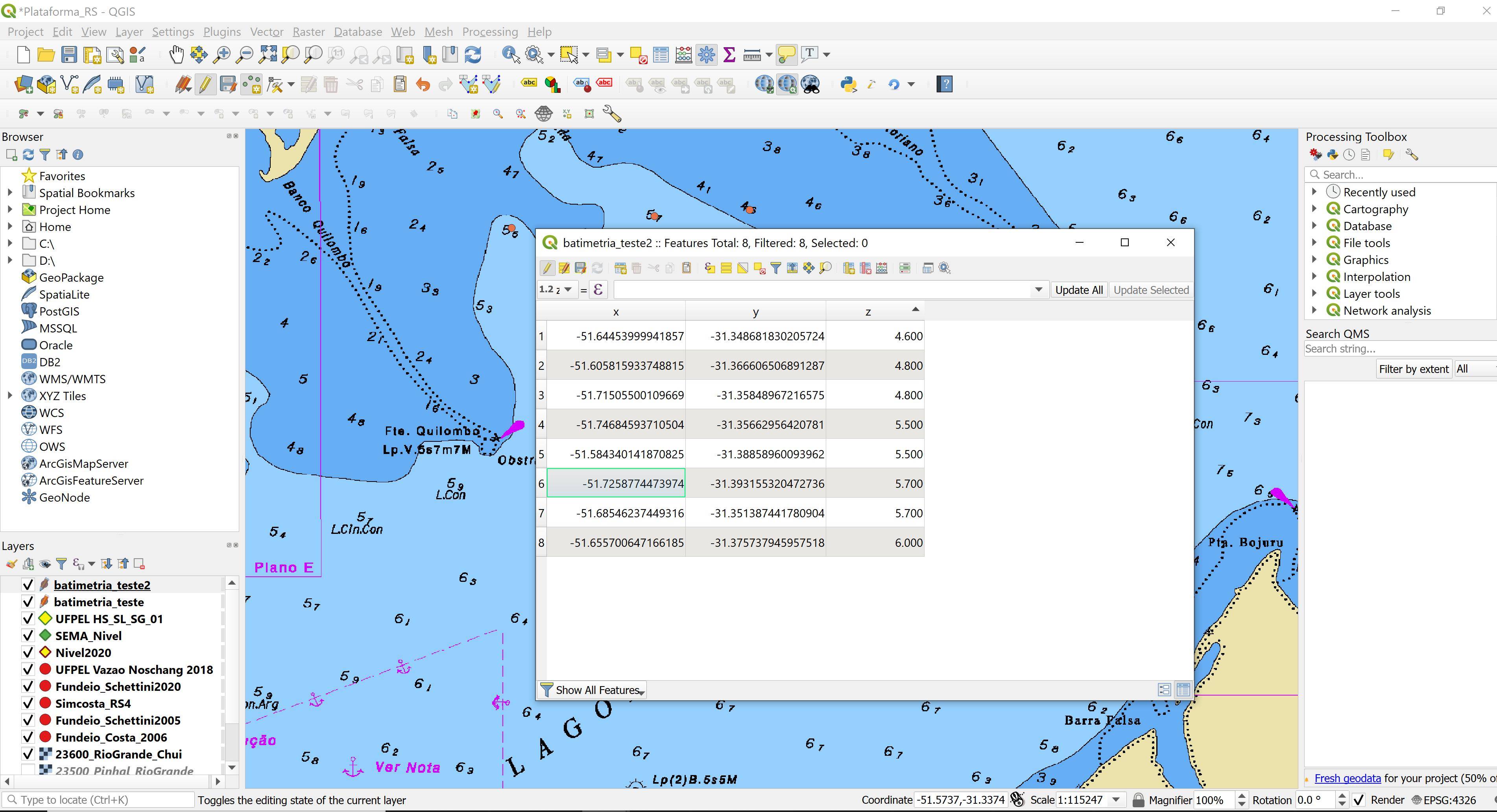I got it!
But, maybe I found a bug.
Part 1 - The (expected) right way...
a) with a layer, create a new shapefile layer
b) using the Field Calculator, create a new field... get some points
c) export the shapefile as CSV with geometry AS_XY
d) done!
But this is not working! When I do this, I got only the fields but not the coordinates.
For a test, here is the Attribute table
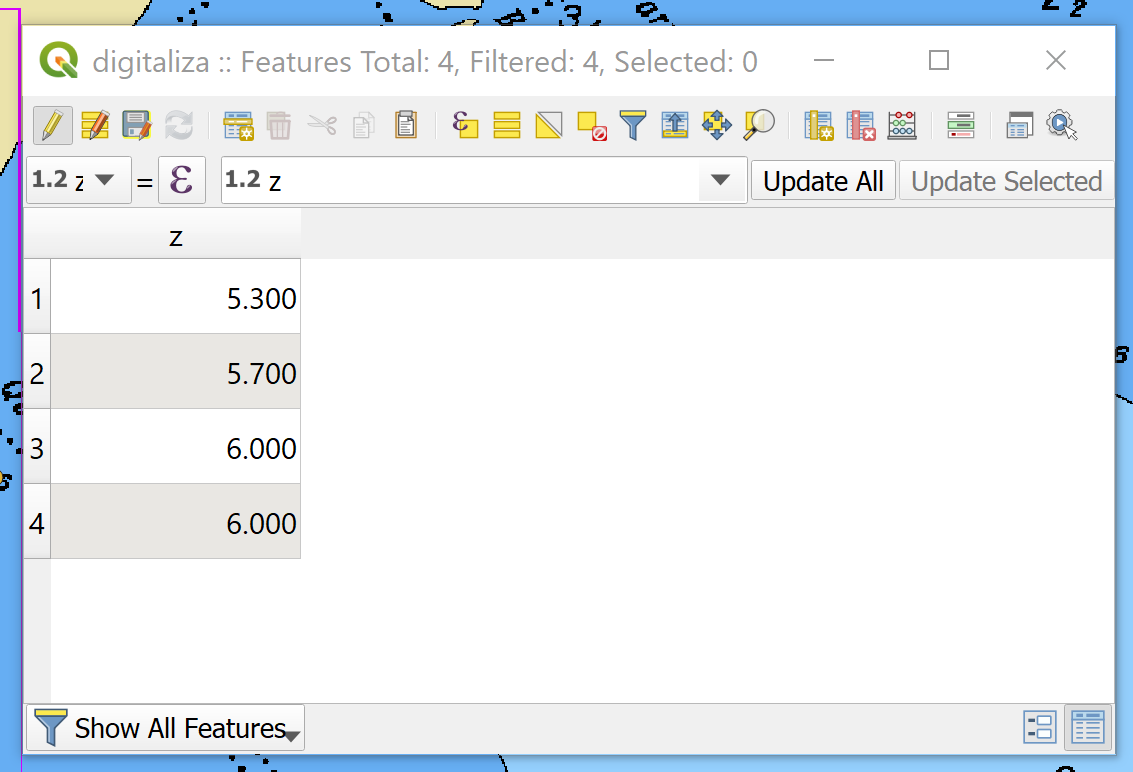
Here is how I'm exporting it
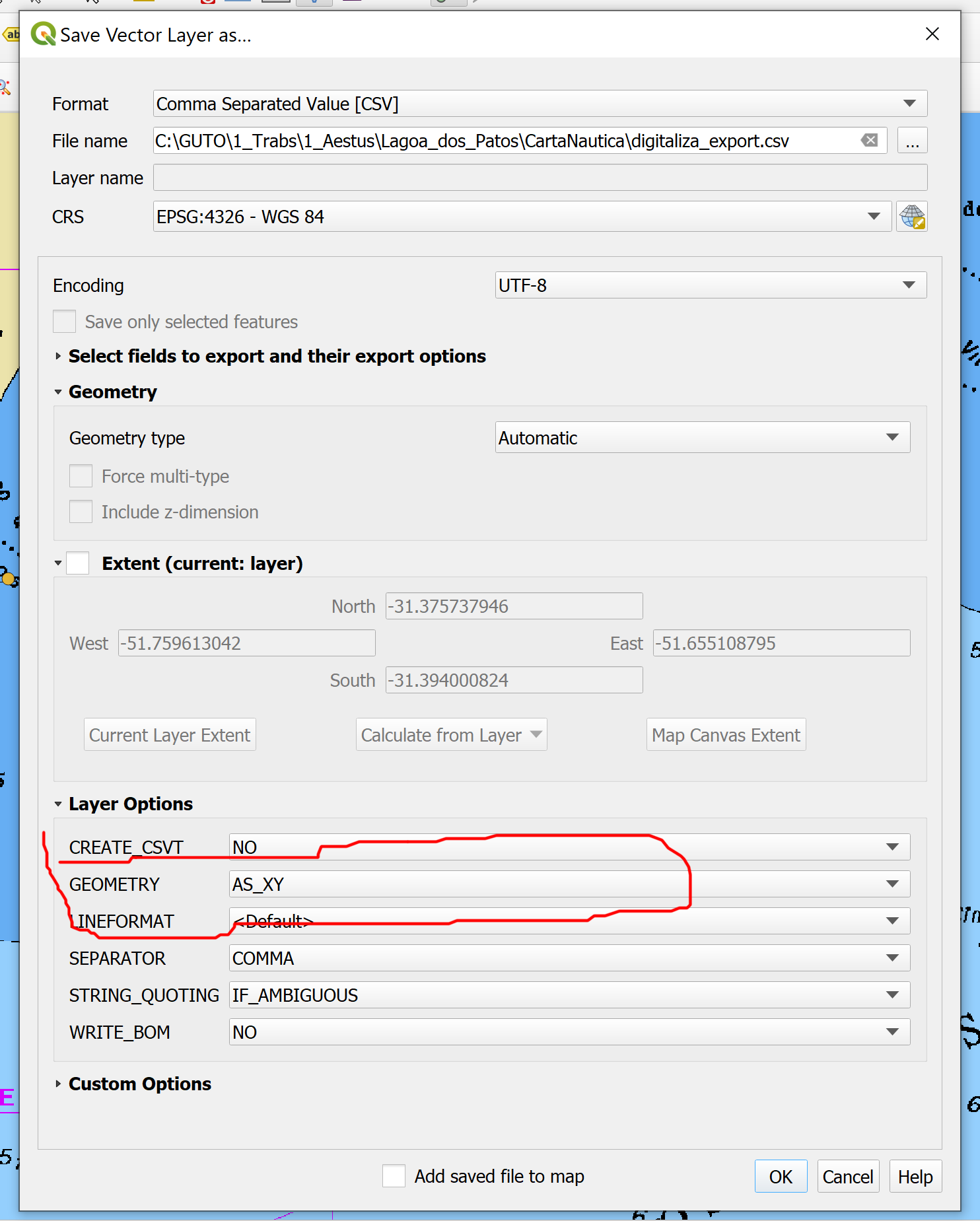
This is what I got
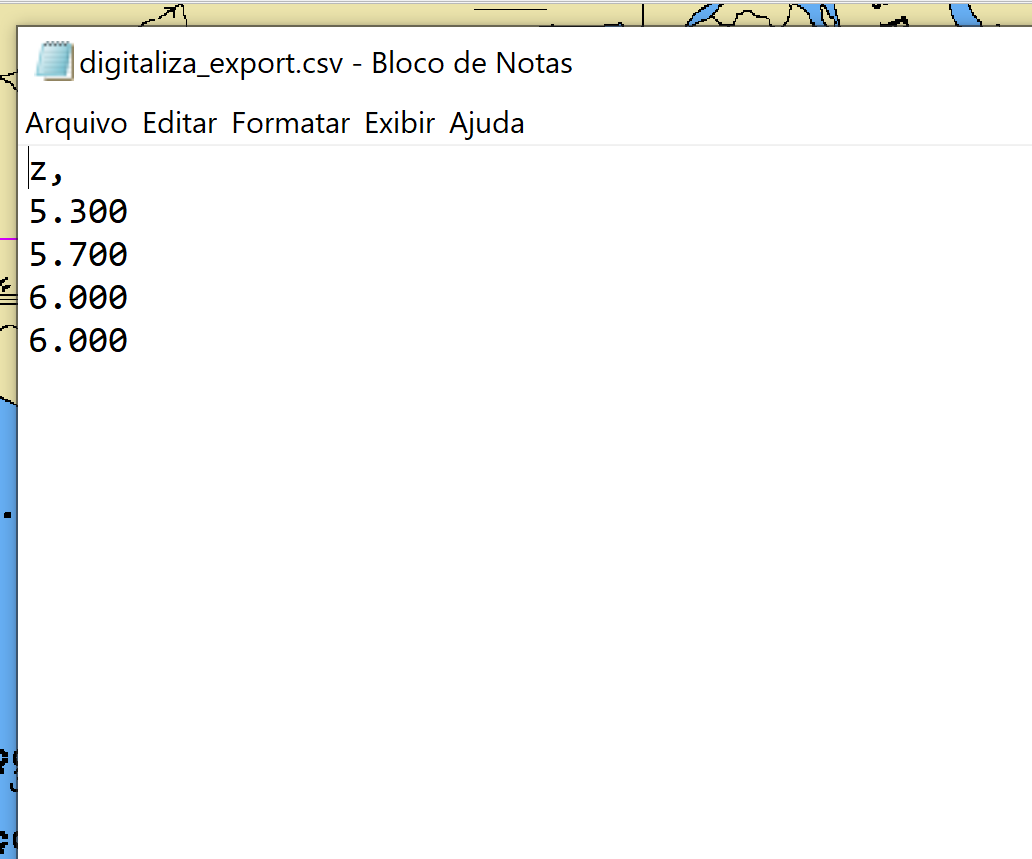
But... when I created the longitude and latitude fields (described below), this is the attributed table
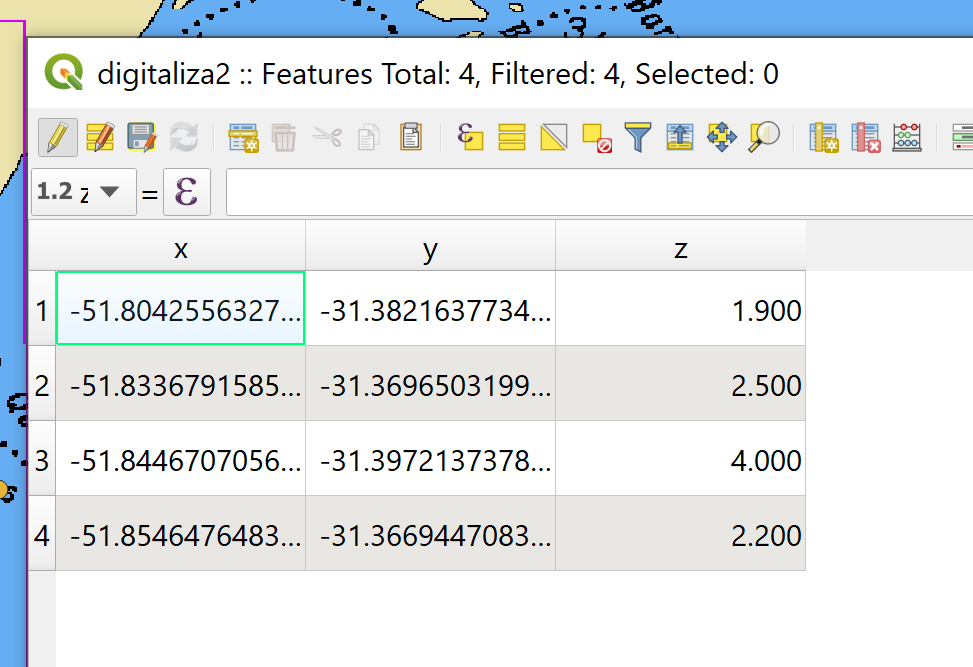
And exporting it exactly the same way above, I got this
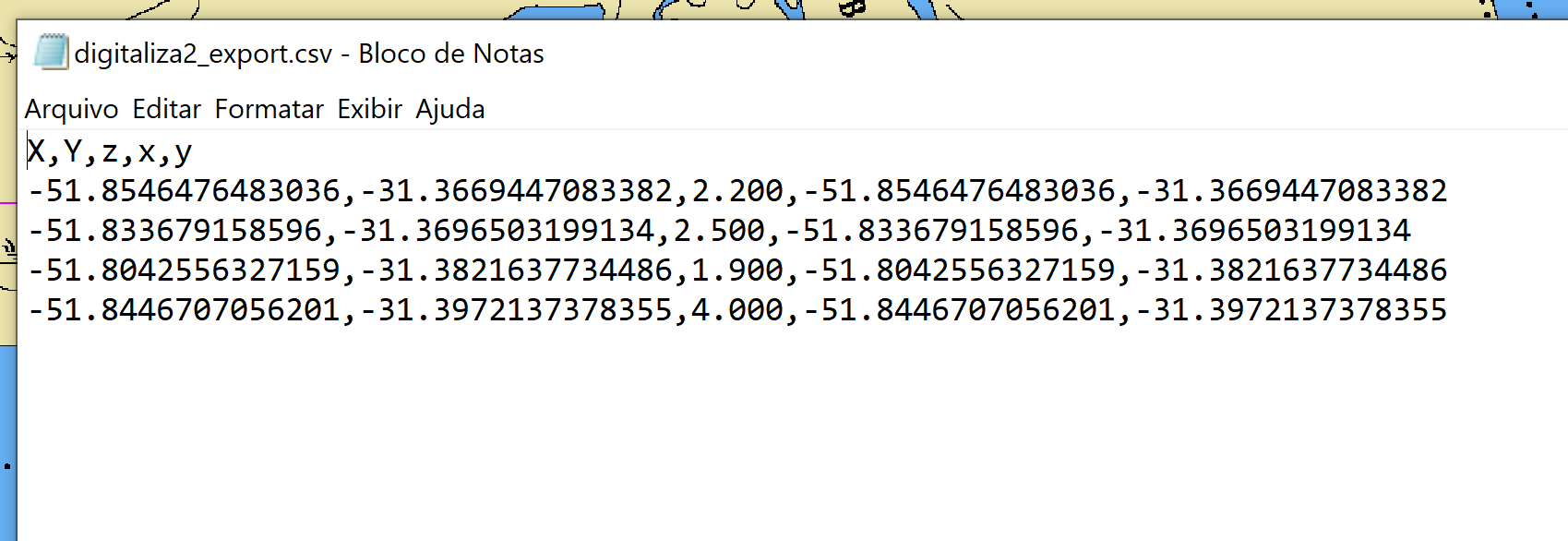
I thought that was too stupid I couldn't get the coordinates just exporting the CSV and asking for the geometry. But it was not working... It only works after a create the fields!
Part 2 - The turnaround
After assessing the problem and consulting youtube, forum, etc... I finally got what I need, that is to visualize the longitude, latitude, and depth in the Attribute table. Sort of useless thing... but!
So, here an explanation for those who are not QGIS frequent users like myself.
(you already have your nautical chart layer...)
1 - create a new shapefile layer (multipoint!)
2 - using the Field Calculator tool (the abacus!), create the fields as described above... but before you set the 'depth' field, that I need to type manually after getting the points,
3 - "Create a new field" AND MARK THE OPTION "Create virtual field"
4 - Name it (as it going to be Longitude, just 'x'...)
5 - Change output field type to 'decimal number'
6 - Here is the trick! In the 'expression' aba, the middle column is a list of things (I don't know how they call them... packages?). Click in the black arrow to expand and will appear a list of 'functions'(?). Scroll down until you find '$x'. Double click on it and it will be inserted in the left box. Click 'OK'. This will deliver the longitude...
7 - Repeat the process to create a second field for latitude...
8 - Create the field 'depth' or whatever you want to prescribe during the point captures, using 'NULL' in the left box.
9 - (bonus) To change the order of fields in the table (Changing column order in QGIS?)
10 - (bonus) If you don't see the table like below, don't panic! At the bottom/right of the Attribute Table there are two buttons that switch between 'table' and 'item list'