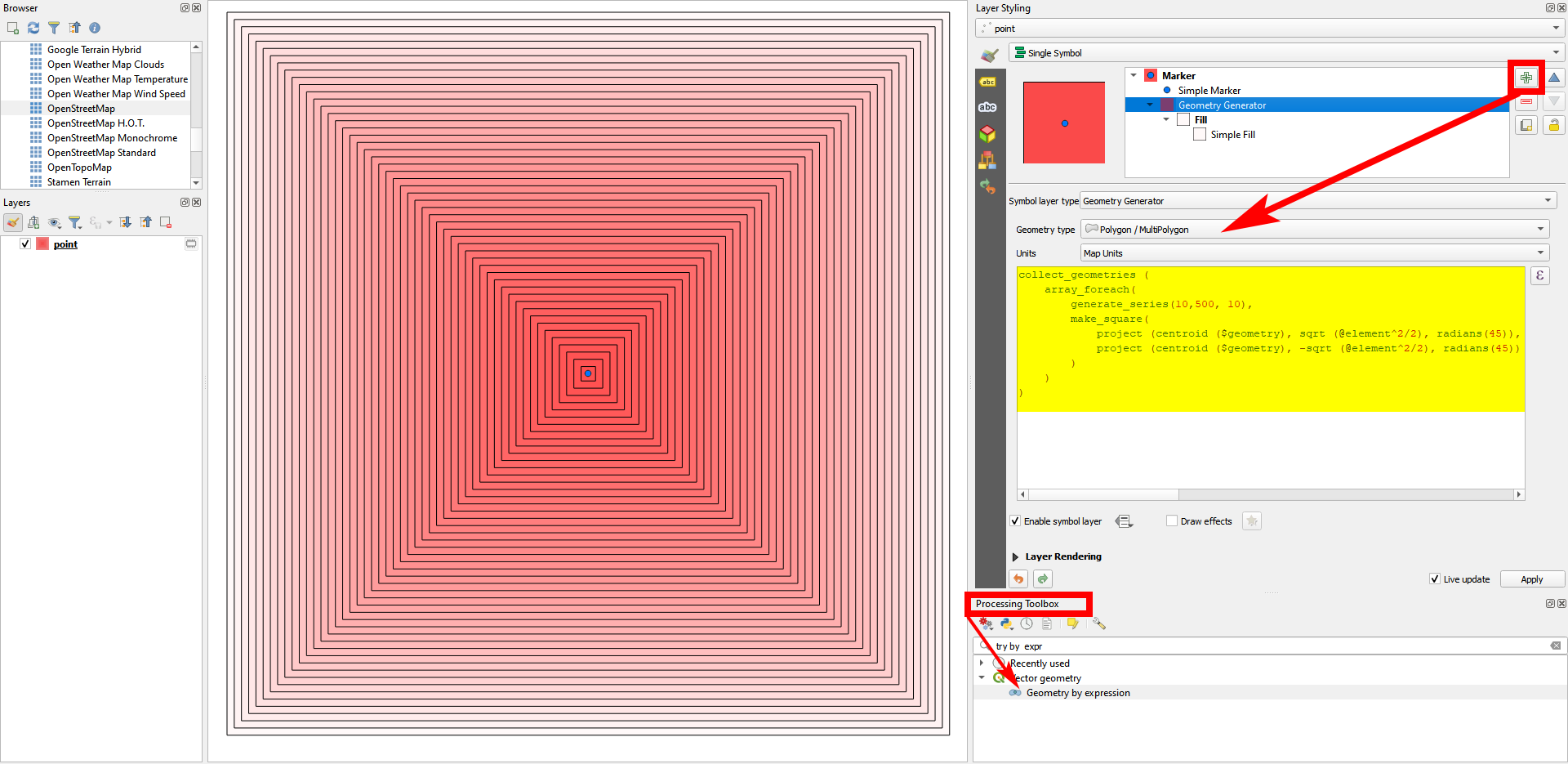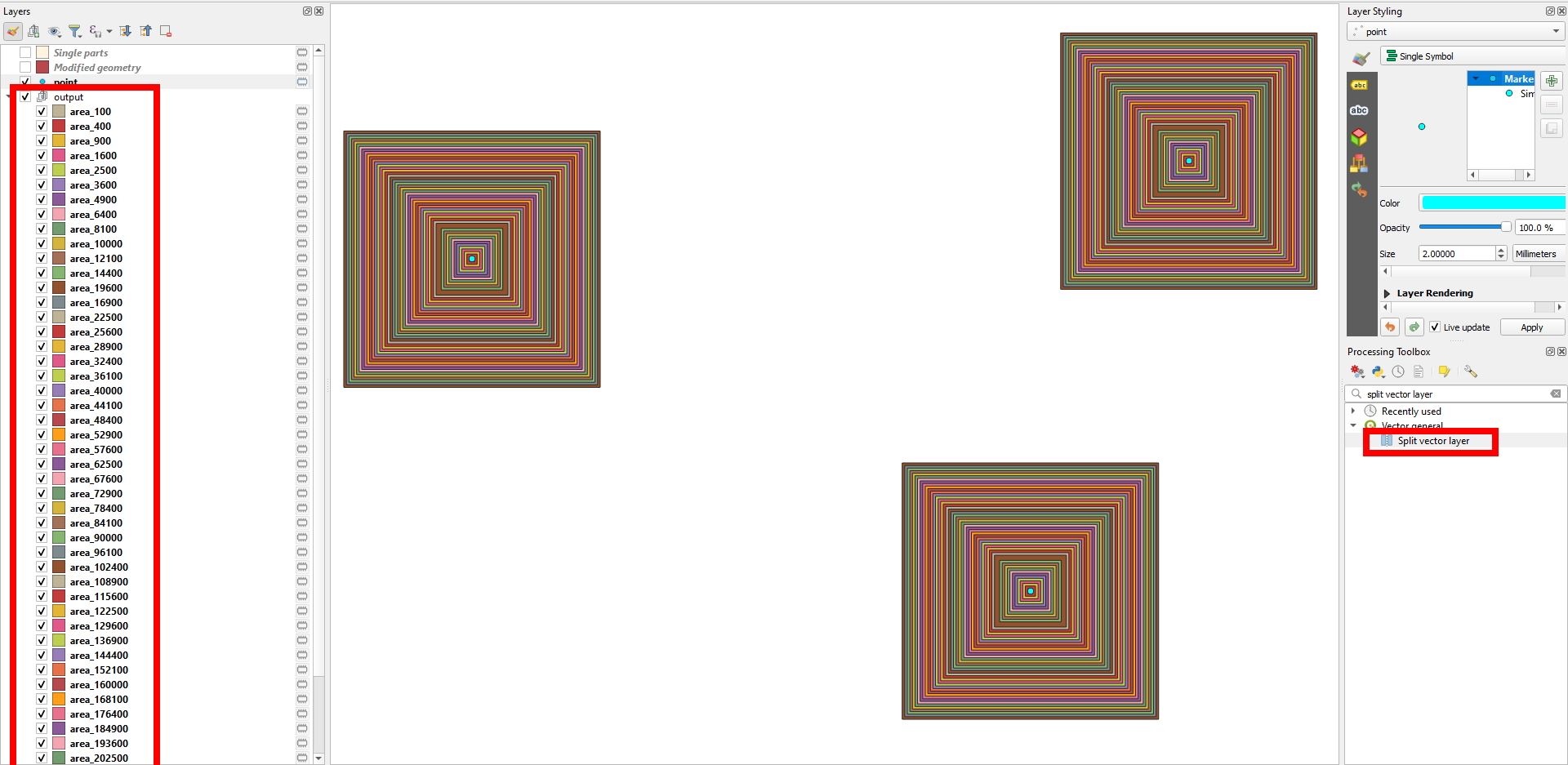For a statistical analysis, I need to calculate some landscape properties in several (rectangular) sample areas, which vary in size (extent ranging from 10 by 10 to 500 by 500). These sample areas are located (scattered) randomly across a larger study area. For this analysis, I want to create several vector layers, in which each layer contains all sample areas with equal extent (every sample area being a rectangular polygon). All starts with a point-vector layer, each point being the center of a (potential) sample area.
I think the easiest way to create those rectangular polygons is by creating a (rectangular) buffer around every point. Pretty straightforward and lean.
But I would like to do this "in batch" since I want to create 50 layers. And this is where I'm stuck in QGIS. There's a very handy "batch processing" function for every tool, but I can't figure out how to run this for this (rather simple?) process of creating buffers around points.
Any tips on this?