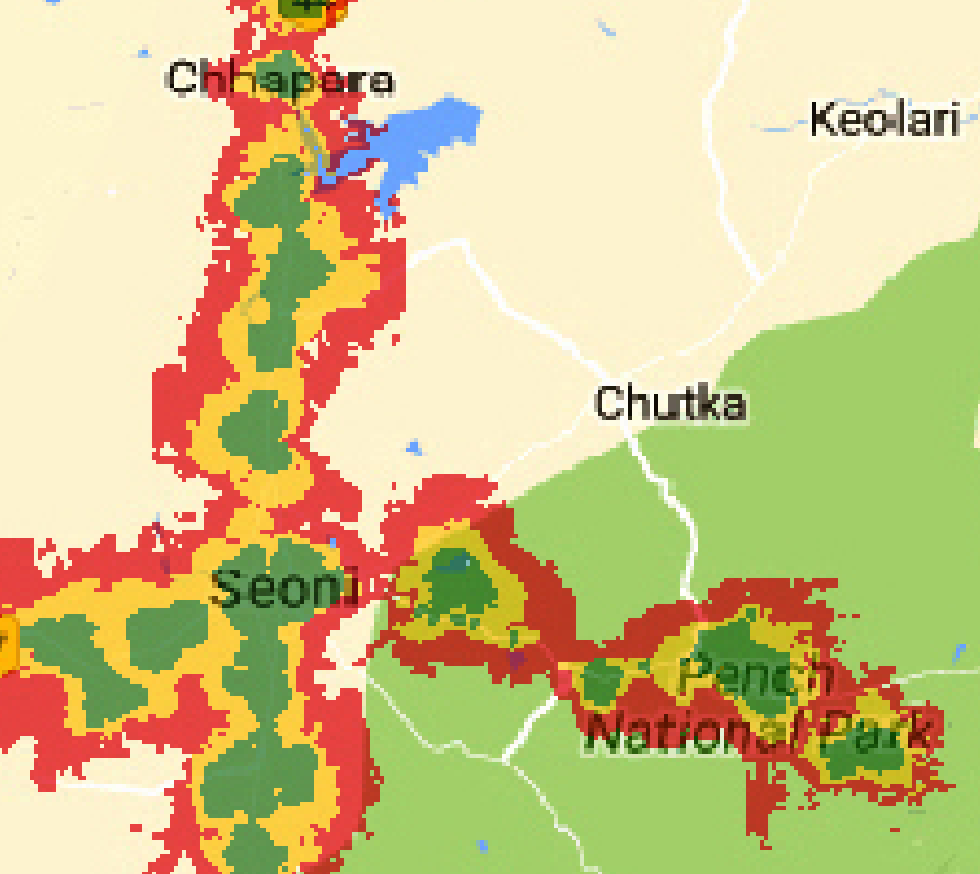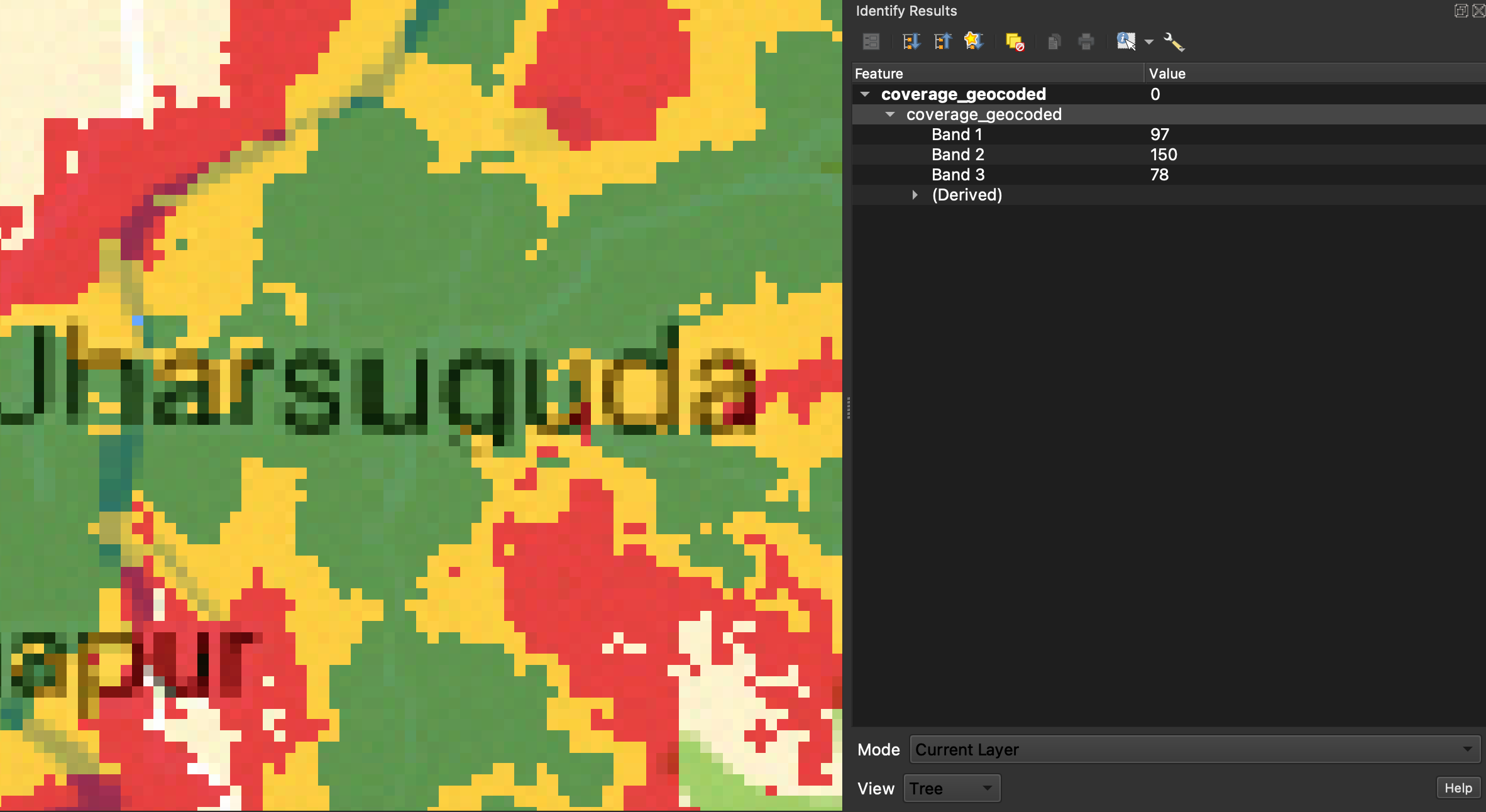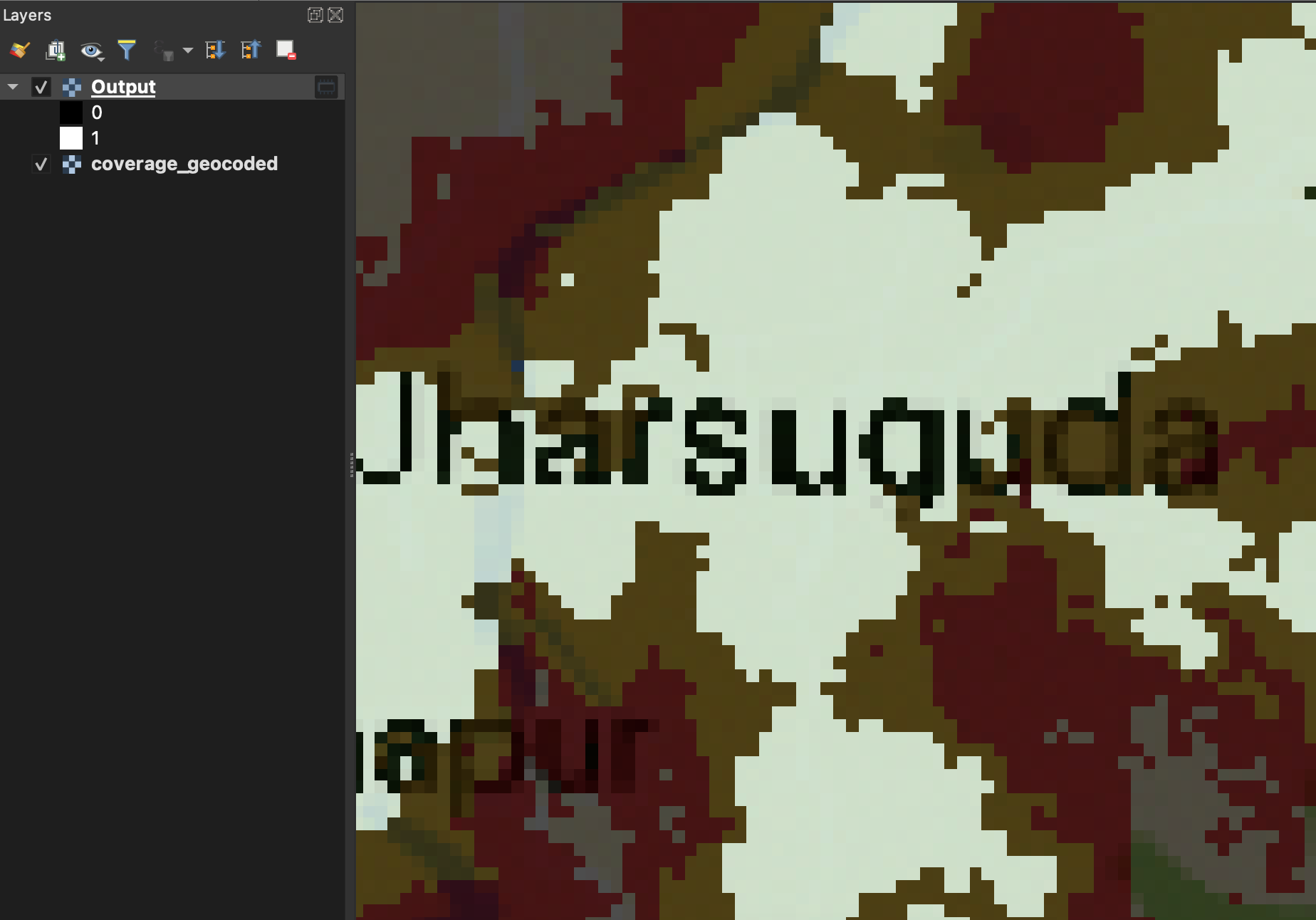Thanks to the link posted by @Babel, I was able to solve the problem. Example for the green color:
Use "Identify Features"  button on the input image and click on a number of green areas of the map.
button on the input image and click on a number of green areas of the map.
While doing so, note the entries in "Band1", "Band2", "Band3". Identify the maximum and minimum values for the respective color after collecting this data for a number of points.
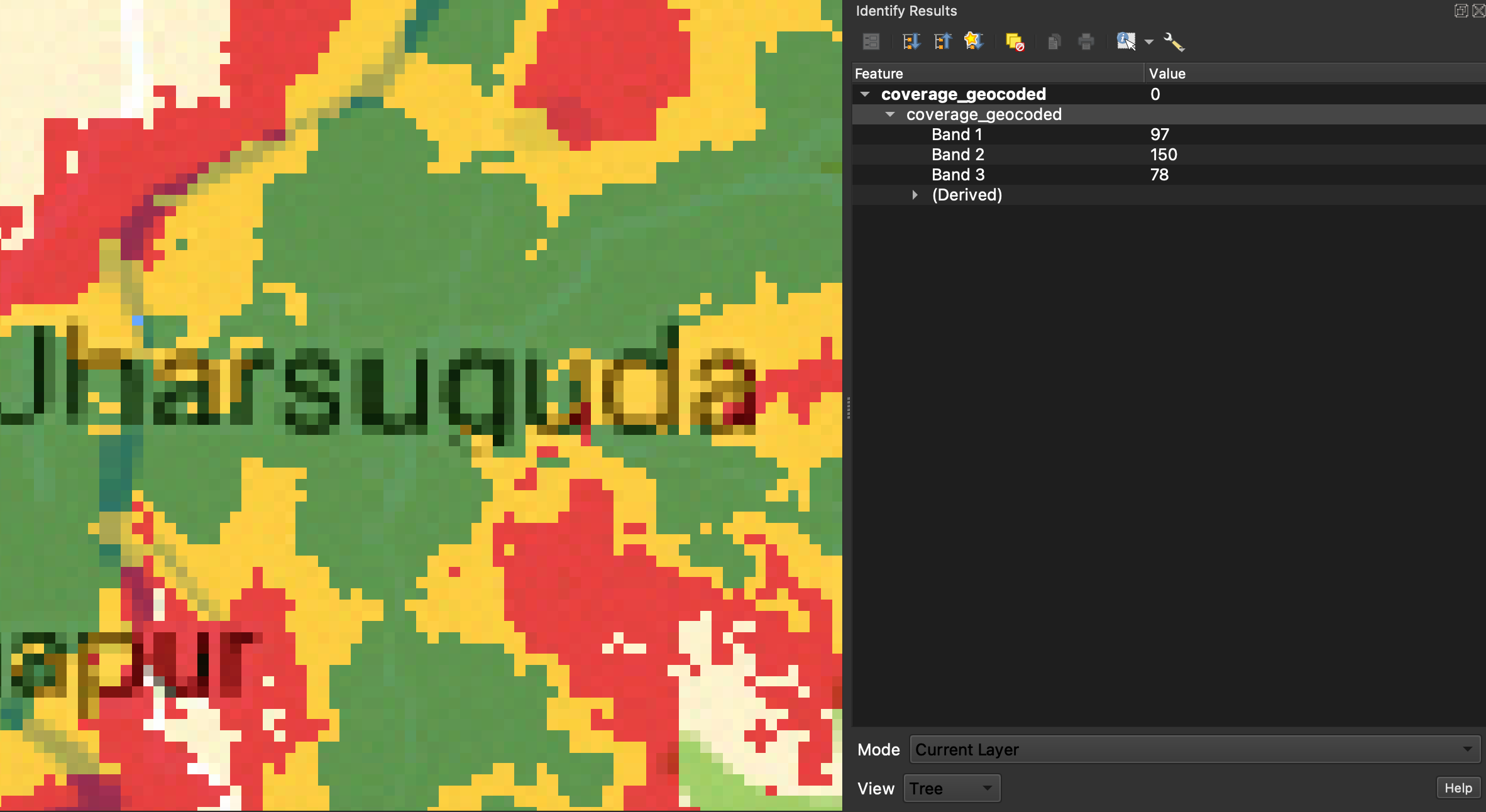
Then open the "raster calculator" processing algorithm in QGIS

Use the following code to set the min and max for each band. Note that in my case the bands are called "coverage_geocoded". Further, the input layer / reference layer needs to be chosen.
"coverage_geocoded@1" > 40 and "coverage_geocoded@1" < 105 and
"coverage_geocoded@2" > 100 and "coverage_geocoded@2" < 165 and
"coverage_geocoded@3" > 50 and "coverage_geocoded@3" < 145

- Run algorithm. This creates a new layer with value equal to 1 if the respective section of the image is green:
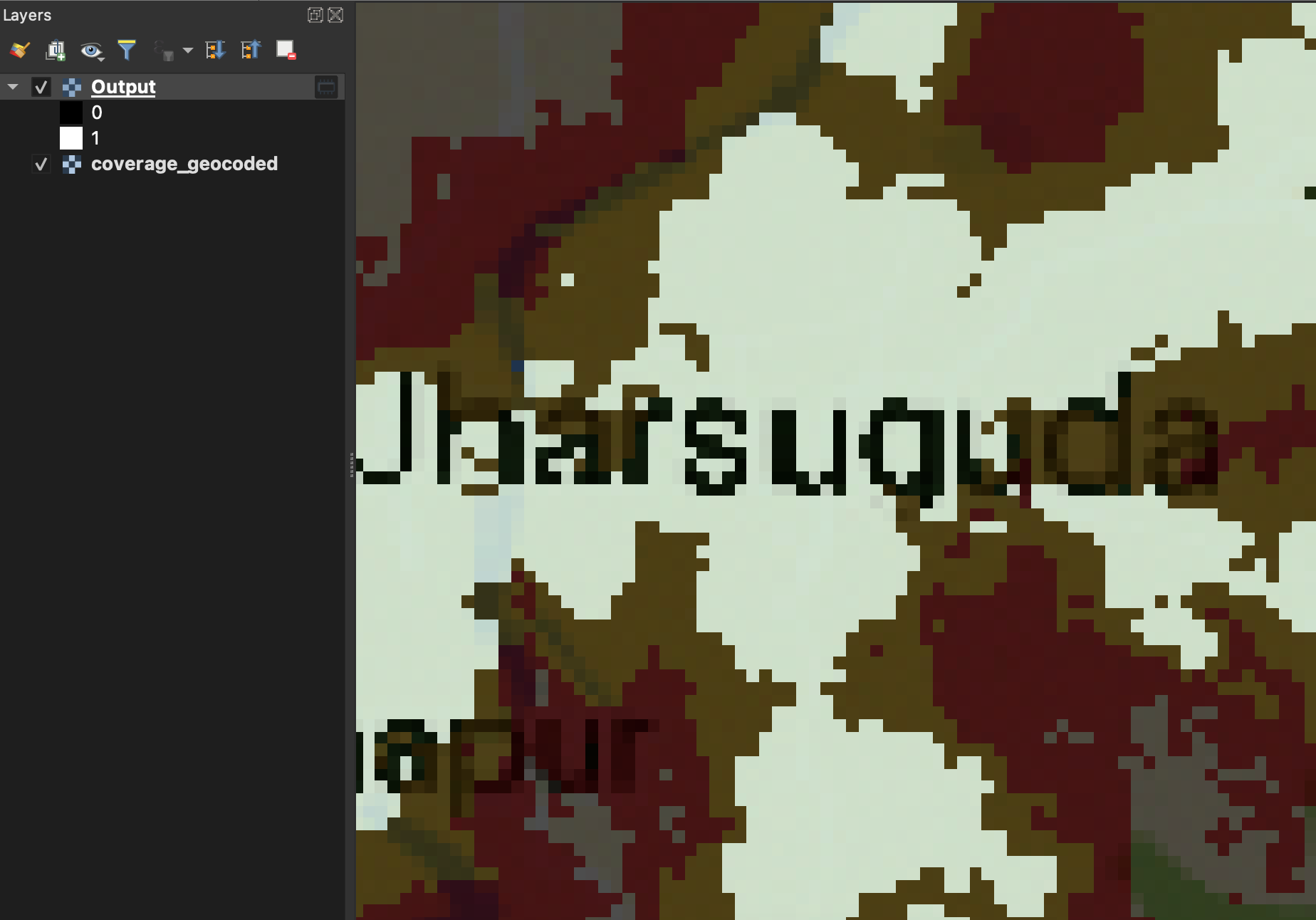
Note: To find the "correct" min and max values I had to run the algorithm multiple times, while adjusting the values for points that were not correctly classified before.