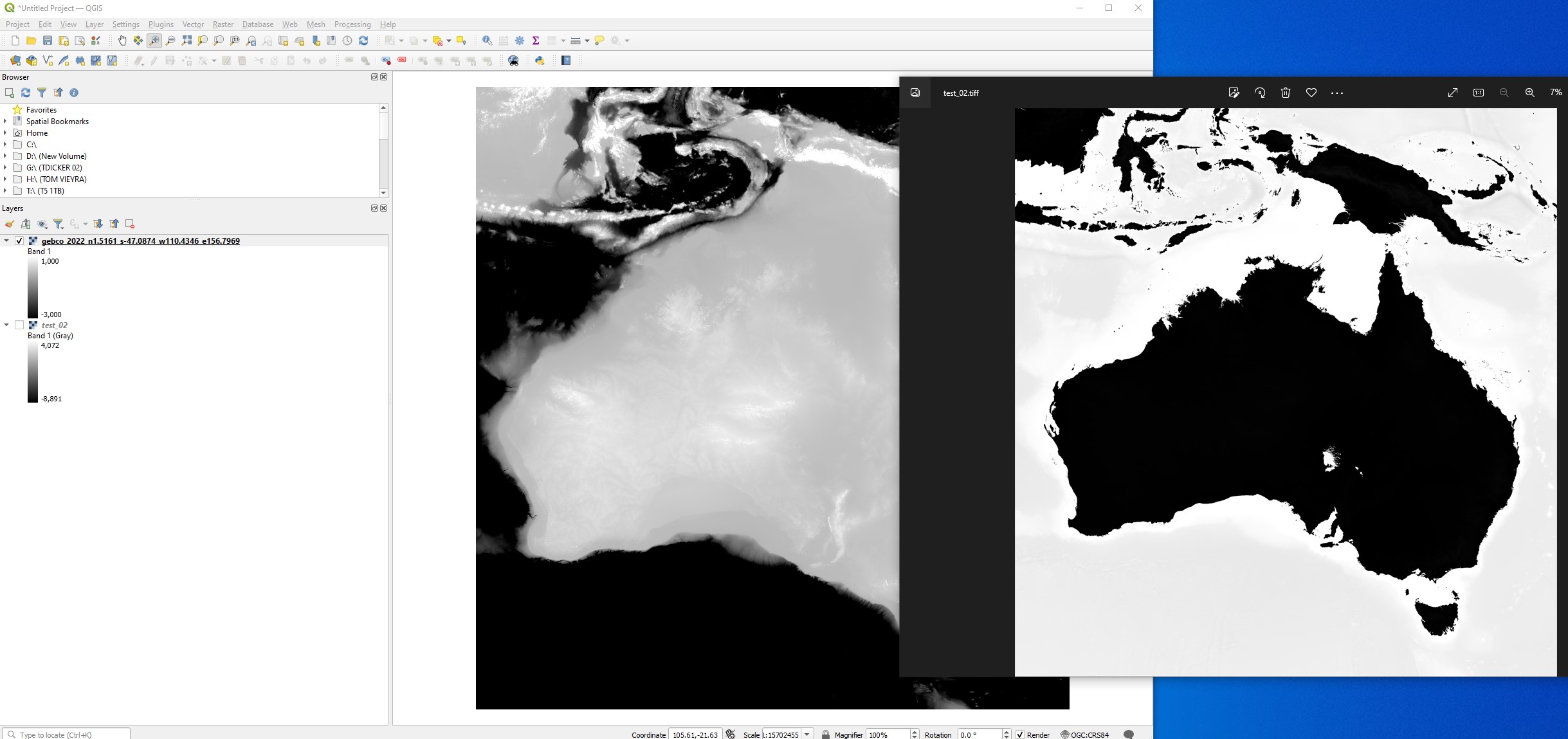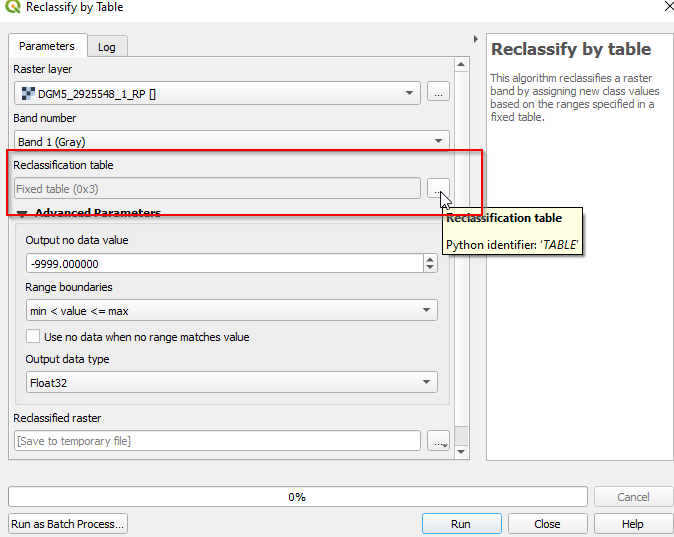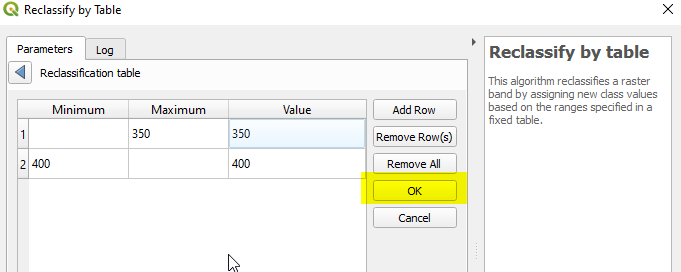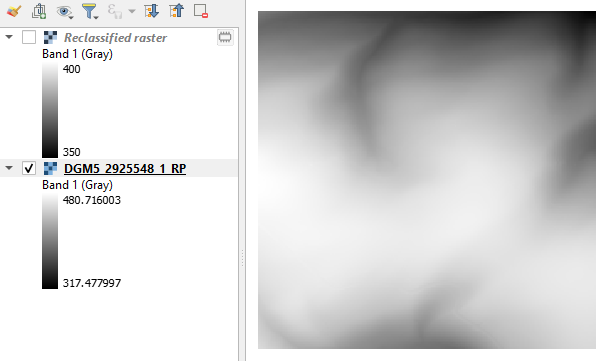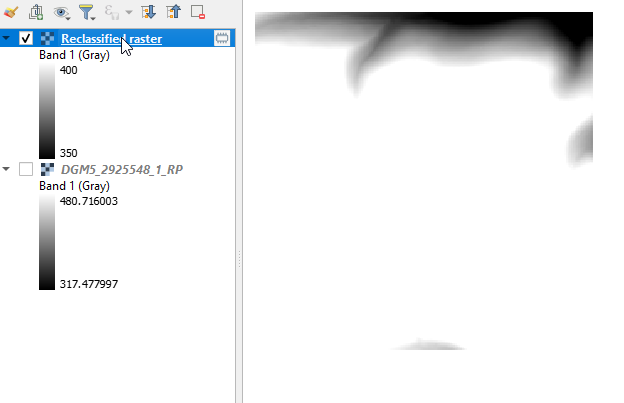I'm new to QGIS. I have some bathymetric data of Australia I'm trying to output as a high bit depth Tiff, however it's not coming out the way I want.
In QGIS I have set the singleband grey to a custom min max so I have the contrast I want. However when using Raster > Converstion > Translate (Convert Format), it seems to ignore my custom min max values and output using the default.
How can I export to 16 bit Tiff using my custom min max values?
I saw someone post about Gdal tools but I'm not sure how I would use them.