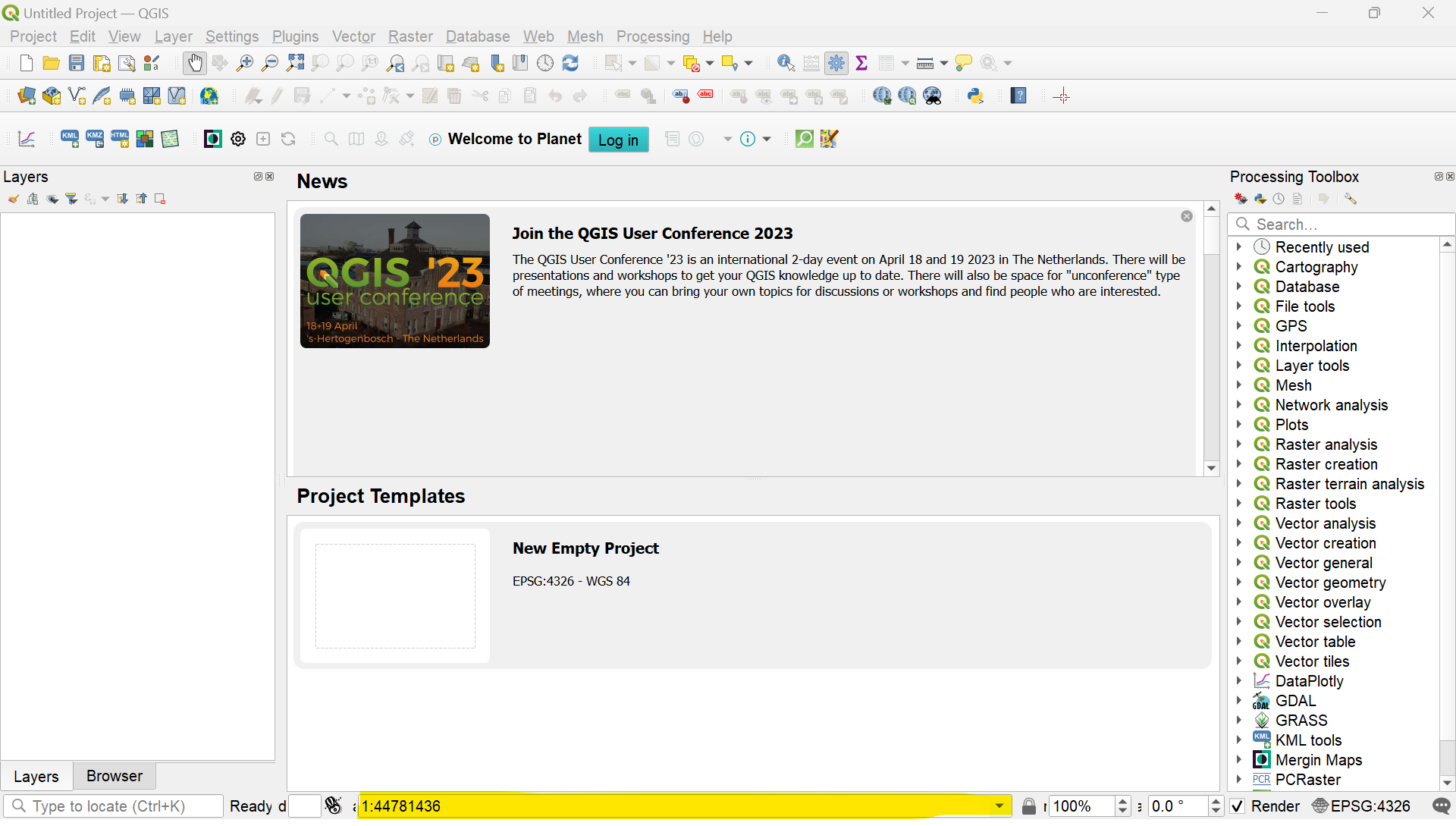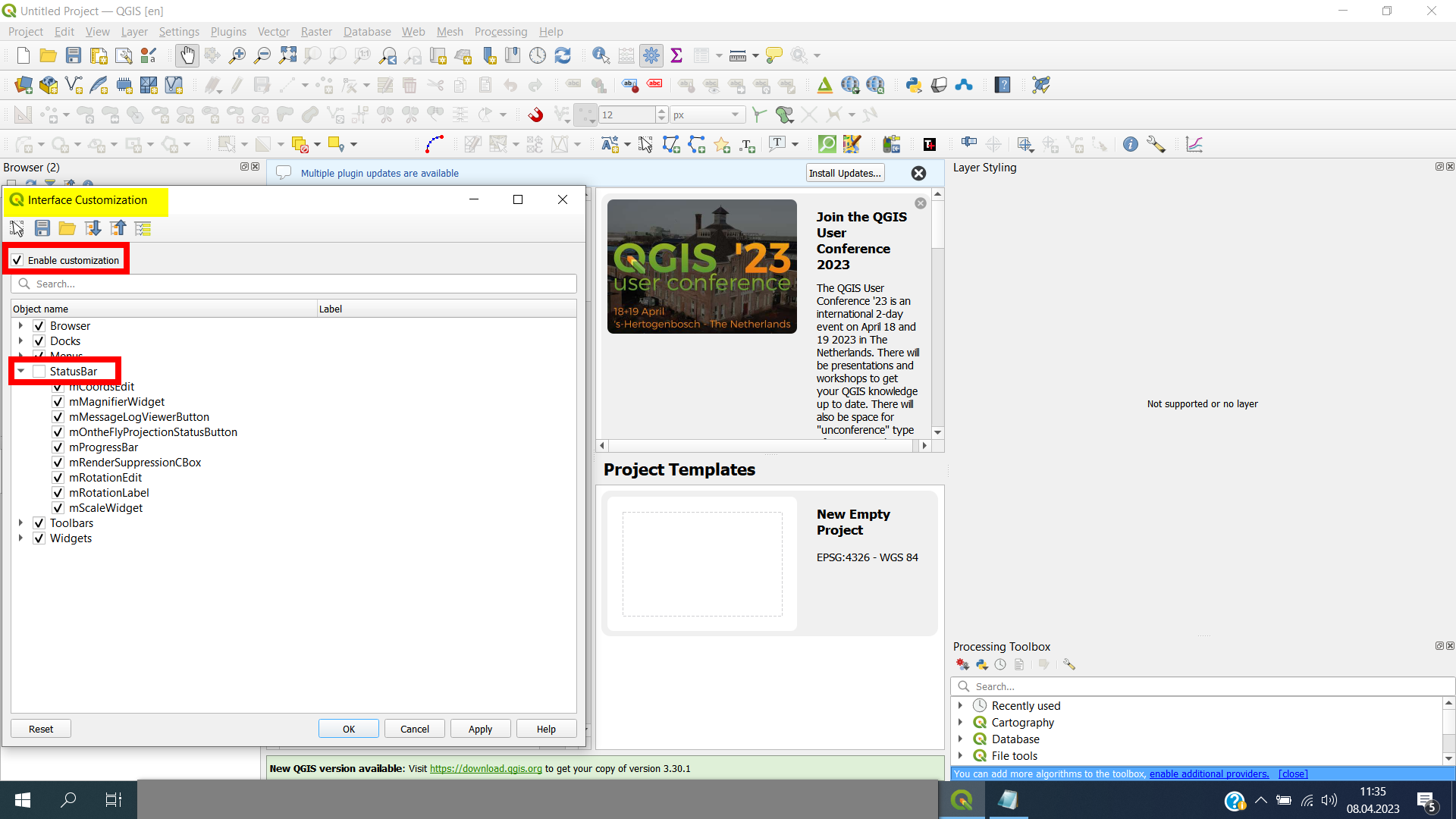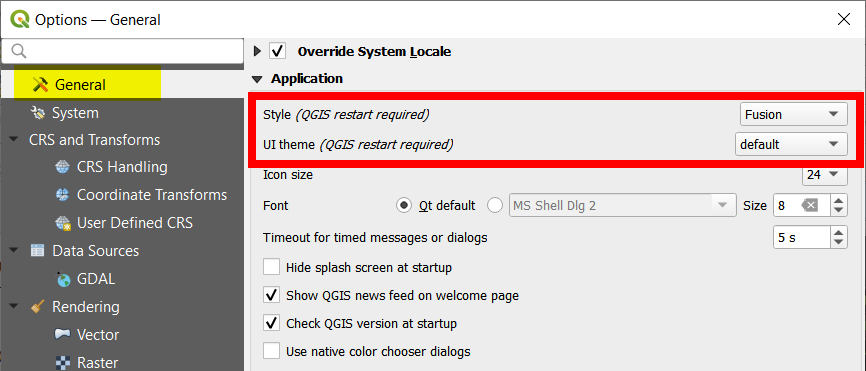I am using the QGIS 3.30 GUI and the interface size doesn't seem to scale to my display/screen display and the bottom bar (where you have a box to display the map scale) is misaligned.
Is there a simple fix to correct the layout?
Before the upgrade, I had to leave full-screen mode as well in the previous version to see the bottom progress bar when running a heavy process.
Yesterday, I tried changing the built-in options for font and icon size, but this only solves my problem partly and makes the whole GUI rather unworkable (with either too small text or blurred icons). I am running QGIS on a 13” Laptop with a full HD 1080 screen.
- First image: the GUI with the mScaleWidget enabled
- Second image: mScaleWidget disabled
[