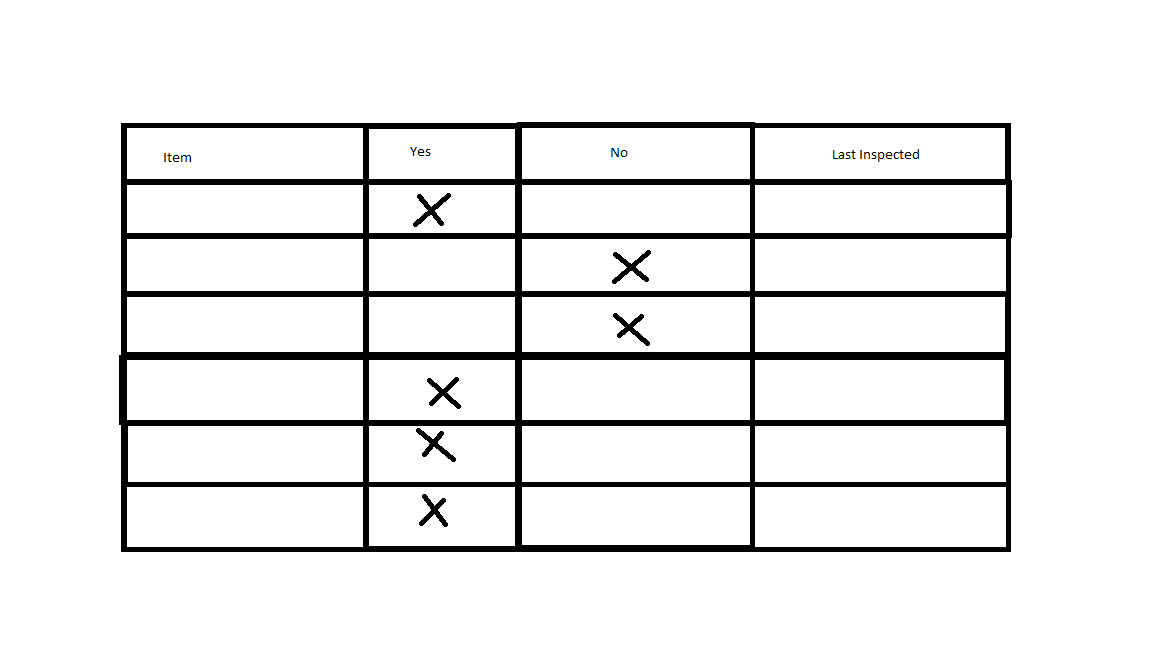I have been tasked with converting several inspection reports into digital surveys using ArcGIS Survey123 that have, up until this point, been completed on a physical paper form. The form in question is a list of items that all have the same Yes/No responses. Ideally, my digital form would have a table of all the items and the ability to simply select 'Yes' or 'No' for each, and then a date field that displays the last time it was modified. However, it seems that this kind of table formulation is not possible in ArcGIS.
My current solution is a list of groups, one for each item, that contains the questions necessary for each. This is adequate, but it has the drawback that every item must be inspected every time the survey is opened.
Another solution that I wish to try is having the list of items in a dropdown, where the inspector selects the item in question and submits one survey response for each item. A drawback of this approach is that it is not easy to tell which items have already been inspected. I've considered including a "Last Inspected" field that autopopulates with the date of the last response for that item, but I am unsure if this is possible in Survey123 either.