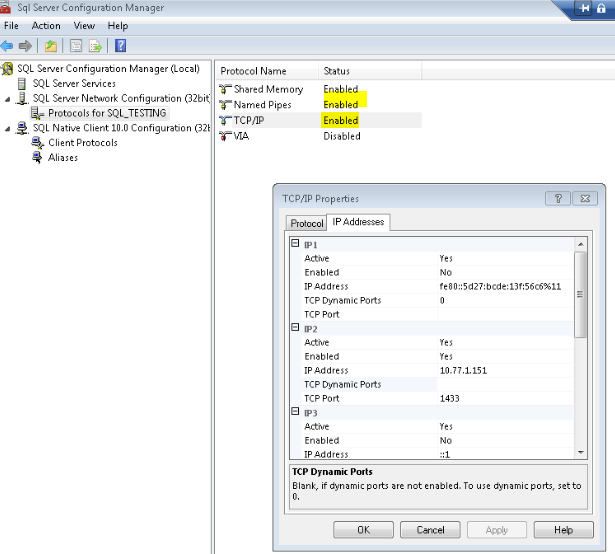OK first lets get the blond elements out of the way- I'm not asking for how I connect to my actual database.
What I'm asking for is an example or screen shot of the entries required when setting up a new connection.
Nothing I try to do to recreate either my 32 or 64 bit ODBC's is seeming to work and test connection just returns
[Microsoft][ODBC Driver Manager] Data source name not found and no default driver specified QODBC3: Unable to connect
Something along the lines of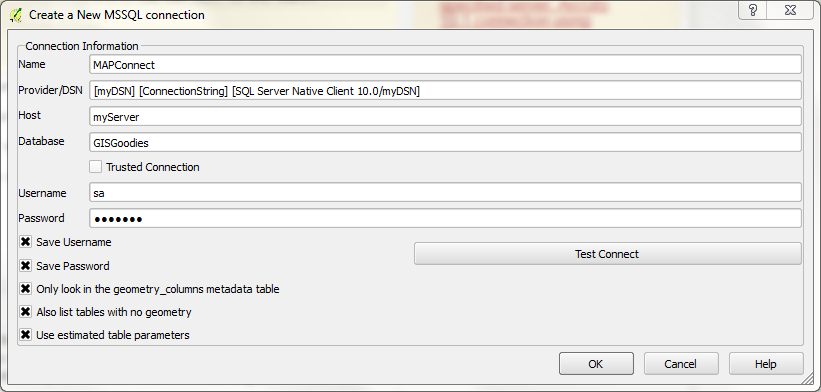
Given that the help files at this point are less than helpful!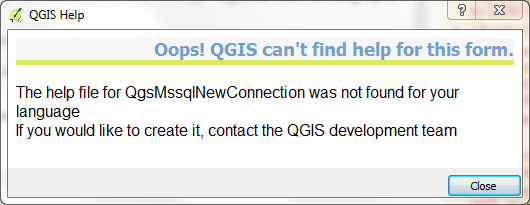
And I've scoured the documentation for instructions in Lisboa, Dufour and Valmeira and the web all to no avail.
It should be so simple but I can't find anything- presumably because everyone thinks it should be so simple!
Pretty please- yes call me a muppet if you want- but this is driving me stark staring bonkers- Can any one help?
Alternatively how the &$^% do I find out more about the QODBC3 Drivers?
because it is rather irrelevant in this case as I've tried it from multiple configurations but nonetheless
QGIS Affected 2.0, 2.2
SQL server: 2008 R2
User environment: Win7 64 and 32 bit tested