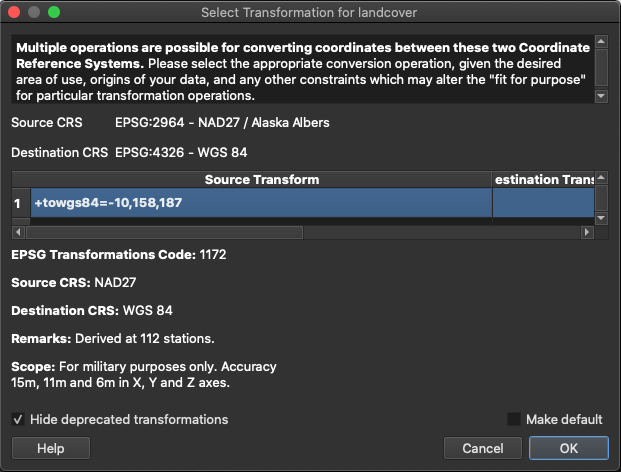If you are not sure, choose whatever setting you can select, best accept what QGIS proposes as default. In most cases, it should produce an acceptable result (from documentation):
QGIS will attempt to use the most accurate transformation available.
In Menu Settings / Options / Transformations you probably have checked the box next to Ask for datum transformation if several are available. Deactivate it so that QGIS will automatically choose without asking anymore.
This is a "quick and dirty" approach, but you don't necessarily have to bother if exact precision is not critical for what you want to achieve. If you are new to QGIS (as you suggest), better make yourself comfortable with the basic functions before diving deeper into the technical details.
For background information: these transformations are different (mathematical) procedures to convert coordinates from one CRS (the CRS of the layer you load) to another CRS: the CRS the data will be visualized, that means the project CRS. Thus, if you want to avoid transformation, you have basically two options:
Set the project CRS to the CRS of the layer you load. However, if you have several layers with different CRS, you can't avoid transformation for all layers.
Reproject your layers. However, in this case your layer will be transformed during the process.
As the transformation of coordinates between diffents CRS (implying different spheroids, datums etc.) is not trivial and often cannot be accomplished with 100% accuracy, there are different algorithms available for an approximation of the coordinates in one CRS to the coordinates in another one. That means that using different transformations, you will get diffent coordinates, at least in the details.
So if precision is critical for what you want to do, you should dive deeper into the theoretical background of coordinate transformation. It's a rather mathematical topic. Imagine that there are different ways of projecting points from a spheroid to a planar map canvas. So you basically should understand the maths behind that operation and how you can approximate the result from one projection to the result of another projection.
See here for an example: http://www.crs-geo.eu/changing-crs.htm
You can also consult the background in the documentation of ESRI's ArcGIS. Even if it's not QGIS, the theory and concepts are the same: https://pro.arcgis.com/en/pro-app/latest/help/mapping/properties/coordinate-systems-and-projections.htm