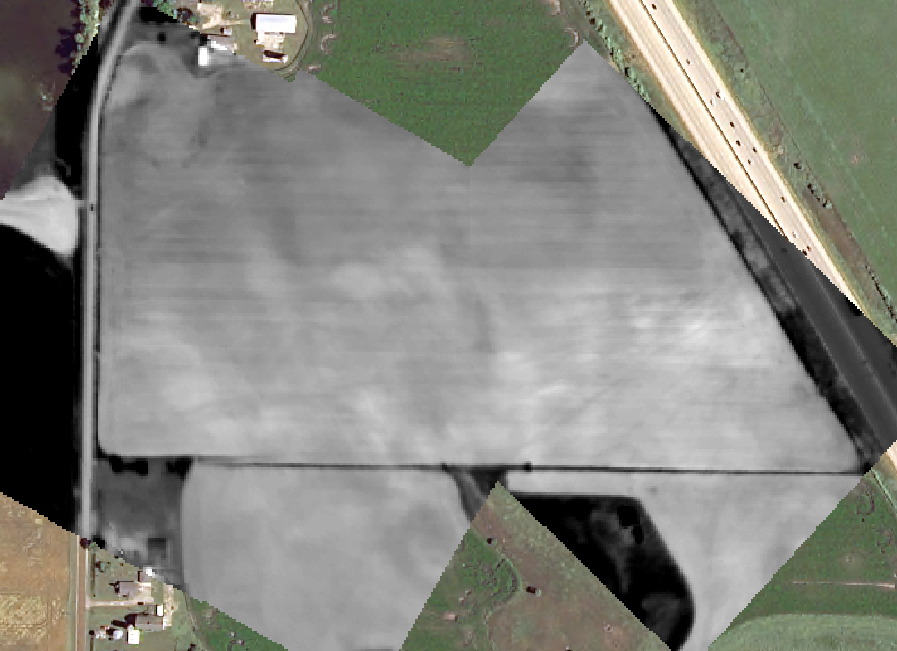I've made a mosaic dataset of some thermal imagery. There are three overlapping images, seen here:
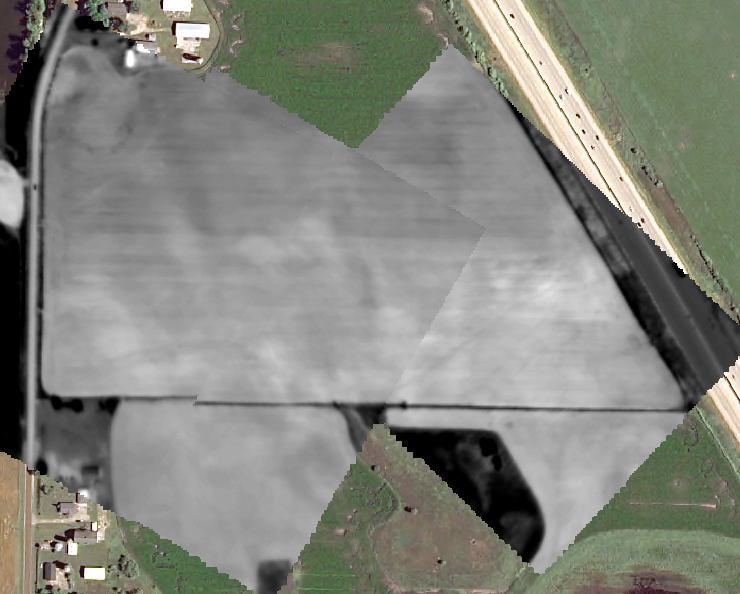
As you can see, there is a discontinuity (jagged edge) between the two images on the right, and a slight offset in the southern fenceline. I want to tackle this using the Blend function in ArcMap 10 to "average out" these small differences and create a seamless mosaic.
The online help tells me there should be a Blend Width option to control the area over which the rasters are blended... However, this is all I see:
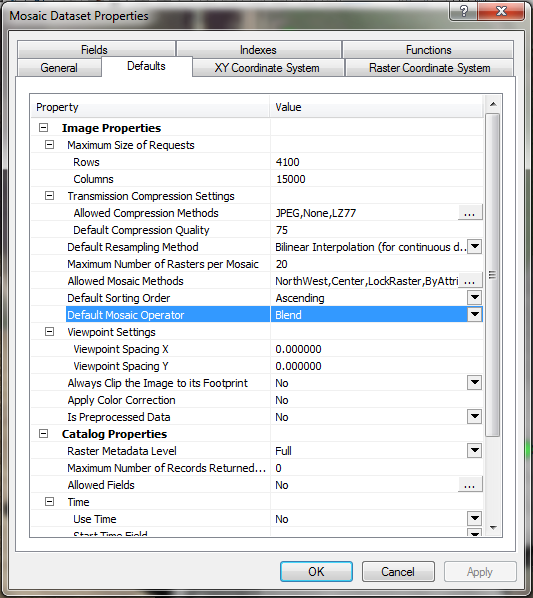
How do I do this?
I've looked in all the other tabs/online and can't find anywhere to define the blend with. I feel like I must be missing something obvious... I am using ArcMap 10.0 with an ArcInfo license on Windows 7.