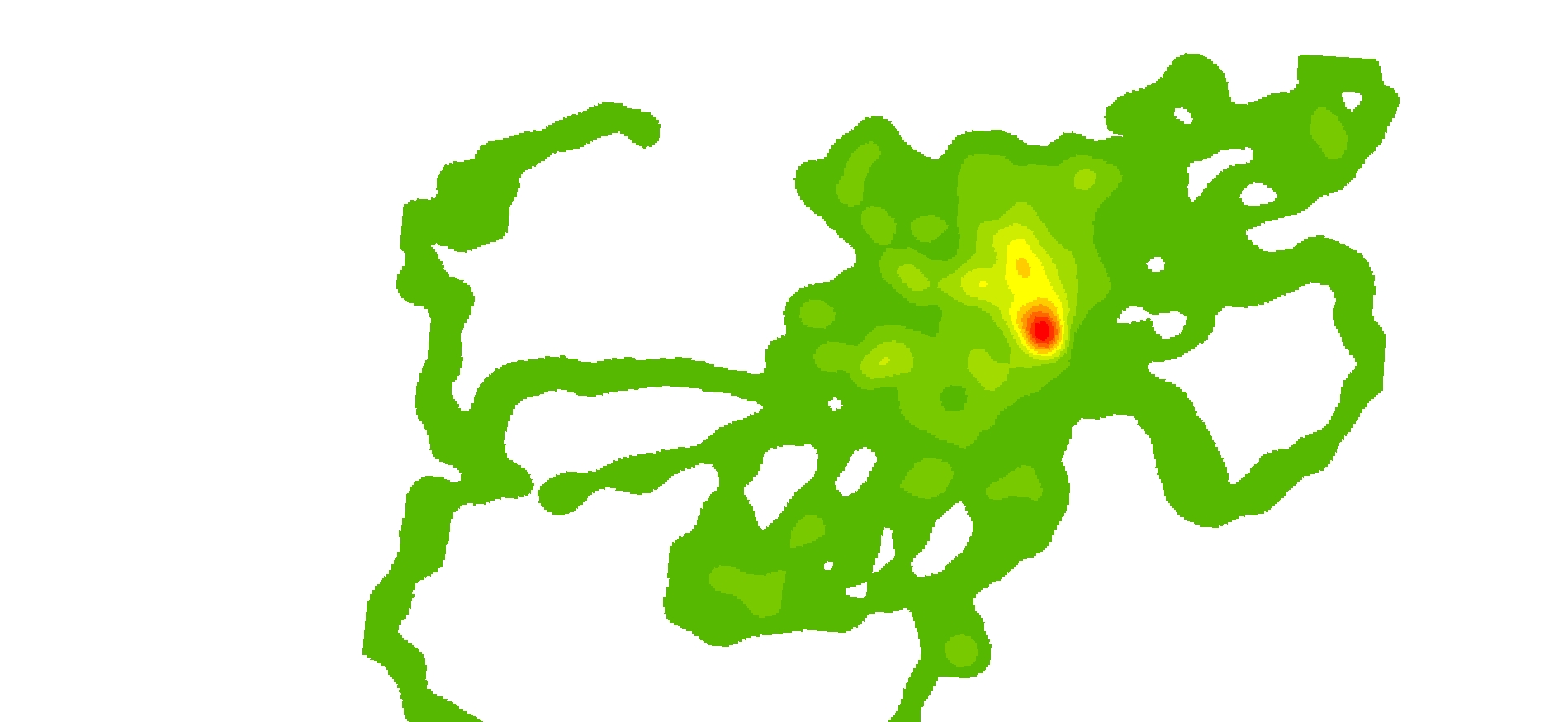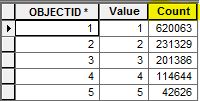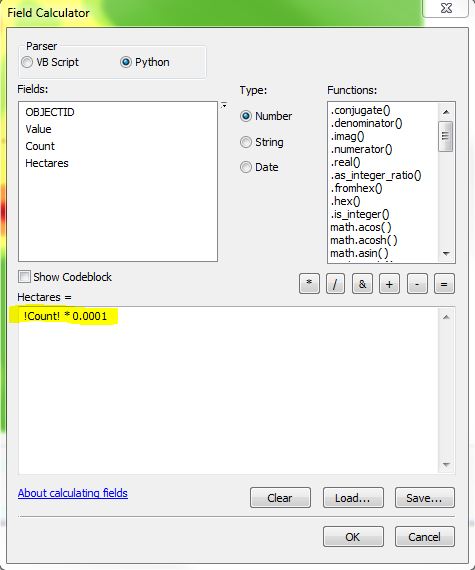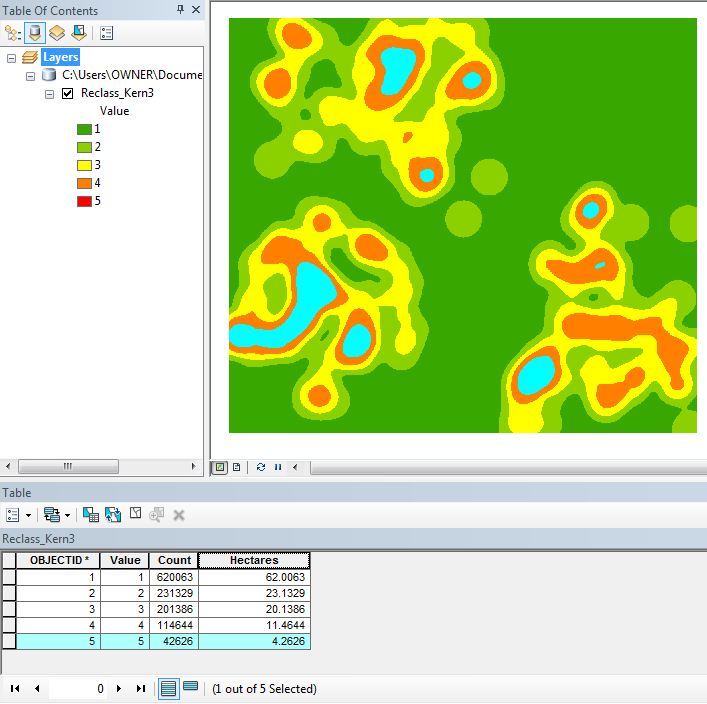Are there any tools or methods in ArcMap that can measure the area of each level of the kernel density output?
Note this is just a kernel density plot (not a shape file or polygon). Kernel Density Analysis (dark green (10%) to red (90%) (1)
I have tried a few things but i need it to be accurate.