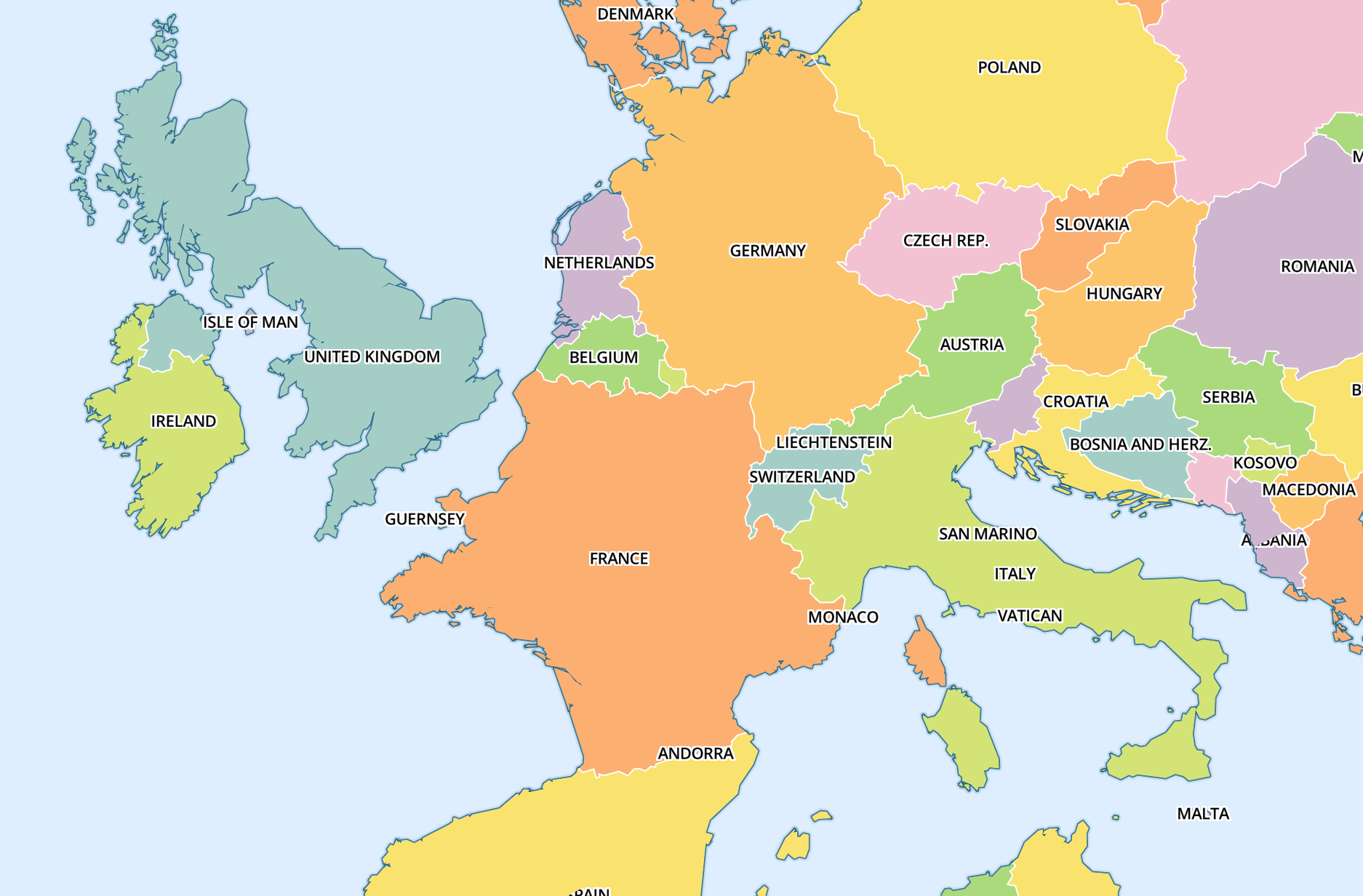As presented in a talk at FOSS4G Mapbox Studio allows to create Mapbox vector tiles and export them as a .mbtiles file.
The mapbox-gl.js library can be used to dynamically style and render Mapbox vector tiles on client (browser) side.
The missing part: How can I self-host Mapbox vector tiles (.mbtiles) so that I can consume them with mapbox-gl.js?
I know that Mapbox Studio can upload the vector tiles to the Mapbox server and let it host the tiles. But that's no option for me, I want to host the vector tiles on my own server.
The TileStream approach below turned out to be a dead end. See my answer for a working solution with Tilelive.
I tried TileStream which can serve image tiles out of .mbtiles files:
My webpage uses mapbox-gl v0.4.0:
<link href='https://api.tiles.mapbox.com/mapbox-gl-js/v0.4.0/mapbox-gl.css' rel='stylesheet' />
<script src='https://api.tiles.mapbox.com/mapbox-gl-js/v0.4.0/mapbox-gl.js'></script>
and it creates a mapboxgl.Map in a JavaScript script:
var map = new mapboxgl.Map({
container: 'map',
center: [46.8104, 8.2452],
zoom: 9,
style: 'c.json'
});
The c.json style file configures the vector tile source:
{
"version": 6,
"sprite": "https://www.mapbox.com/mapbox-gl-styles/sprites/bright",
"glyphs": "mapbox://fontstack/{fontstack}/{range}.pbf",
"constants": {
"@land": "#808080",
"@earth": "#805040",
"@water": "#a0c8f0",
"@road": "#000000"
},
"sources": {
"osm_roads": {
"type": "vector",
"url": "tile.json"
}
},
"layers": [{
"id": "background",
"type": "background",
"paint": {
"background-color": "@land"
}
}, {
"id": "roads",
"type": "line",
"source": "osm_roads",
"source-layer": "roads",
"paint": {
"line-color": "@road"
}
}]
}
... with the following TileJSON specification in tile.json:
{
"tilejson": "2.1.0",
"tiles": [
"http://localhost:8888/v2/osm_roads/{z}/{x}/{y}.png"
],
"minzoom": 0,
"maxzoom": 12
}
... which points to my TileStream server running at localhost:8888.
TileStream has been started with:
node index.js start --tiles="..\tiles"
... where the ..\tiles folder contains my osm_roads.mbtiles file.
With this setup, I can open my webpage but only see the background layer. In the browser network trace I can see that tiles are indeed loaded when I zoom in, but the browser JavaScript error console contains several errors of the form
Error: Invalid UTF-8 codepoint: 160 in mapbox-gl.js:7
Since vector tiles are not .png images but rather ProtoBuf files, the tiles URL http://localhost:8888/v2/osm_roads/{z}/{x}/{y}.pbf would actually make more sense, but that doesn't work.
Any ideas?