I am currently trying to learn how to use Leaflet / Mapbox (and JS, to some extent) by creating custom test maps.
My problem is that I want to add a logo on the top of my map, with absolute coordinates (in pixels).
I have already looked for out-of-the-box methods on the API reference and GIS stack, but couldn't find anything. I also tried some "homemade" solutions (with my limited skills), like adding the logo as a marker or custom layer with non-fixed geographic coordinates (using getBounds().getEast() for example). Unfortunately, nothing worked...
It can be easily done with the Google Maps API, using :
var controlUI = document.createElement('div')
and the logo passed as a background for the 'div' section, but I would like to avoid this API.
Here is an example of what I want it to look like :

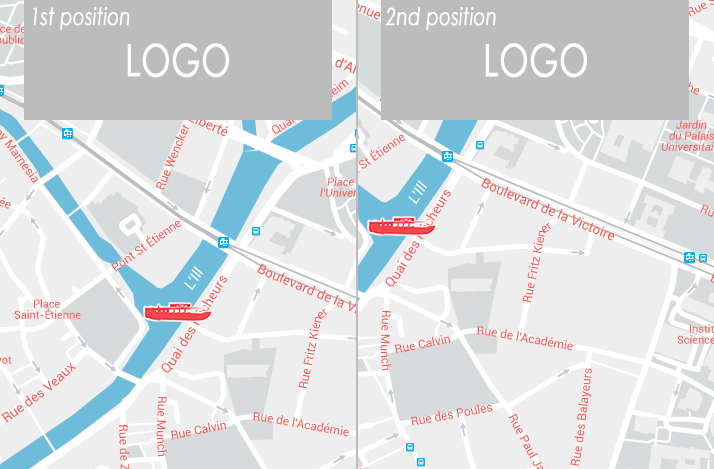
document.createElement()is a standard Javascript function, it's not a part of the Google Maps API/framework developer.mozilla.org/en-US/docs/Web/API/Document/createElement