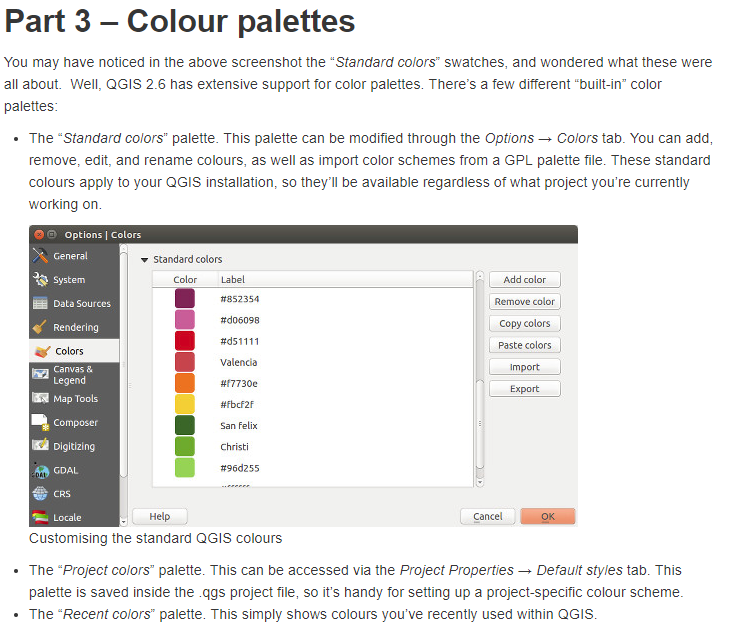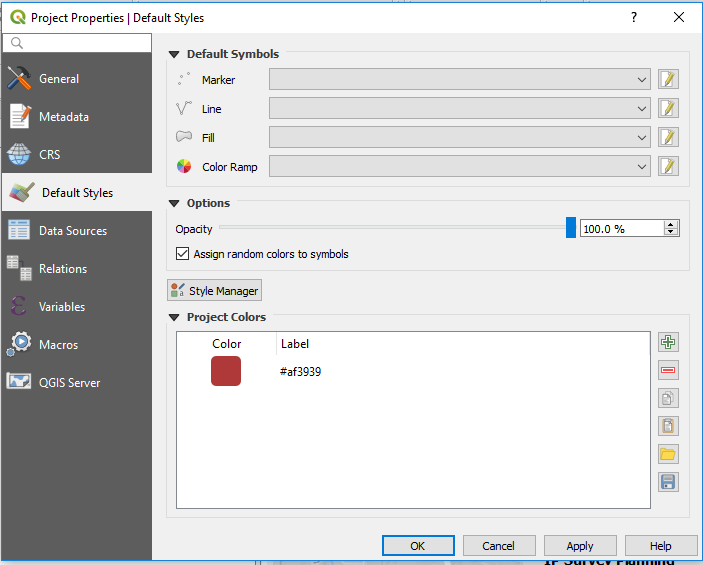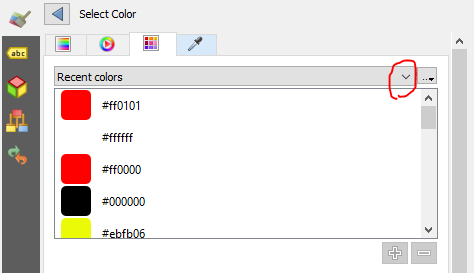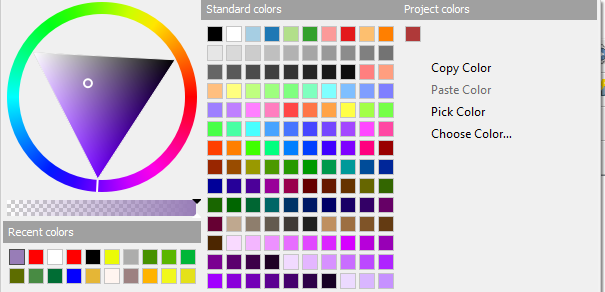Full-disclosure: fairly new to QGIS (v3.4), and I am currently styling a map for presentation. I'm trying to match colors within data contained on a layer using "Categorized" styling, so that I can differentiate hierarchy between State/Local/Private/etc roadways, and also do this between discrete layers.
It seems like the way to do this would be to create a "New Palette" of swatches within the "Change Symbol Color" dialogue. Normally, I would expect this would allow me to save a dozen color swatches I like, and then load this palette when styling another item, either within the same layer, or another item on a different layer - but that does not seem to be the way it works. Instead, I find the palette which I've saved, but it is empty with no contents (???). Is this a bug or an environmental variable thing? Do I need to export/save the palette outside of QGIS and load it for each different layer? This seems like a total P.I.A. Anyone else experience this or have a workaraound solution?