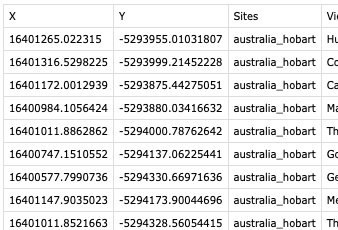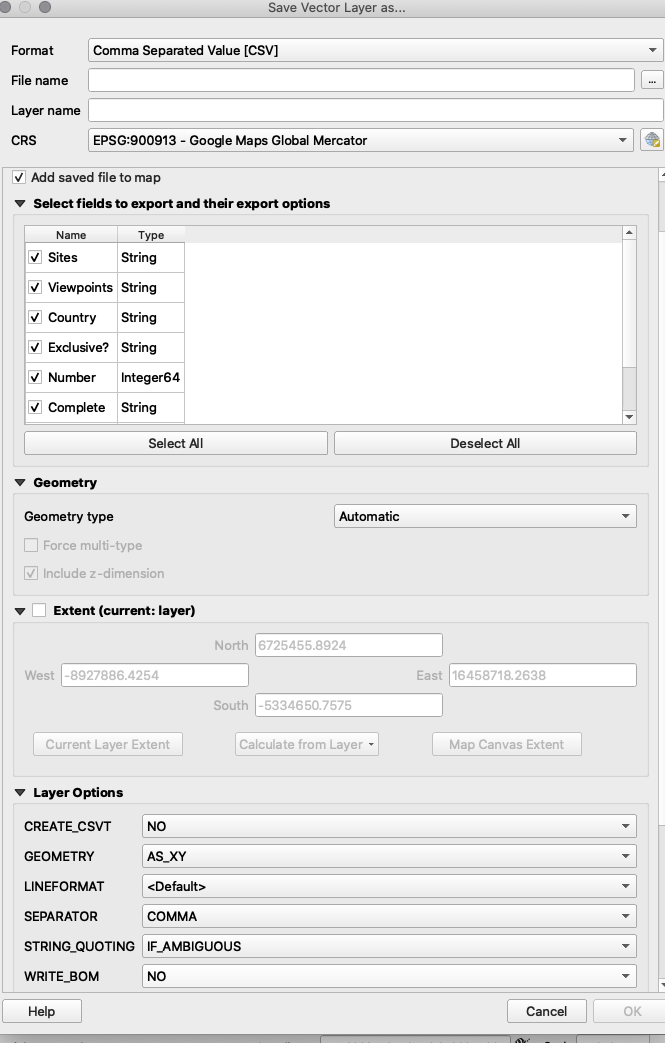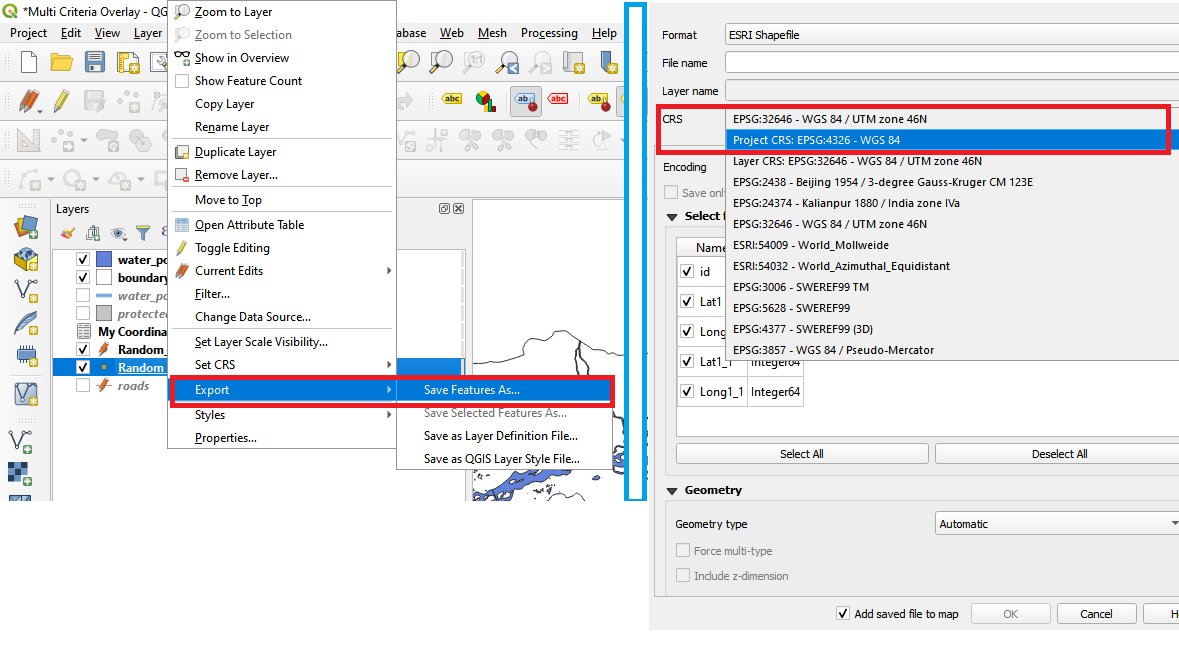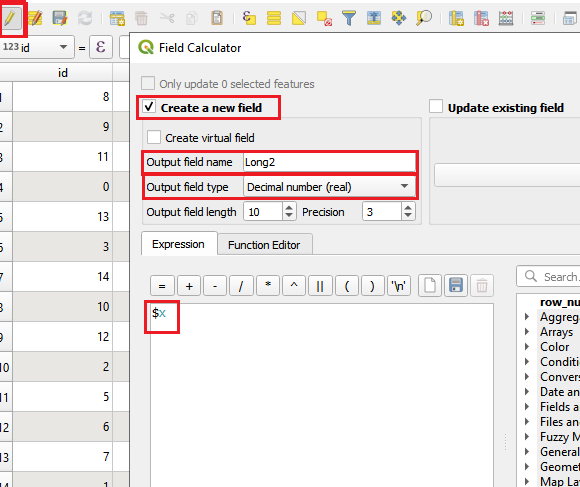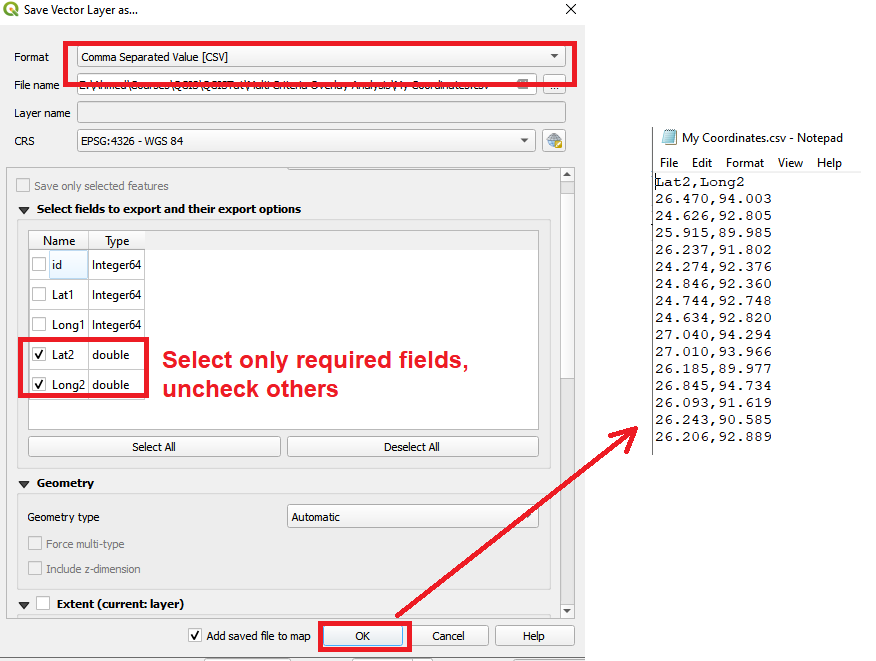The issue I'm having is that when I go to export the XY co-ordinates of point data to a CSV file, I'm getting metres in the columns instead of the decimal degrees I was expecting. I've tried all variations of setting both in the project preferences and the export pane, but still getting the same result.
I've looked around this forum, I've tried all the solutions offered on other posts, but I still get metres in my export, instead of decimal degrees. It used to work without any change to the default settings. I may have check a box somewhere, but I can't see it.
This is what I get on export
And here are the settings on the export:
The co-ordinates are displaying as decimal degrees in the main viewer window:
I've spent way too long trying to fix this.