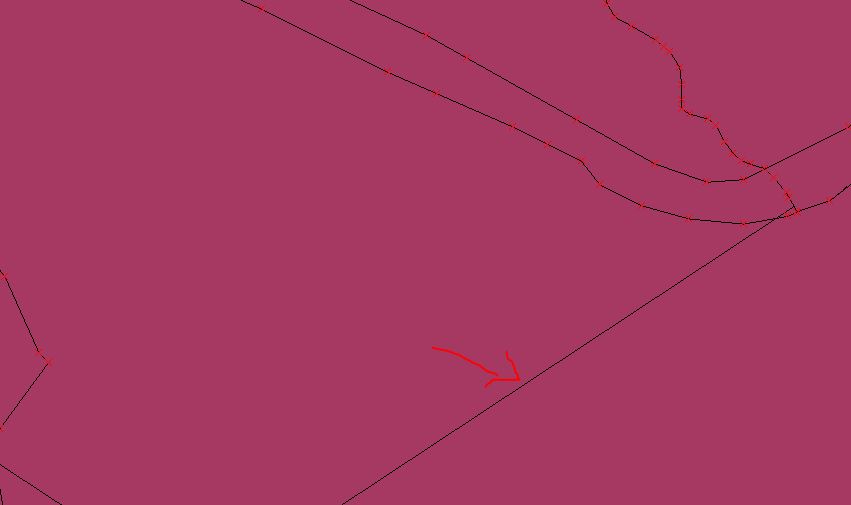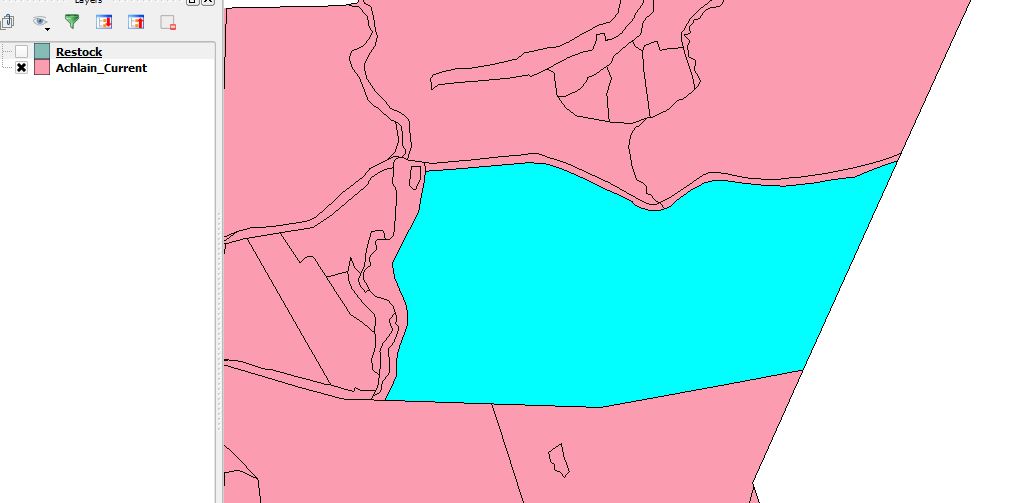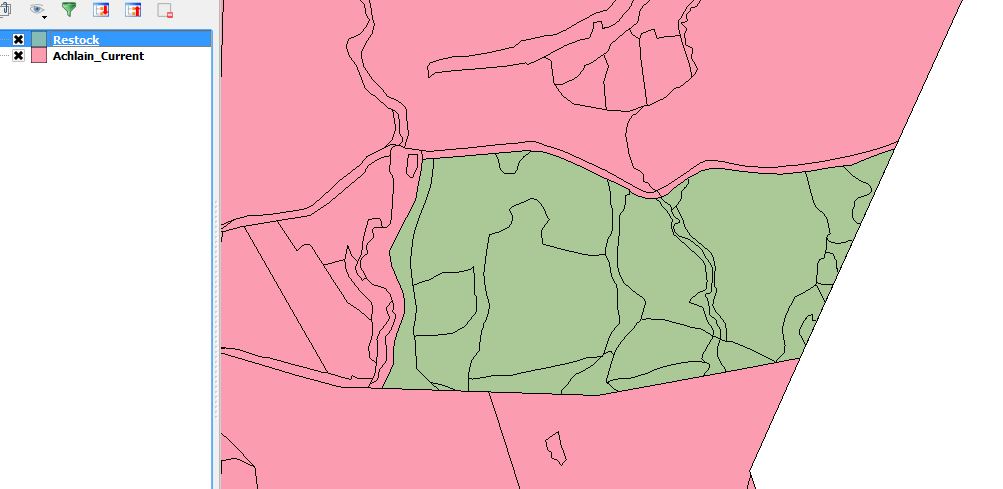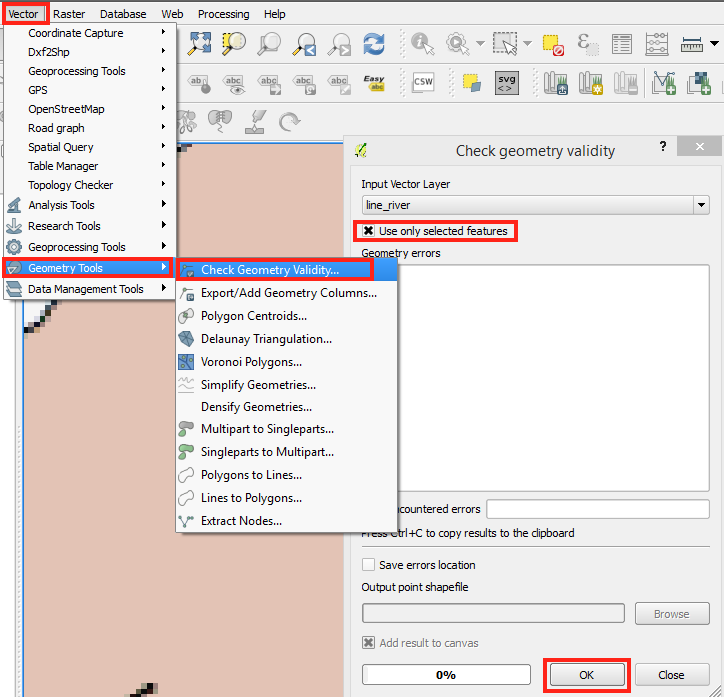I am trying to split existing polygons but when I do, gaps and overlaps are created between the polygon I am cutting and adjacent polygons.
I have snapping switched on and have enabled topological editing. I also get lines appearing across the screen which then disappear if I zoom in or out.
For example in the image below the line with the red arrow pointing to it is not a polygon boundary and disappears when I zoom. Also if I delete a polygon I am sometimes left with strange dangling nodes that should not be there.