I am working in QGIS 2.10.1 and I have the following situation: I have some Landsat8 scenes (different paths and rows) and I want to extract their boundary. My final objective is to superimpose them to the vector of my study area, so that I can show how the scenes cover the study area and in which points they overlap. I have already tried to convert the raster into a vector, but QGIS cannot make it, it crashes or it gives me back only part of the polygon.
Is there anybody who's got an idea to solve this problem?

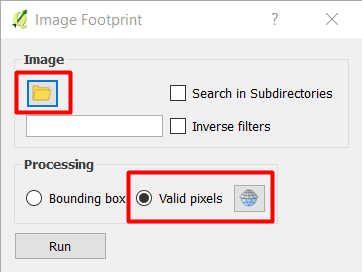
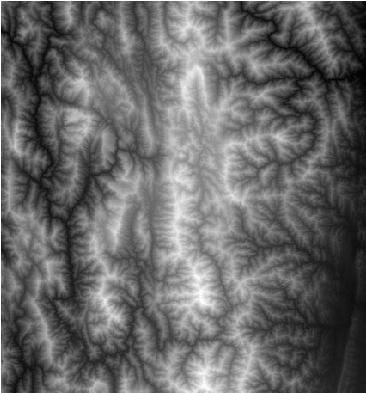
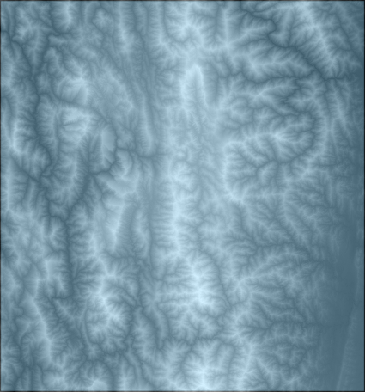
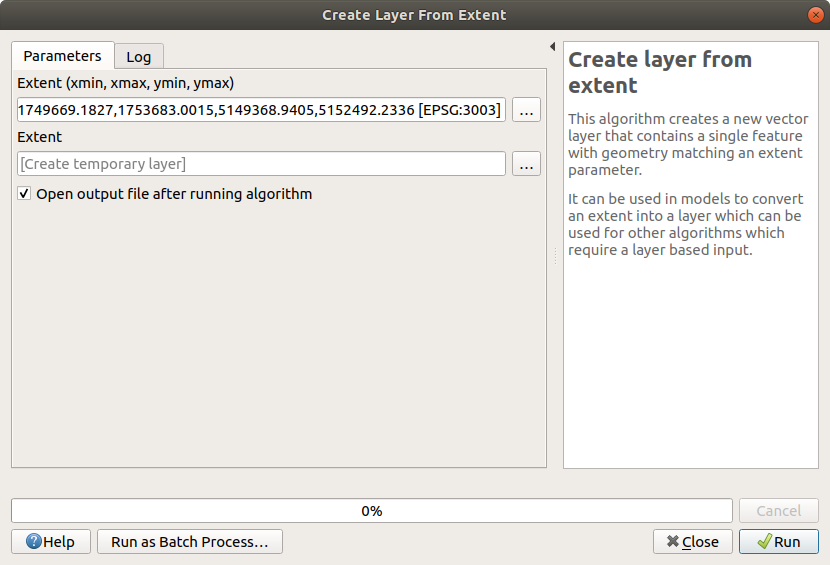
"raster@1" = 1. This makes all cells with a value of 1 which might make it easier for QGIS to polygonize...