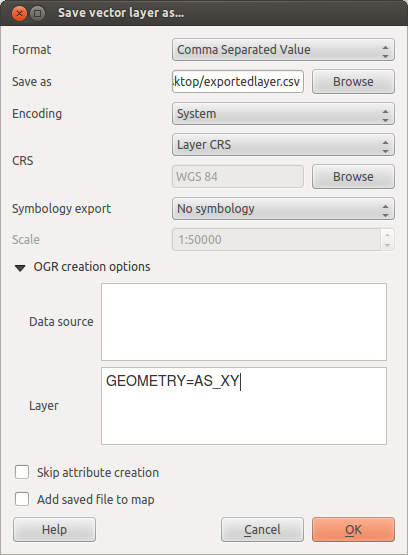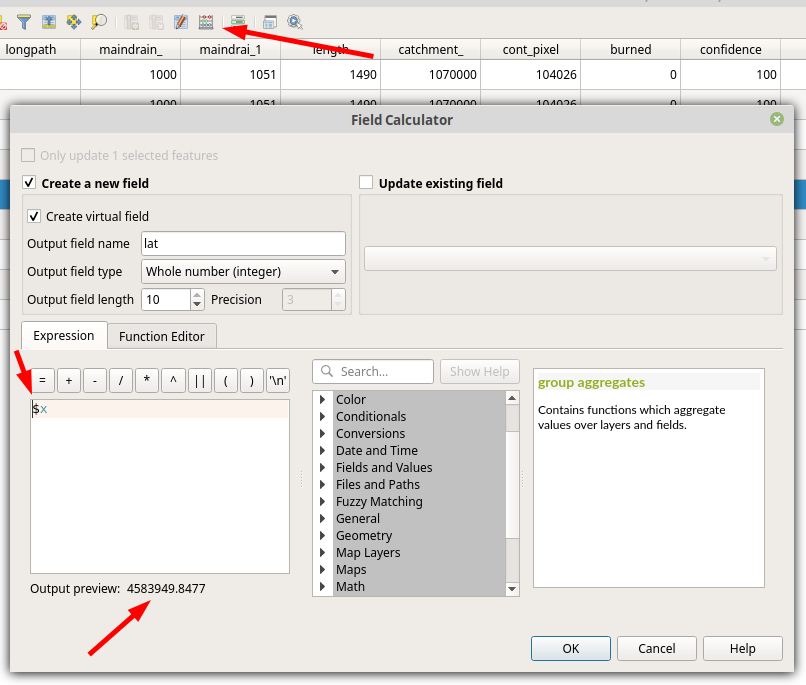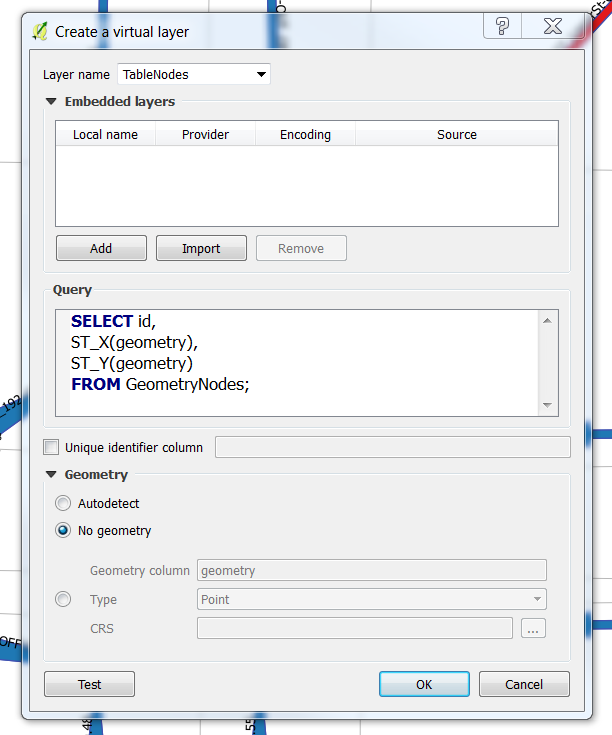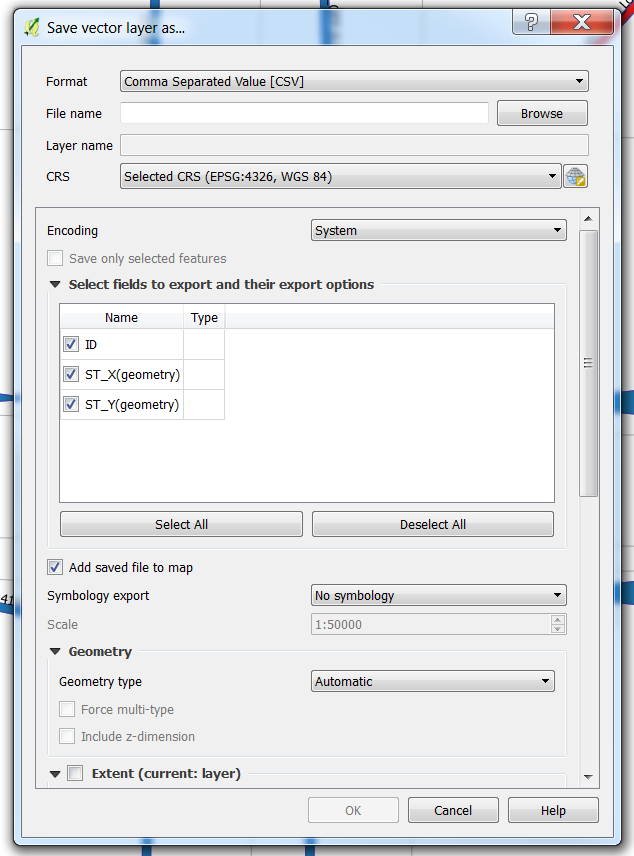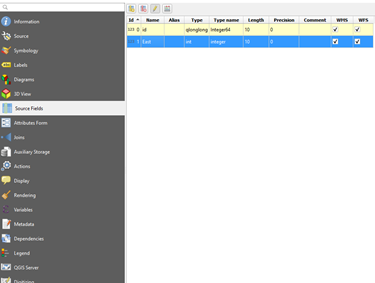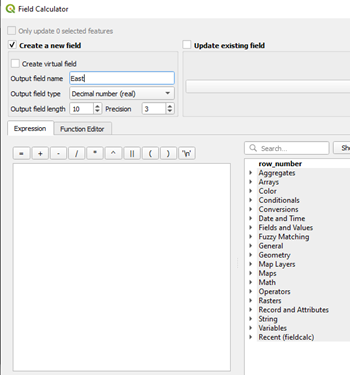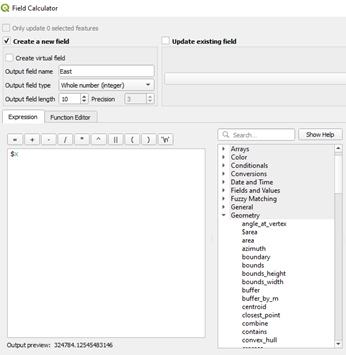I've got a layer in QGIS that is comprised of points. Its attribute table doesn't have (show) the corresponding x and y coordinates for each point. Is there a way for me to extract a list of coordinates for those points? (ideally into a CSV, but not required)
Also, for the exported list of coordinates (say, in a CSV file), how do I include the existing attribute table with it?
For your information, I am running QGIS on Mac OS X 10.6.7.