I am very new to QGIS, so please bear with me.
I have a ".shp" file, which is contains a set of boundaries for suburbs of Australia. I opened it to QGIS and I would like to export it into a CSV file so that the final file would be like following.
POSTCODE, LATITUDE, LONGITUDE
When I select "Layer > Open attribute table" I can see the "postcode" column.
I had a look at a similar question here
Getting list of coordinates for points in layer using QGIS?
Which told me to simply go to "Layer > Save as" and then type "GEOMETRY=AS_XY" or "GEOMETRY=AS_XYZ" in the "Layer" section of the "OGR creation options".
I followed exactly, but the latitude and longitude values are not being returned.

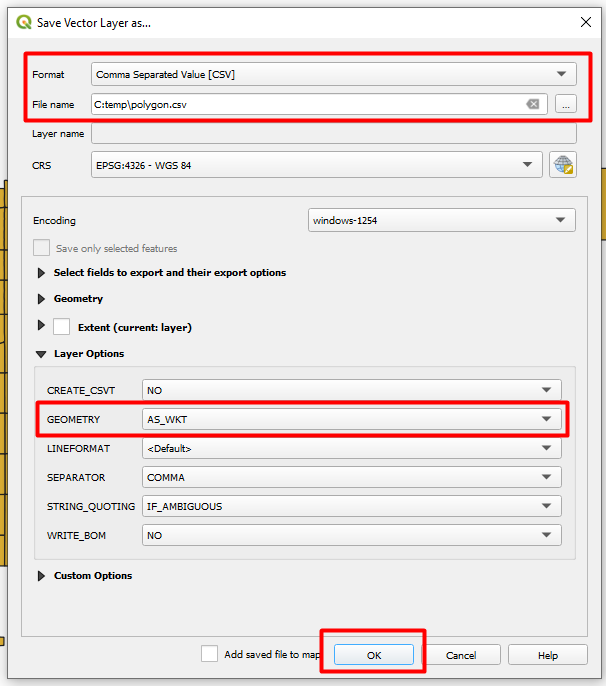
GEOMETRY=AS_XYwill silently fail. You can can fix this by processing the layer with 'Multipart to singleparts'