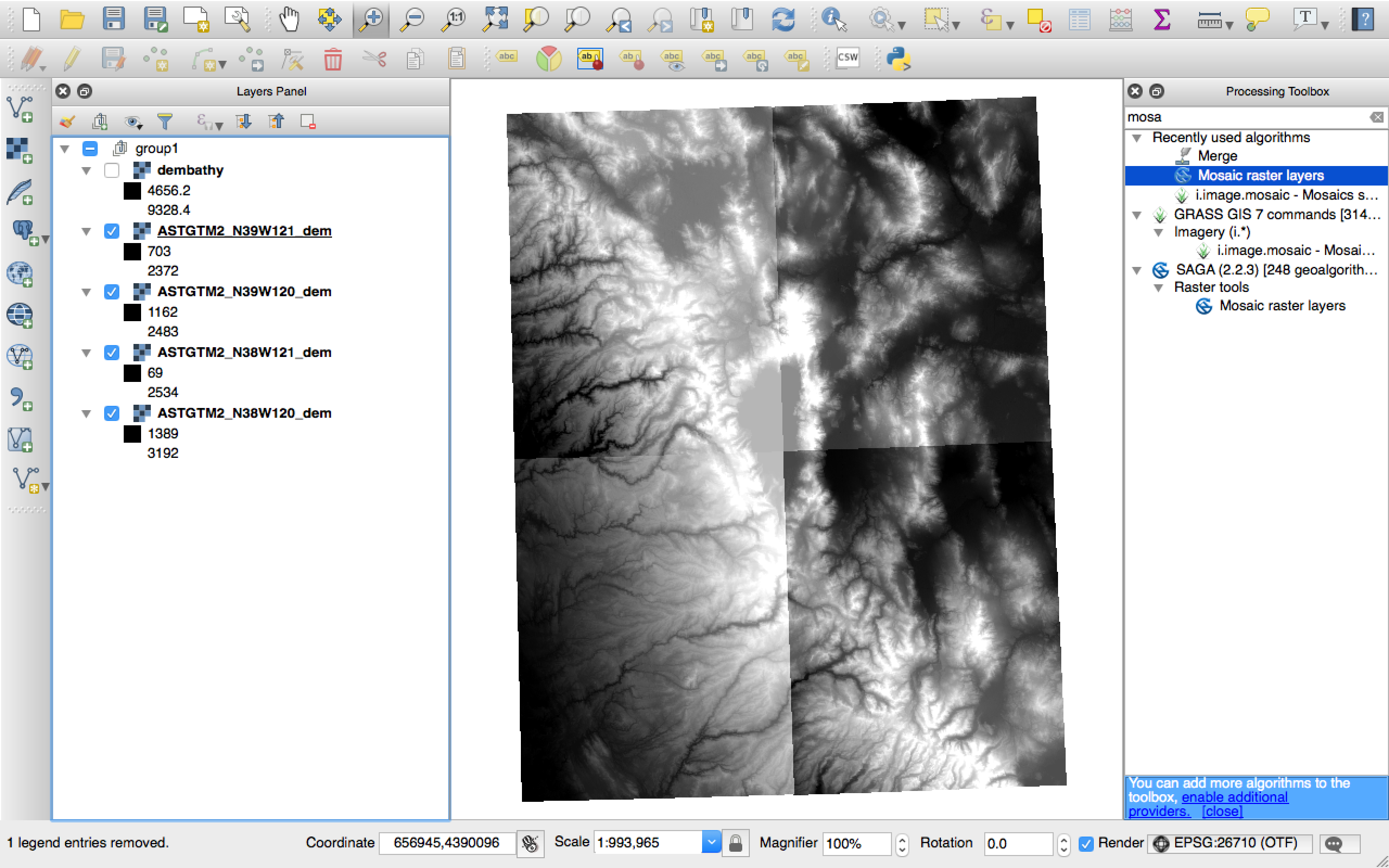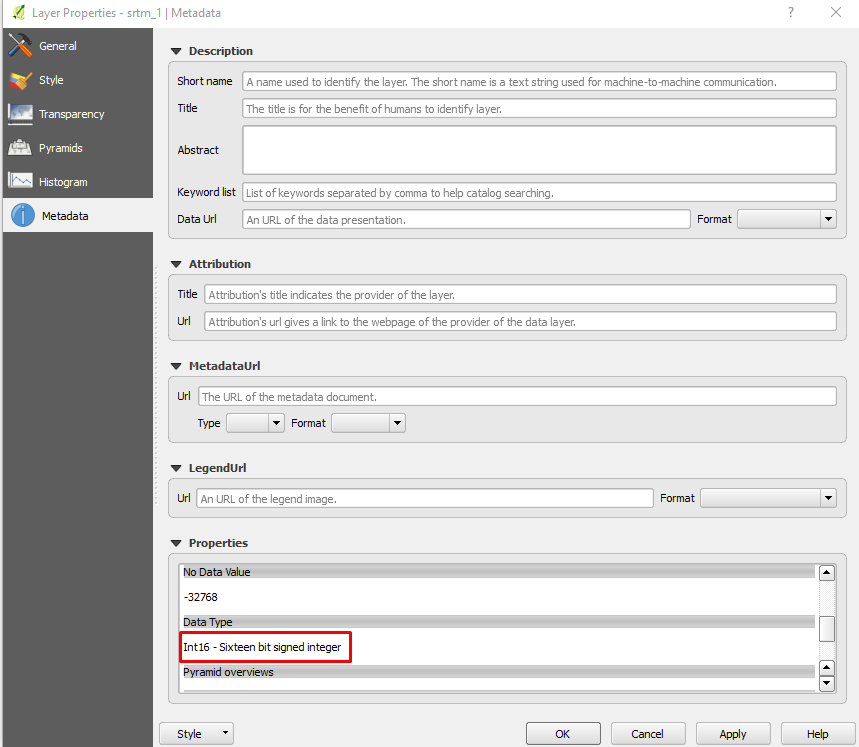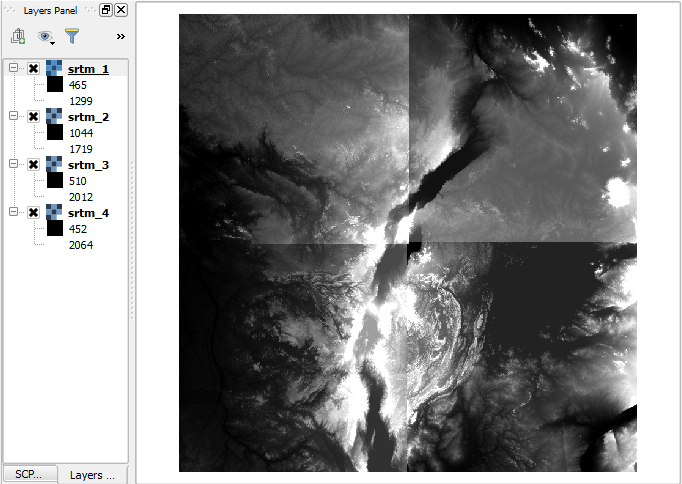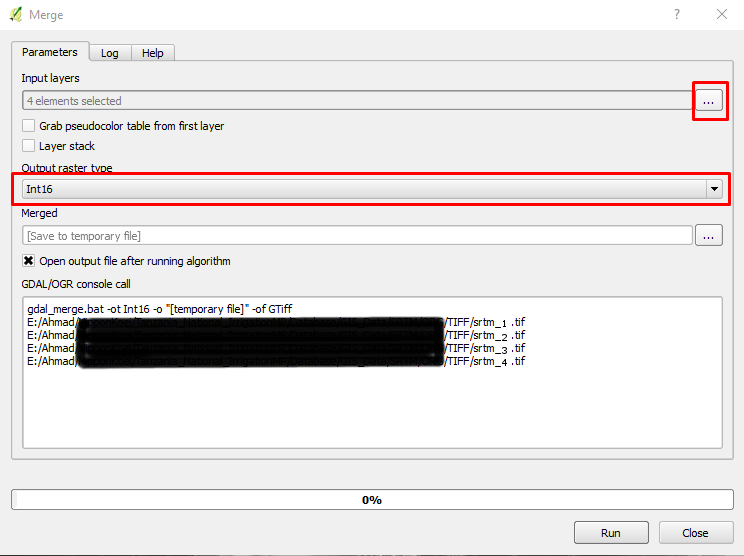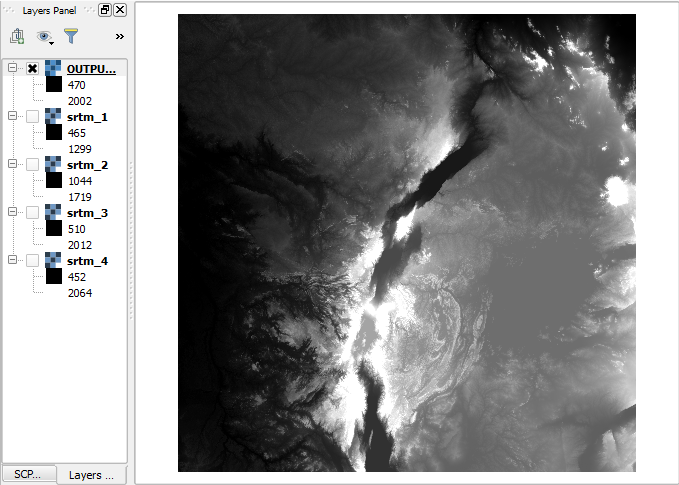I am brand new to QGIS and the world of maps. I have four GeoTiffs inside QGIS. I can merge them just fine using the Merge command, but when I try to use the Mosaic command instead I just end up with a black screen and a new layer which has a Min value of NaN and a really low Max number.
Can anyone tell me why and how to fix that, please? I see someone else had a similar problem in ArcGIS: Why is mosaic of rasters big, black rectangle in ArcGIS Desktop?
I've since followed this guide for calculating statistics and then re-run Mosaic but nothing changed, it's still just blackness.
(The reason I'm using Mosaic and not Merge is because in a bit I'm going to need this command with a 5th image that overlays the other 4, and this is just a simple test.)