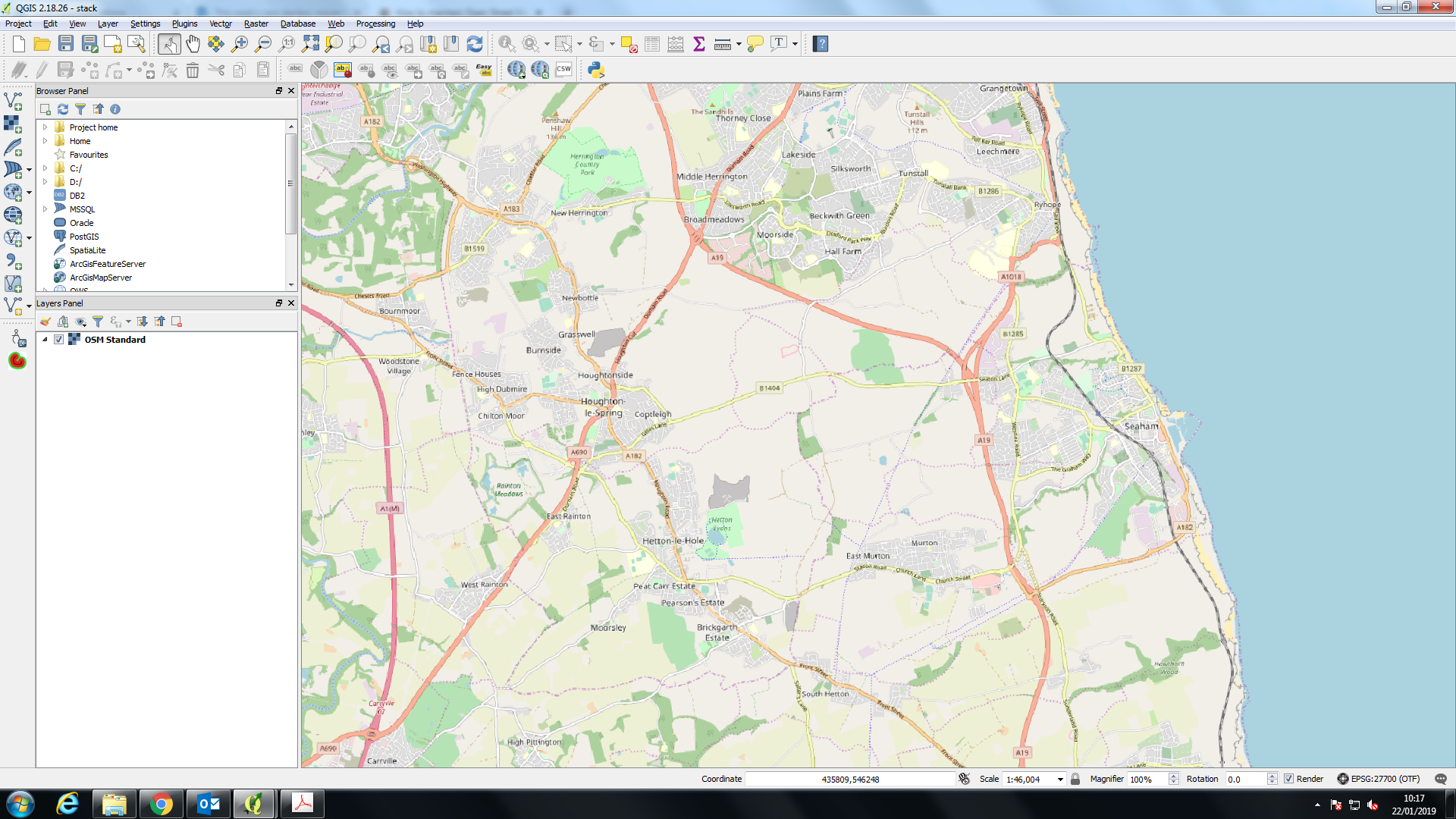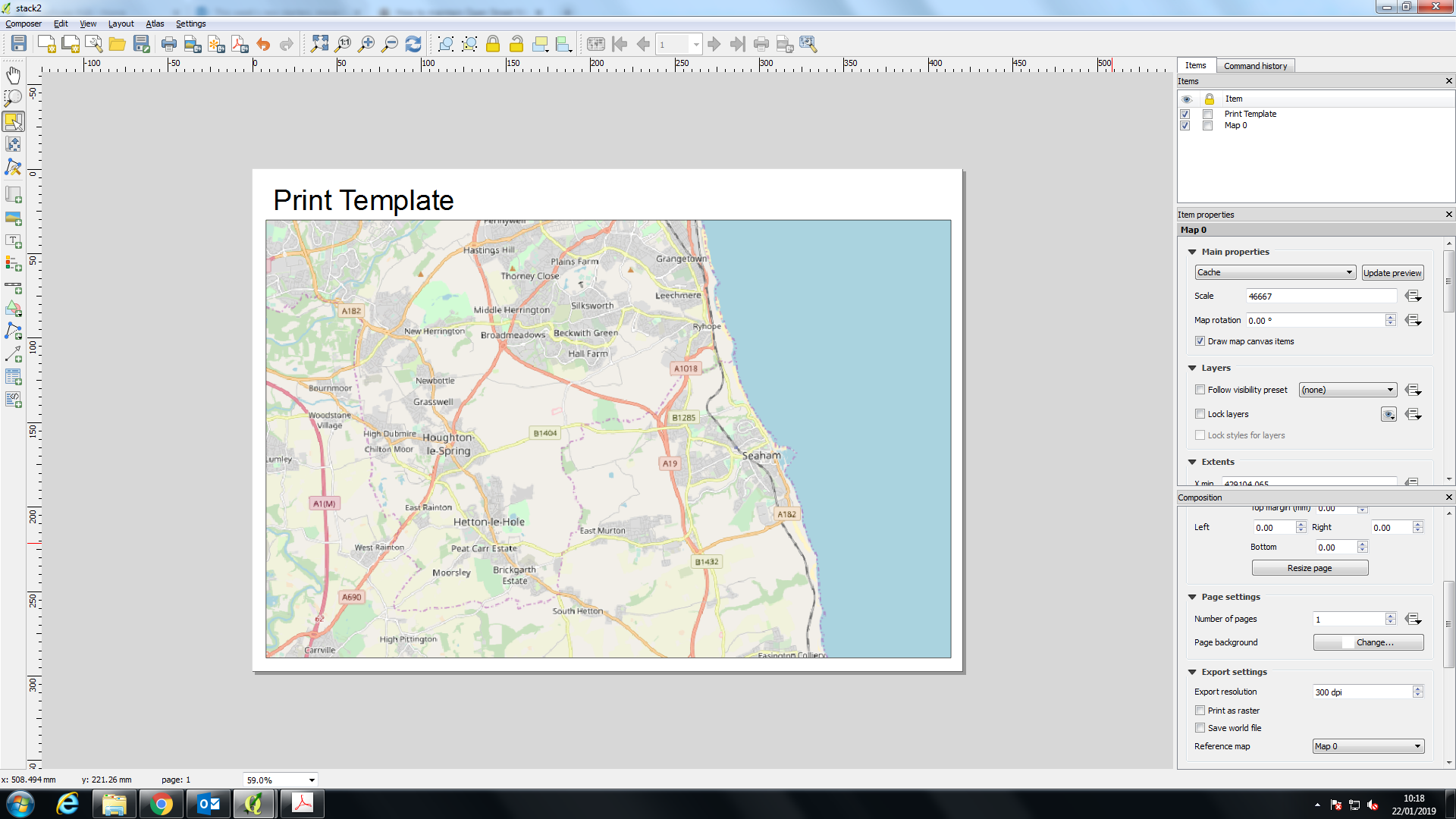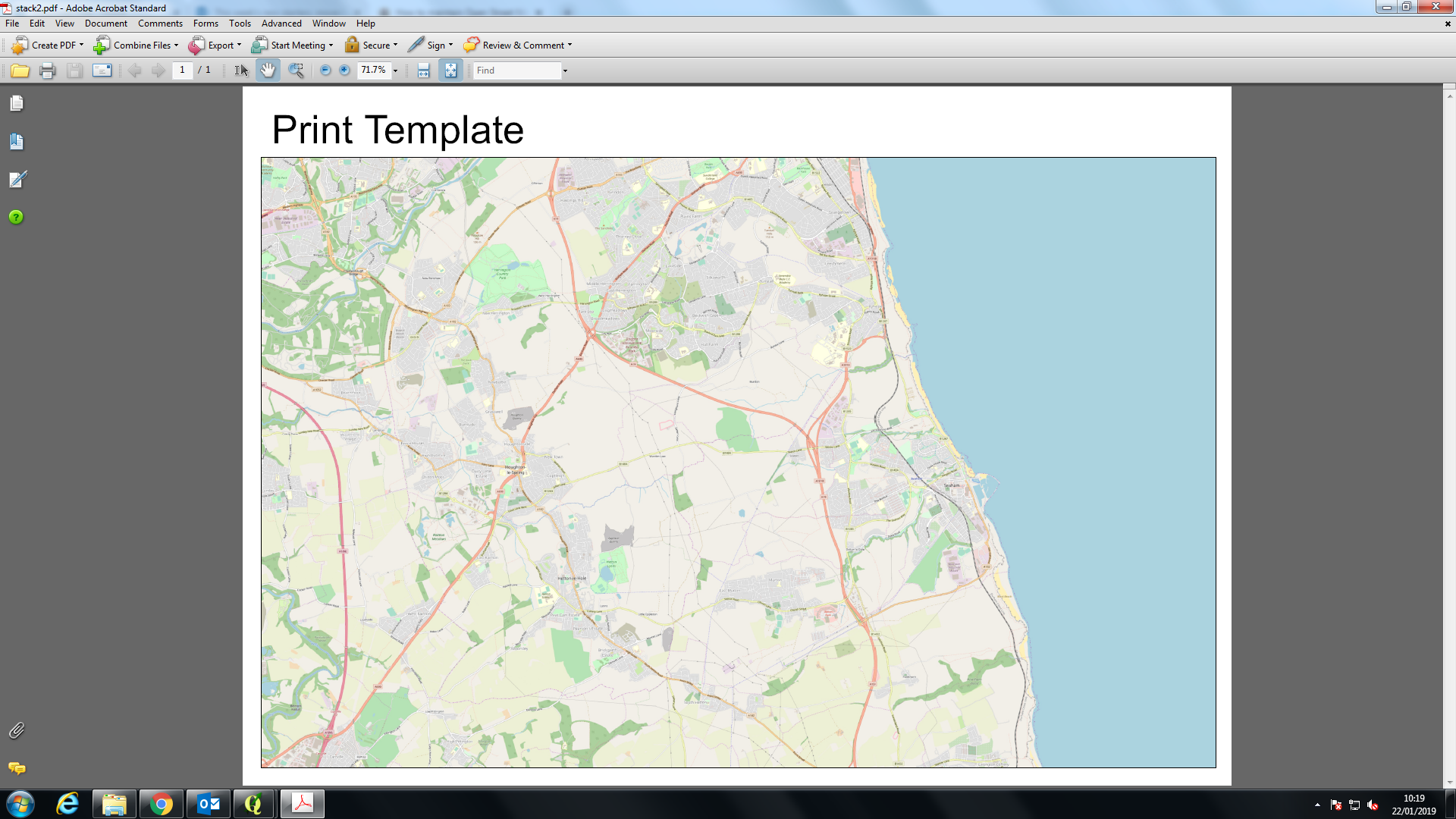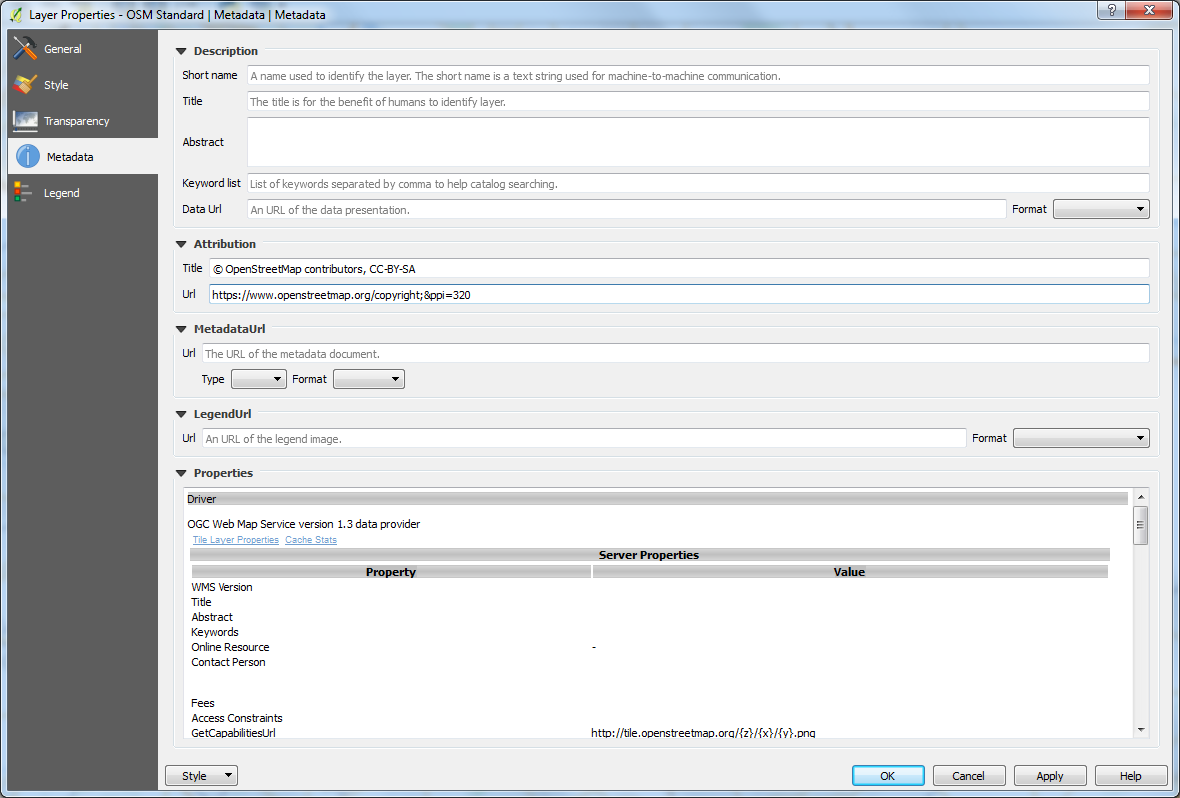My question is about OpenStreetMap place labels in QGIS, and how to keep them at a similar size when exported to as they appear in the software. I realise variations of this question have been asked before and it used to be an issue with the OpenLayers plugin but I have yet to find a workable solution.
I am having issues with losing the scale of labels of my backdrop mapping when exporting my QGIS print template to a PDF. I need the labels to maintain their size seen in both the map view (screenshot 1) and print template (screenshot 2). However when I export, the labels shrink to a unusable size (screenshot 3).
Does anyone know a work around to this issue?
I have found you can lower the DPI in the print template export setting which produces larger labels, however this also lowers the resolution of the map to a near unusable level.
Someone had similar problems: Why do labels in exports using HERE tiles appear tiny?
However I have tried this solution (screenshot 4) and unfortunately I don't see any change in the label size to the output? (screenshot 5)
I am not sure if I am putting in this new parameter the URL correctly or not?